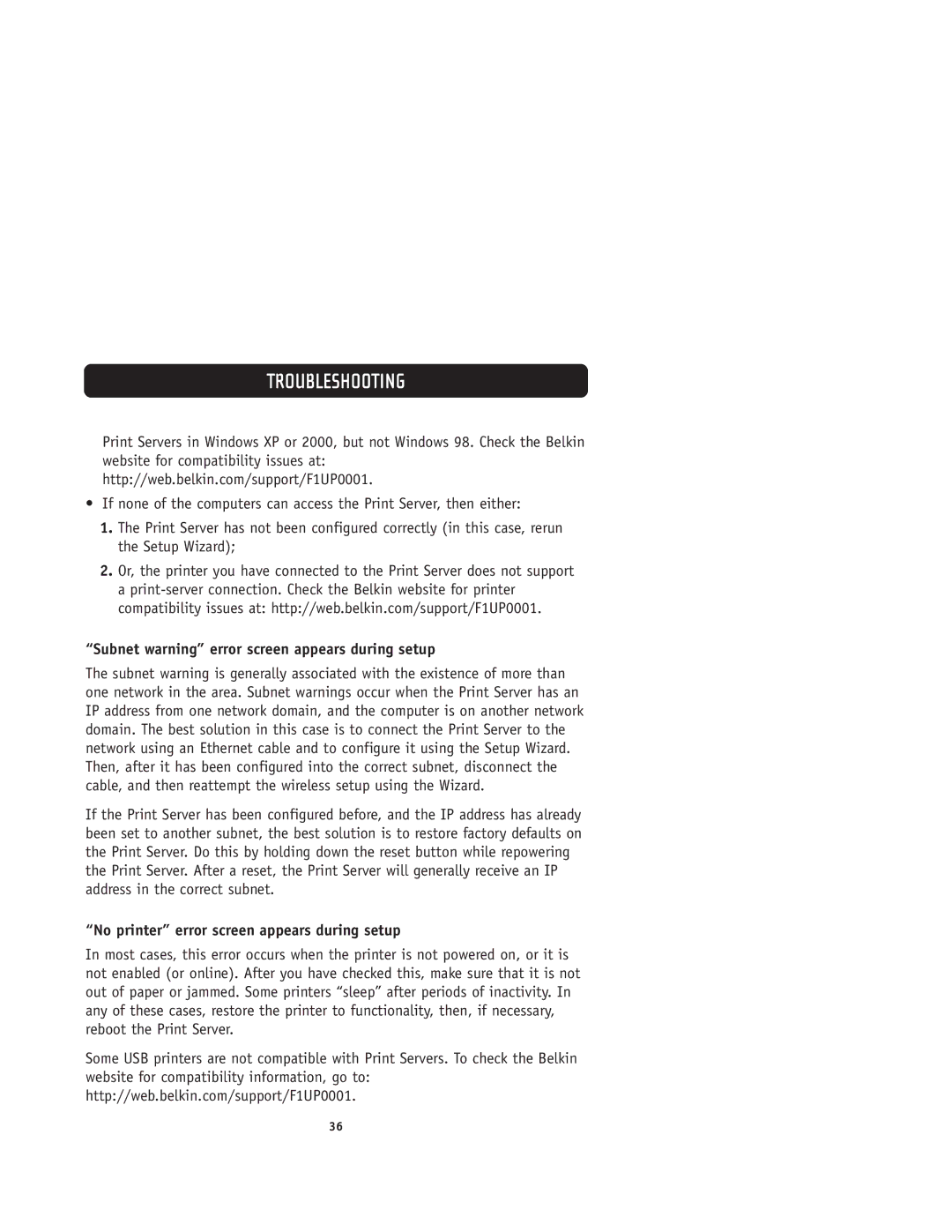TROUBLESHOOTING
Print Servers in Windows XP or 2000, but not Windows 98. Check the Belkin website for compatibility issues at: http://web.belkin.com/support/F1UP0001.
•If none of the computers can access the Print Server, then either:
1.The Print Server has not been configured correctly (in this case, rerun the Setup Wizard);
2.Or, the printer you have connected to the Print Server does not support a
“Subnet warning” error screen appears during setup
The subnet warning is generally associated with the existence of more than one network in the area. Subnet warnings occur when the Print Server has an IP address from one network domain, and the computer is on another network domain. The best solution in this case is to connect the Print Server to the network using an Ethernet cable and to configure it using the Setup Wizard. Then, after it has been configured into the correct subnet, disconnect the cable, and then reattempt the wireless setup using the Wizard.
If the Print Server has been configured before, and the IP address has already been set to another subnet, the best solution is to restore factory defaults on the Print Server. Do this by holding down the reset button while repowering the Print Server. After a reset, the Print Server will generally receive an IP address in the correct subnet.
“No printer” error screen appears during setup
In most cases, this error occurs when the printer is not powered on, or it is not enabled (or online). After you have checked this, make sure that it is not out of paper or jammed. Some printers “sleep” after periods of inactivity. In any of these cases, restore the printer to functionality, then, if necessary, reboot the Print Server.
Some USB printers are not compatible with Print Servers. To check the Belkin website for compatibility information, go to: http://web.belkin.com/support/F1UP0001.
36