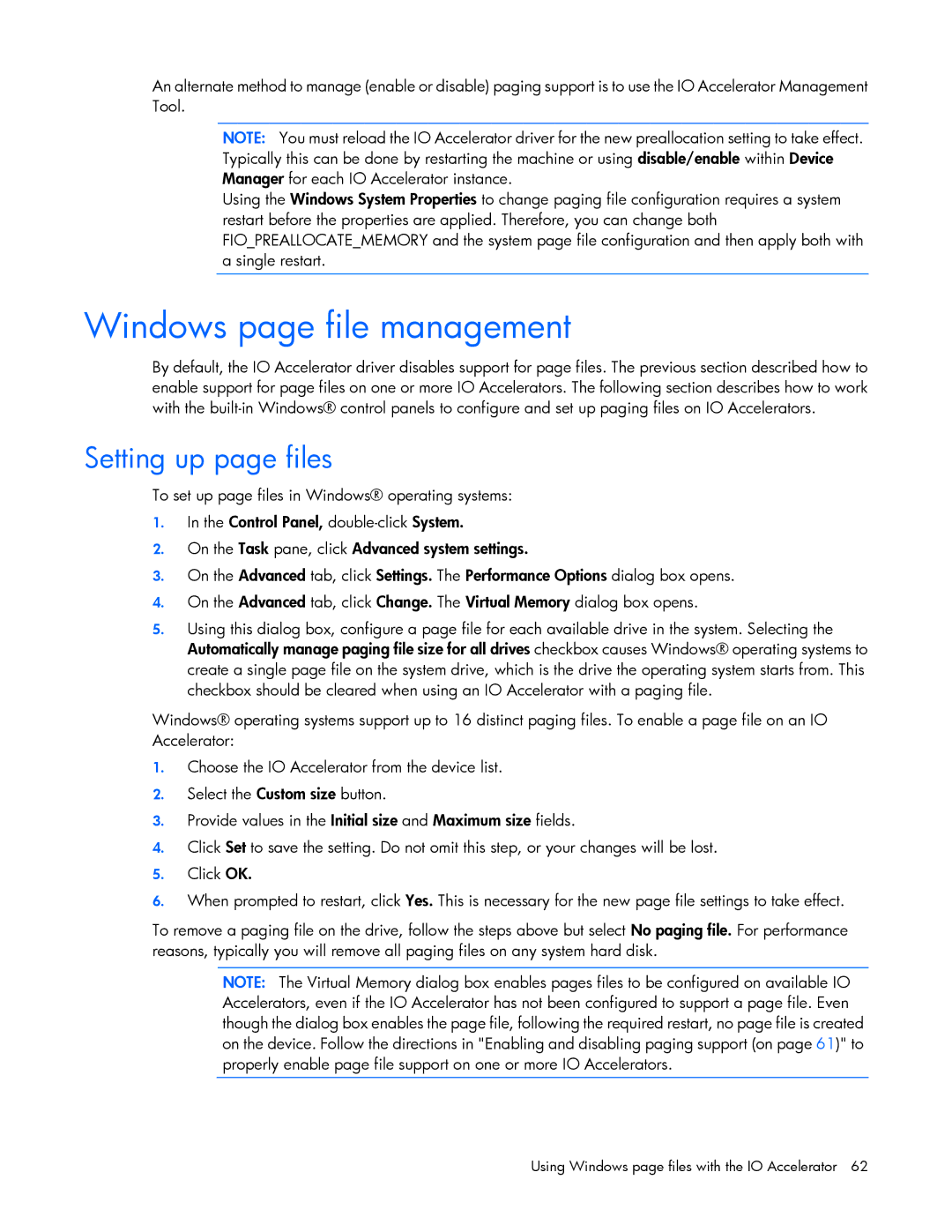An alternate method to manage (enable or disable) paging support is to use the IO Accelerator Management Tool.
NOTE: You must reload the IO Accelerator driver for the new preallocation setting to take effect. Typically this can be done by restarting the machine or using disable/enable within Device Manager for each IO Accelerator instance.
Using the Windows System Properties to change paging file configuration requires a system restart before the properties are applied. Therefore, you can change both FIO_PREALLOCATE_MEMORY and the system page file configuration and then apply both with a single restart.
Windows page file management
By default, the IO Accelerator driver disables support for page files. The previous section described how to enable support for page files on one or more IO Accelerators. The following section describes how to work with the
Setting up page files
To set up page files in Windows® operating systems:
1.In the Control Panel,
2.On the Task pane, click Advanced system settings.
3.On the Advanced tab, click Settings. The Performance Options dialog box opens.
4.On the Advanced tab, click Change. The Virtual Memory dialog box opens.
5.Using this dialog box, configure a page file for each available drive in the system. Selecting the Automatically manage paging file size for all drives checkbox causes Windows® operating systems to create a single page file on the system drive, which is the drive the operating system starts from. This checkbox should be cleared when using an IO Accelerator with a paging file.
Windows® operating systems support up to 16 distinct paging files. To enable a page file on an IO Accelerator:
1.Choose the IO Accelerator from the device list.
2.Select the Custom size button.
3.Provide values in the Initial size and Maximum size fields.
4.Click Set to save the setting. Do not omit this step, or your changes will be lost.
5.Click OK.
6.When prompted to restart, click Yes. This is necessary for the new page file settings to take effect.
To remove a paging file on the drive, follow the steps above but select No paging file. For performance reasons, typically you will remove all paging files on any system hard disk.
NOTE: The Virtual Memory dialog box enables pages files to be configured on available IO Accelerators, even if the IO Accelerator has not been configured to support a page file. Even though the dialog box enables the page file, following the required restart, no page file is created on the device. Follow the directions in "Enabling and disabling paging support (on page 61)" to properly enable page file support on one or more IO Accelerators.
Using Windows page files with the IO Accelerator 62