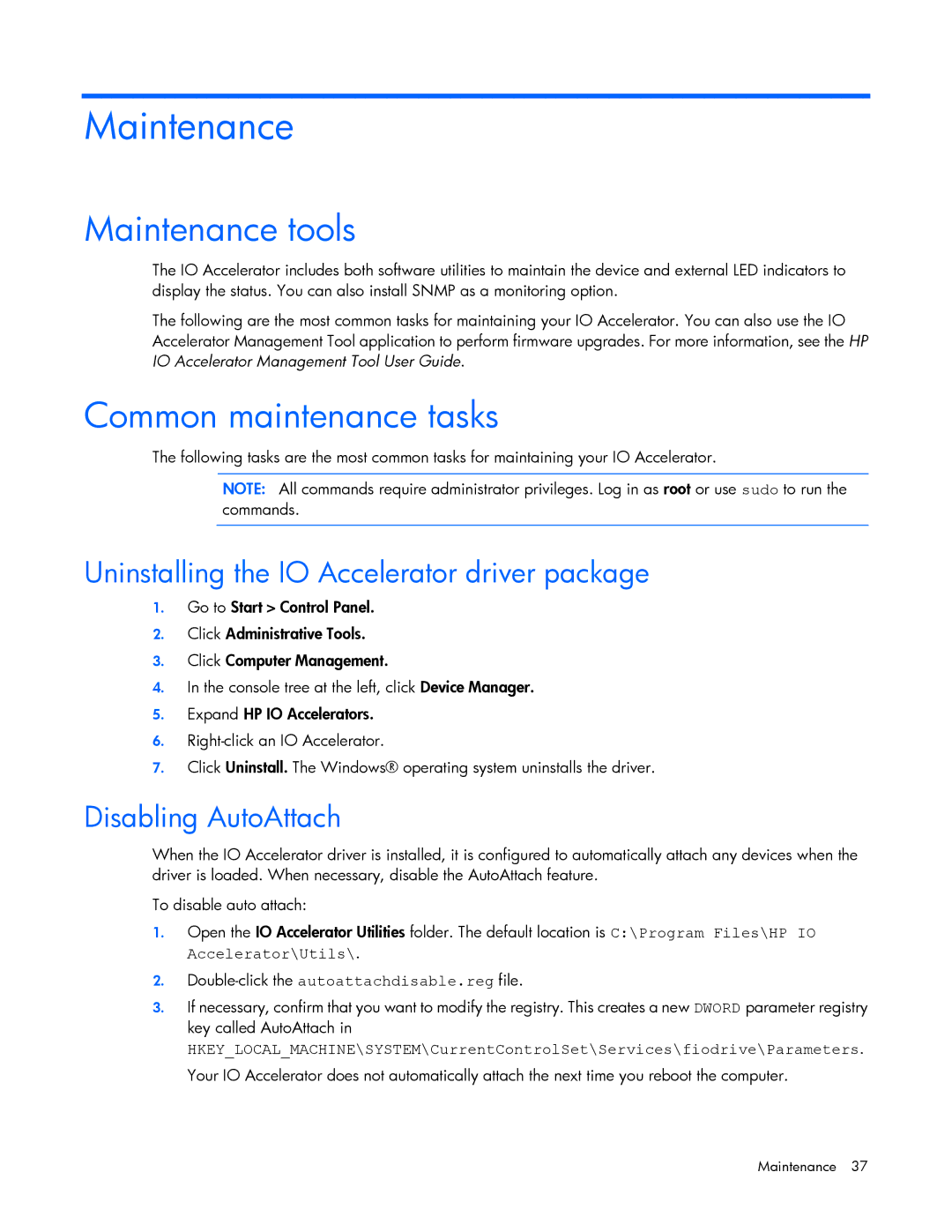Maintenance
Maintenance tools
The IO Accelerator includes both software utilities to maintain the device and external LED indicators to display the status. You can also install SNMP as a monitoring option.
The following are the most common tasks for maintaining your IO Accelerator. You can also use the IO Accelerator Management Tool application to perform firmware upgrades. For more information, see the HP IO Accelerator Management Tool User Guide.
Common maintenance tasks
The following tasks are the most common tasks for maintaining your IO Accelerator.
NOTE: All commands require administrator privileges. Log in as root or use sudo to run the commands.
Uninstalling the IO Accelerator driver package
1.Go to Start > Control Panel.
2.Click Administrative Tools.
3.Click Computer Management.
4.In the console tree at the left, click Device Manager.
5.Expand HP IO Accelerators.
6.
7.Click Uninstall. The Windows® operating system uninstalls the driver.
Disabling AutoAttach
When the IO Accelerator driver is installed, it is configured to automatically attach any devices when the driver is loaded. When necessary, disable the AutoAttach feature.
To disable auto attach:
1.Open the IO Accelerator Utilities folder. The default location is C:\Program Files\HP IO Accelerator\Utils\.
2.
3.If necessary, confirm that you want to modify the registry. This creates a new DWORD parameter registry key called AutoAttach in
HKEY_LOCAL_MACHINE\SYSTEM\CurrentControlSet\Services\fiodrive\Parameters. Your IO Accelerator does not automatically attach the next time you reboot the computer.
Maintenance 37