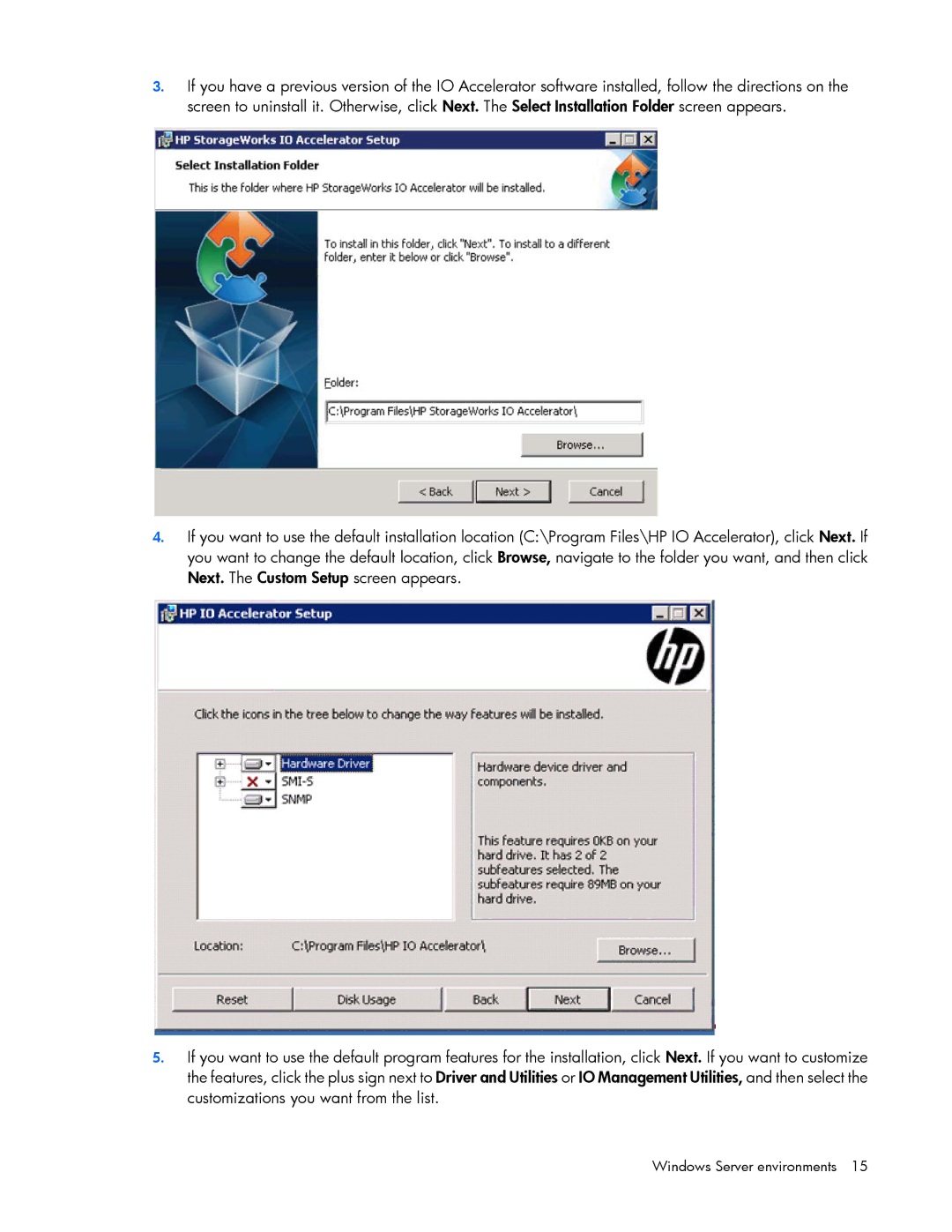3.If you have a previous version of the IO Accelerator software installed, follow the directions on the screen to uninstall it. Otherwise, click Next. The Select Installation Folder screen appears.
4.If you want to use the default installation location (C:\Program Files\HP IO Accelerator), click Next. If you want to change the default location, click Browse, navigate to the folder you want, and then click Next. The Custom Setup screen appears.
5.If you want to use the default program features for the installation, click Next. If you want to customize the features, click the plus sign next to Driver and Utilities or IO Management Utilities, and then select the customizations you want from the list.