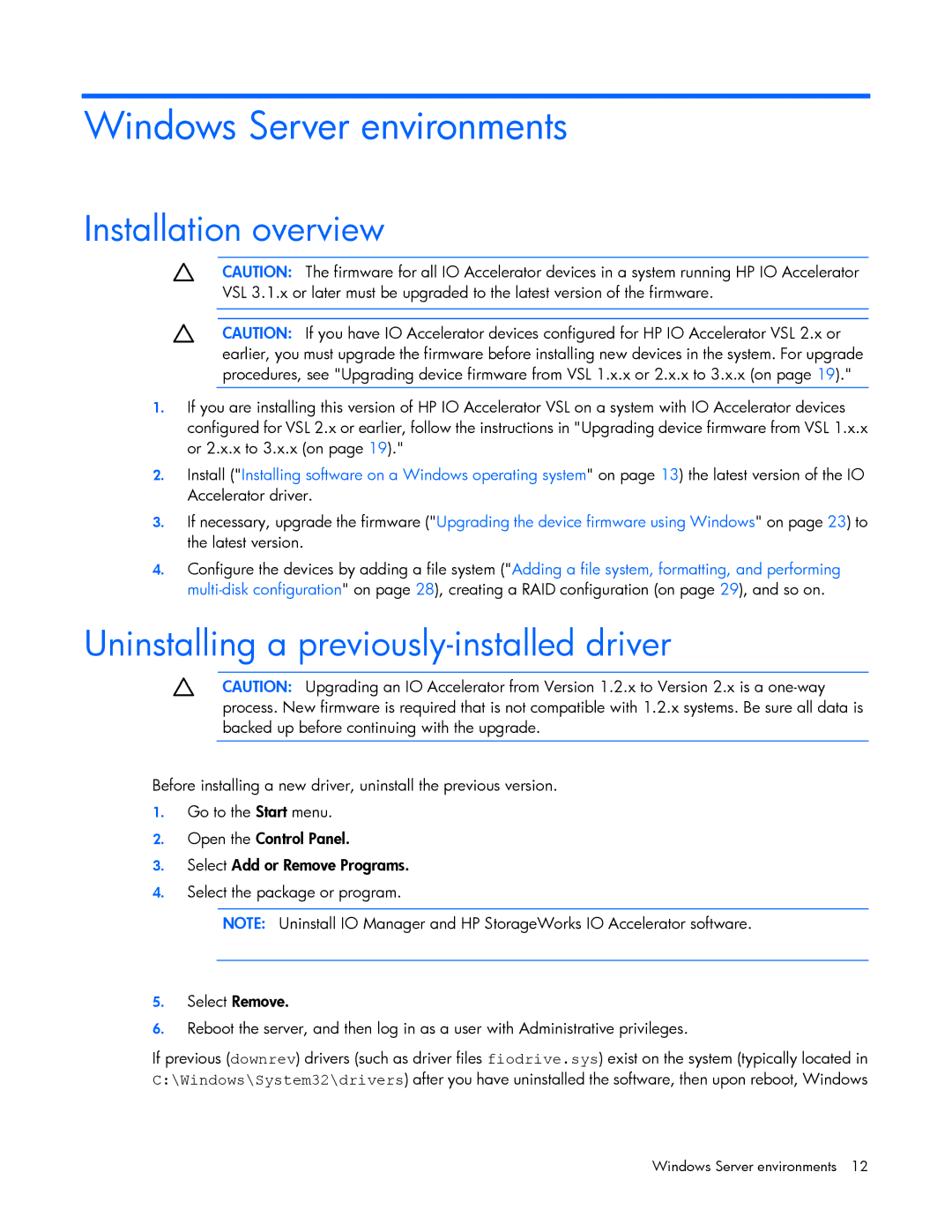Windows Server environments
Installation overview
CAUTION: The firmware for all IO Accelerator devices in a system running HP IO Accelerator VSL 3.1.x or later must be upgraded to the latest version of the firmware.
CAUTION: If you have IO Accelerator devices configured for HP IO Accelerator VSL 2.x or earlier, you must upgrade the firmware before installing new devices in the system. For upgrade procedures, see "Upgrading device firmware from VSL 1.x.x or 2.x.x to 3.x.x (on page 19)."
1.If you are installing this version of HP IO Accelerator VSL on a system with IO Accelerator devices configured for VSL 2.x or earlier, follow the instructions in "Upgrading device firmware from VSL 1.x.x or 2.x.x to 3.x.x (on page 19)."
2.Install ("Installing software on a Windows operating system" on page 13) the latest version of the IO Accelerator driver.
3.If necessary, upgrade the firmware ("Upgrading the device firmware using Windows" on page 23) to the latest version.
4.Configure the devices by adding a file system ("Adding a file system, formatting, and performing
Uninstalling a previously-installed driver
CAUTION: Upgrading an IO Accelerator from Version 1.2.x to Version 2.x is a
Before installing a new driver, uninstall the previous version.
1.Go to the Start menu.
2.Open the Control Panel.
3.Select Add or Remove Programs.
4.Select the package or program.
NOTE: Uninstall IO Manager and HP StorageWorks IO Accelerator software.
5.Select Remove.
6.Reboot the server, and then log in as a user with Administrative privileges.
If previous (downrev) drivers (such as driver files fiodrive.sys) exist on the system (typically located in C:\Windows\System32\drivers) after you have uninstalled the software, then upon reboot, Windows
Windows Server environments 12