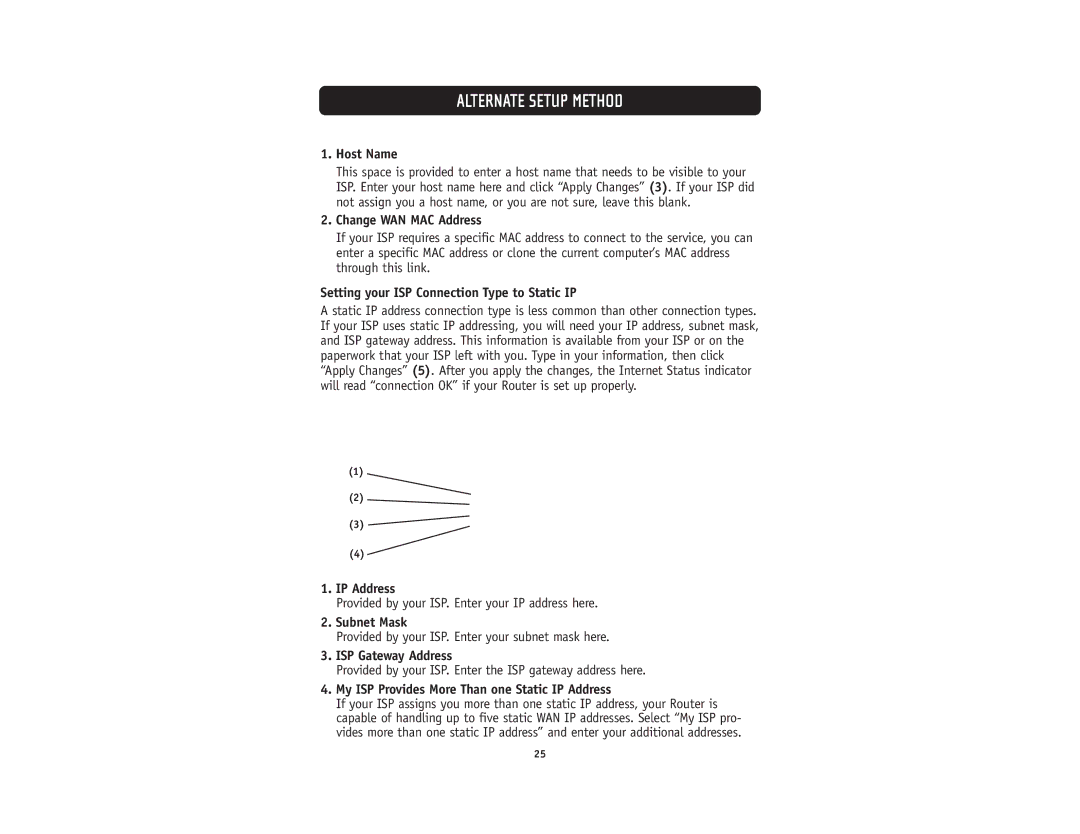ALTERNATE SETUP METHOD
1.Host Name
This space is provided to enter a host name that needs to be visible to your ISP. Enter your host name here and click “Apply Changes” (3). If your ISP did not assign you a host name, or you are not sure, leave this blank.
2.Change WAN MAC Address
If your ISP requires a specific MAC address to connect to the service, you can enter a specific MAC address or clone the current computer’s MAC address through this link.
Setting your ISP Connection Type to Static IP
A static IP address connection type is less common than other connection types. If your ISP uses static IP addressing, you will need your IP address, subnet mask, and ISP gateway address. This information is available from your ISP or on the paperwork that your ISP left with you. Type in your information, then click “Apply Changes” (5). After you apply the changes, the Internet Status indicator will read “connection OK” if your Router is set up properly.
(1)
(2)
(3) ![]()
(4)
1.IP Address
Provided by your ISP. Enter your IP address here.
2.Subnet Mask
Provided by your ISP. Enter your subnet mask here.
3.ISP Gateway Address
Provided by your ISP. Enter the ISP gateway address here.
4.My ISP Provides More Than one Static IP Address
If your ISP assigns you more than one static IP address, your Router is capable of handling up to five static WAN IP addresses. Select “My ISP pro- vides more than one static IP address” and enter your additional addresses.
25