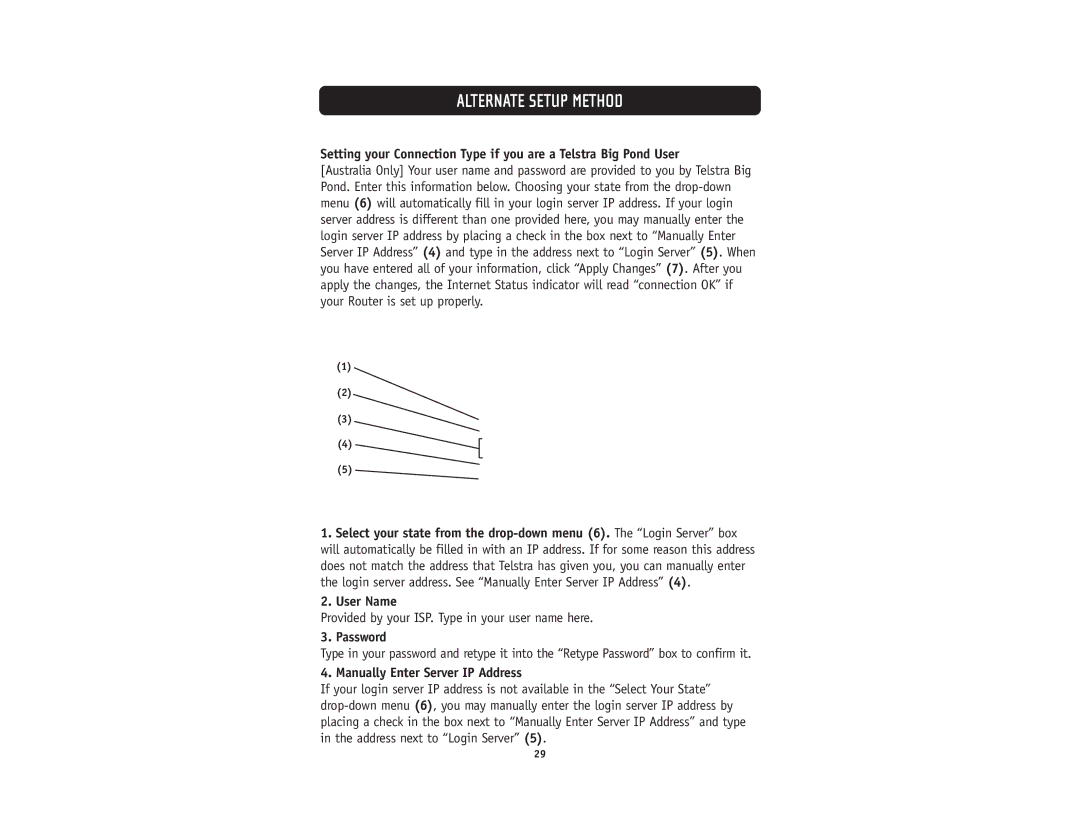ALTERNATE SETUP METHOD
Setting your Connection Type if you are a Telstra Big Pond User
[Australia Only] Your user name and password are provided to you by Telstra Big Pond. Enter this information below. Choosing your state from the drop-down menu (6) will automatically fill in your login server IP address. If your login server address is different than one provided here, you may manually enter the login server IP address by placing a check in the box next to “Manually Enter Server IP Address” (4) and type in the address next to “Login Server” (5). When you have entered all of your information, click “Apply Changes” (7). After you apply the changes, the Internet Status indicator will read “connection OK” if your Router is set up properly.
(1)
(2)
(3)
(4)
(5)
1.Select your state from the drop-down menu (6). The “Login Server” box will automatically be filled in with an IP address. If for some reason this address does not match the address that Telstra has given you, you can manually enter the login server address. See “Manually Enter Server IP Address” (4).
2.User Name
Provided by your ISP. Type in your user name here.
3. Password
Type in your password and retype it into the “Retype Password” box to confirm it.
4. Manually Enter Server IP Address
If your login server IP address is not available in the “Select Your State” drop-down menu (6), you may manually enter the login server IP address by placing a check in the box next to “Manually Enter Server IP Address” and type in the address next to “Login Server” (5).