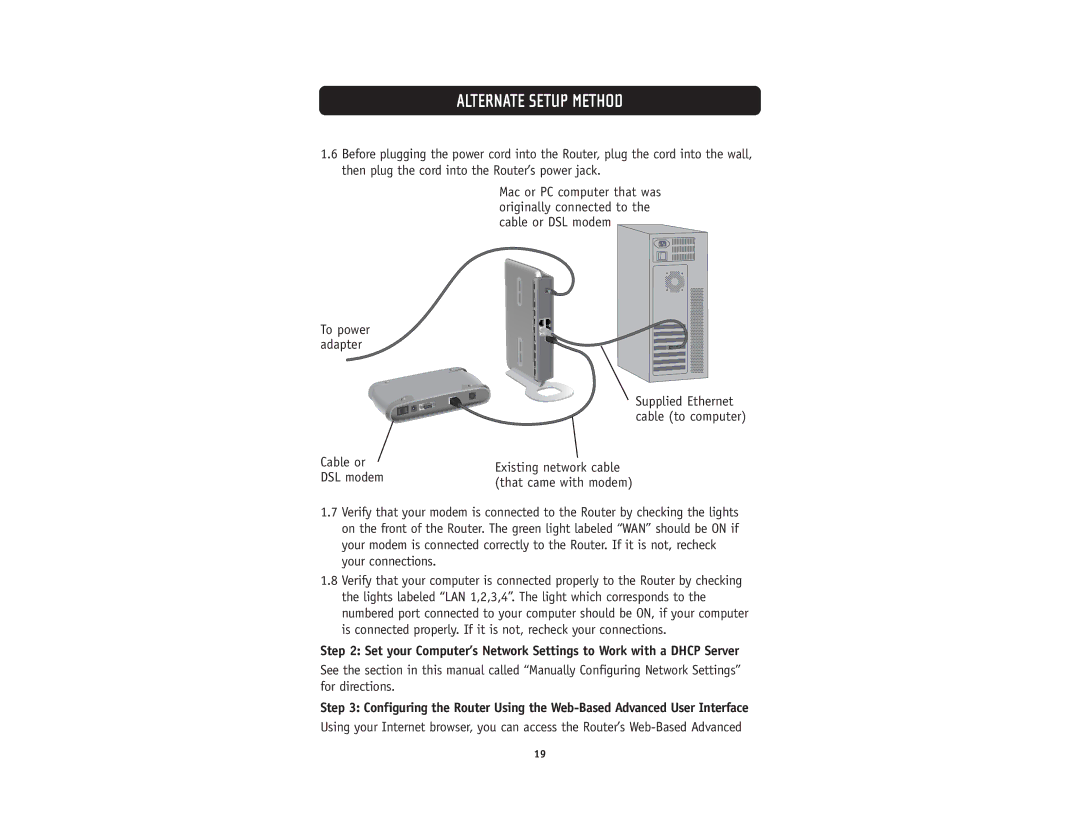ALTERNATE SETUP METHOD
1.6Before plugging the power cord into the Router, plug the cord into the wall, then plug the cord into the Router’s power jack.
To power adapter
Cable or DSL modem
Mac or PC computer that was originally connected to the cable or DSL modem
Supplied Ethernet cable (to computer)
Existing network cable (that came with modem)
1.7Verify that your modem is connected to the Router by checking the lights on the front of the Router. The green light labeled “WAN” should be ON if your modem is connected correctly to the Router. If it is not, recheck your connections.
1.8Verify that your computer is connected properly to the Router by checking the lights labeled “LAN 1,2,3,4”. The light which corresponds to the numbered port connected to your computer should be ON, if your computer is connected properly. If it is not, recheck your connections.
Step 2: Set your Computer’s Network Settings to Work with a DHCP Server
See the section in this manual called “Manually Configuring Network Settings” for directions.
Step 3: Configuring the Router Using the
Using your Internet browser, you can access the Router’s
19