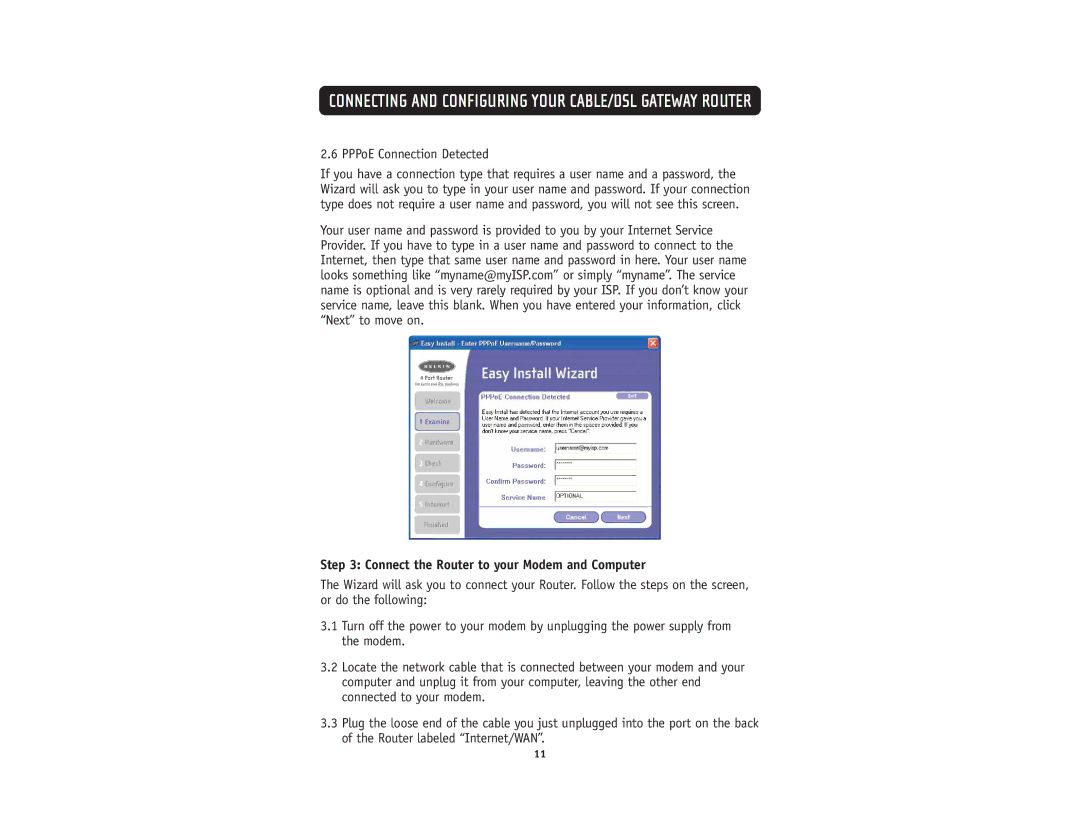CONNECTING AND CONFIGURING YOUR CABLE/DSL GATEWAY ROUTER
2.6 PPPoE Connection Detected
If you have a connection type that requires a user name and a password, the Wizard will ask you to type in your user name and password. If your connection type does not require a user name and password, you will not see this screen.
Your user name and password is provided to you by your Internet Service Provider. If you have to type in a user name and password to connect to the Internet, then type that same user name and password in here. Your user name looks something like “myname@myISP.com” or simply “myname”. The service name is optional and is very rarely required by your ISP. If you don’t know your service name, leave this blank. When you have entered your information, click “Next” to move on.
Step 3: Connect the Router to your Modem and Computer
The Wizard will ask you to connect your Router. Follow the steps on the screen, or do the following:
3.1Turn off the power to your modem by unplugging the power supply from the modem.
3.2Locate the network cable that is connected between your modem and your computer and unplug it from your computer, leaving the other end connected to your modem.
3.3Plug the loose end of the cable you just unplugged into the port on the back of the Router labeled “Internet/WAN”.
11