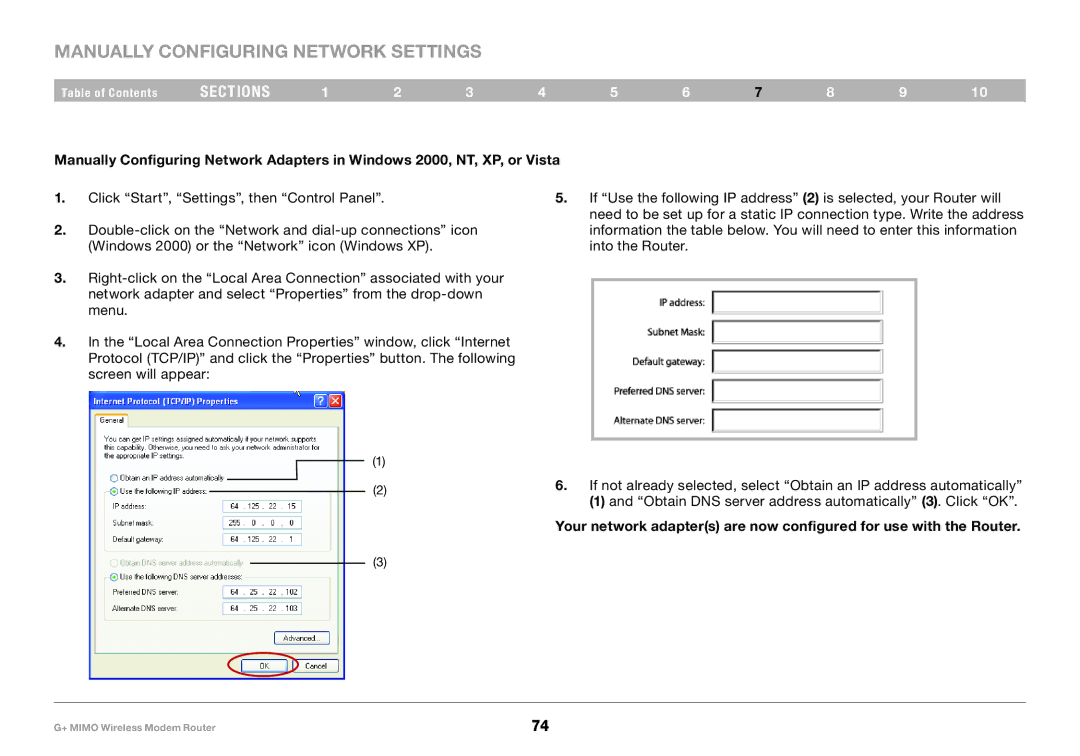F5D9631-4, PM01522EA specifications
The Belkin PM01522EA, also known as F5D9631-4, is a cutting-edge wireless router designed to meet the connectivity demands of modern households and small offices. With a sleek and compact design, this router is not only functional but also aesthetically pleasing, fitting seamlessly into a variety of environments.One of the standout features of the F5D9631-4 is its dual-band technology, which operates on both 2.4GHz and 5GHz frequencies. This dual-band functionality allows for greater flexibility and reduced interference, enabling users to connect multiple devices simultaneously without compromising speed. The 2.4GHz band is ideal for everyday activities like browsing and streaming, while the 5GHz band is optimized for high-bandwidth tasks such as online gaming and HD video streaming.
Equipped with advanced wireless standards, the Belkin PM01522EA supports the 802.11n protocol, delivering wireless speeds of up to 300 Mbps. This high-speed capability ensures smooth and efficient data transmission, making it suitable for environments where multiple devices are used at once. The router's range is also impressive, providing extensive coverage that allows users to enjoy a strong and reliable connection throughout their home or office.
Security is a priority for Belkin, and the F5D9631-4 is no exception. It features WPA/WPA2 encryption, which safeguards personal and sensitive information from unauthorized access. The router also incorporates a built-in firewall, adding an extra layer of protection against external threats.
In terms of connectivity, the F5D9631-4 comes equipped with four Ethernet ports, allowing for wired connections to devices such as computers, gaming consoles, and smart TVs. This provides users with the option of enhanced stability and speed for those devices that require a more robust connection.
The setup process of the Belkin PM01522EA is user-friendly and straightforward, often requiring little more than following on-screen instructions. Additionally, the router supports remote management, enabling users to monitor and control their network settings conveniently from anywhere.
In summary, the Belkin PM01522EA, F5D9631-4 is a versatile and efficient wireless router that caters to the needs of modern connectivity. With its dual-band functionality, high-speed performance, robust security features, and straightforward setup, it is an excellent choice for anyone looking to enhance their internet experience at home or in a small office environment.