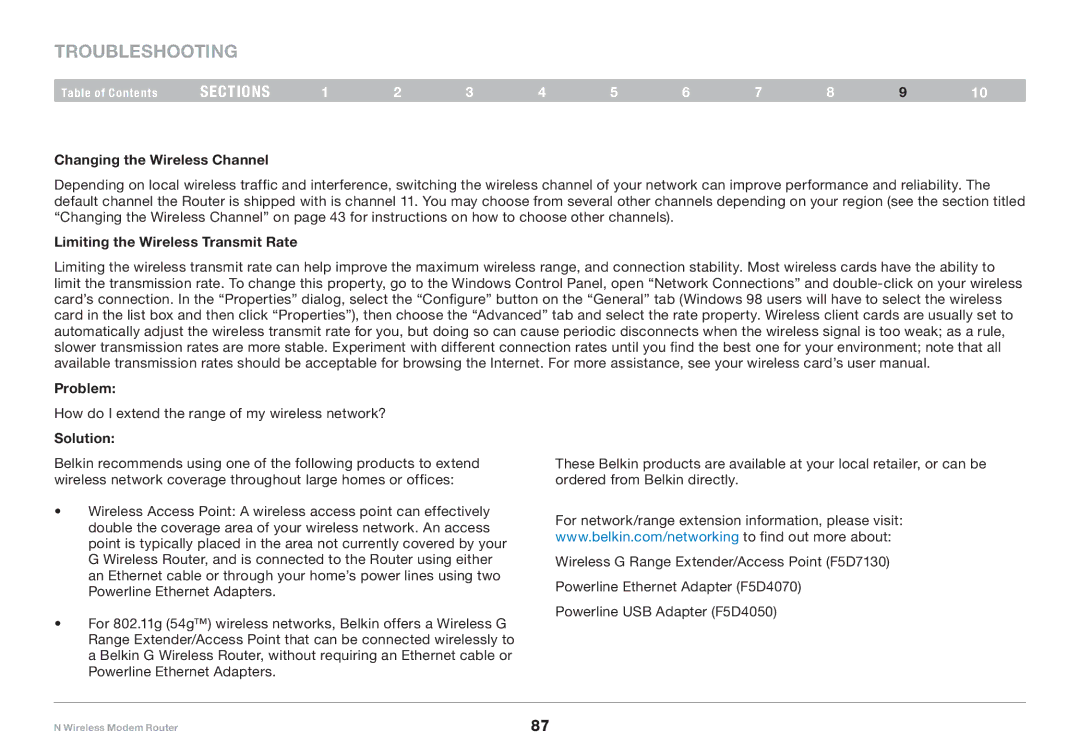Troubleshooting
Table of Contents | sections | 1 | 2 | 3 | 4 | 5 | 6 | 7 | 8 | 9 | 10 |
Changing the Wireless Channel
Depending on local wireless traffic and interference, switching the wireless channel of your network can improve performance and reliability.. The default channel the Router is shipped with is channel 11.. You may choose from several other channels depending on your region (see the section titled “Changing the Wireless Channel” on page 43 for instructions on how to choose other channels)..
Limiting the Wireless Transmit Rate
Limiting the wireless transmit rate can help improve the maximum wireless range, and connection stability.. Most wireless cards have the ability to limit the transmission rate.. To change this property, go to the Windows Control Panel, open “Network Connections” and
Problem:
How do I extend the range of my wireless network?
Solution:
Belkin recommends using one of the following products to extend wireless network coverage throughout large homes or offices:
•Wireless Access Point: A wireless access point can effectively double the coverage area of your wireless network.. An access point is typically placed in the area not currently covered by your G Wireless Router, and is connected to the Router using either an Ethernet cable or through your home’s power lines using two Powerline Ethernet Adapters..
•For 802..11g (54g™) wireless networks, Belkin offers a Wireless G Range Extender/Access Point that can be connected wirelessly to a Belkin G Wireless Router, without requiring an Ethernet cable or Powerline Ethernet Adapters..
These Belkin products are available at your local retailer, or can be ordered from Belkin directly..
For network/range extension information, please visit: www..belkin..com/networking to find out more about:
Wireless G Range Extender/Access Point (F5D7130) Powerline Ethernet Adapter (F5D4070)
Powerline USB Adapter (F5D4050)
N Wireless Modem Router | 87 |