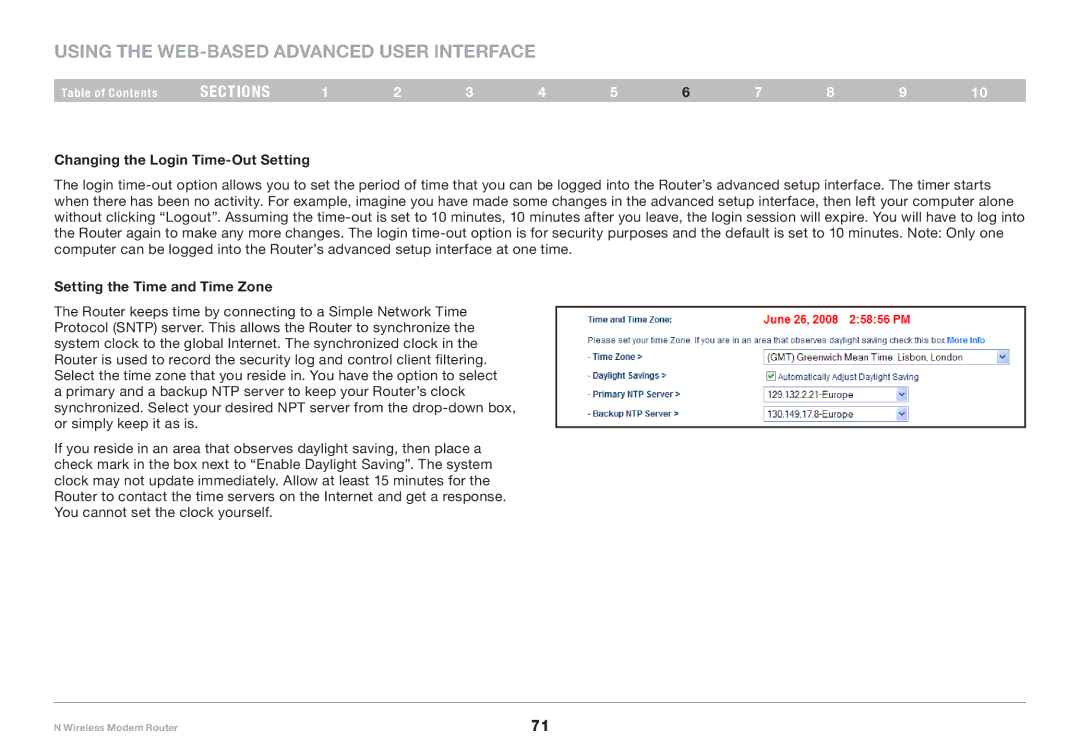Using the Web-Based Advanced User Interface
Table of Contents | sections | 1 | 2 | 3 | 4 | 5 | 6 | 7 | 8 | 9 | 10 |
Changing the Login Time-Out Setting
The login
Setting the Time and Time Zone
The Router keeps time by connecting to a Simple Network Time Protocol (SNTP) server.. This allows the Router to synchronize the system clock to the global Internet.. The synchronized clock in the Router is used to record the security log and control client filtering.. Select the time zone that you reside in.. You have the option to select a primary and a backup NTP server to keep your Router’s clock synchronized.. Select your desired NPT server from the
If you reside in an area that observes daylight saving, then place a check mark in the box next to “Enable Daylight Saving”.. The system clock may not update immediately.. Allow at least 15 minutes for the Router to contact the time servers on the Internet and get a response.. You cannot set the clock yourself..
N Wireless Modem Router | 71 |