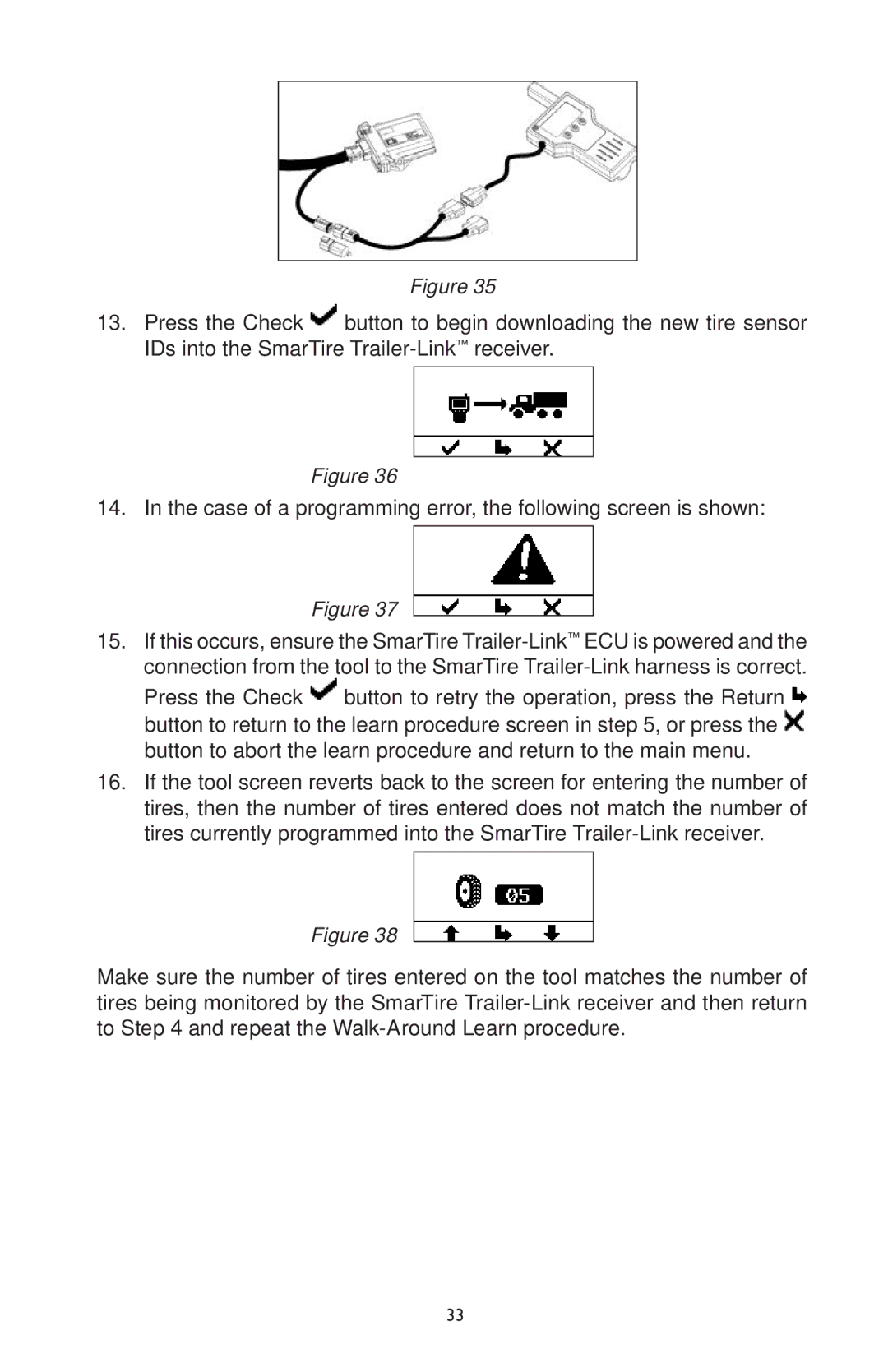Figure 35
13.Press the Check ![]() button to begin downloading the new tire sensor IDs into the SmarTire
button to begin downloading the new tire sensor IDs into the SmarTire
Figure 36
14. In the case of a programming error, the following screen is shown:
Figure 37
15.If this occurs, ensure the SmarTire ![]() button to retry the operation, press the Return
button to retry the operation, press the Return ![]() button to return to the learn procedure screen in step 5, or press the
button to return to the learn procedure screen in step 5, or press the ![]() button to abort the learn procedure and return to the main menu.
button to abort the learn procedure and return to the main menu.
16.If the tool screen reverts back to the screen for entering the number of tires, then the number of tires entered does not match the number of tires currently programmed into the SmarTire
Figure 38
Make sure the number of tires entered on the tool matches the number of tires being monitored by the SmarTire
33