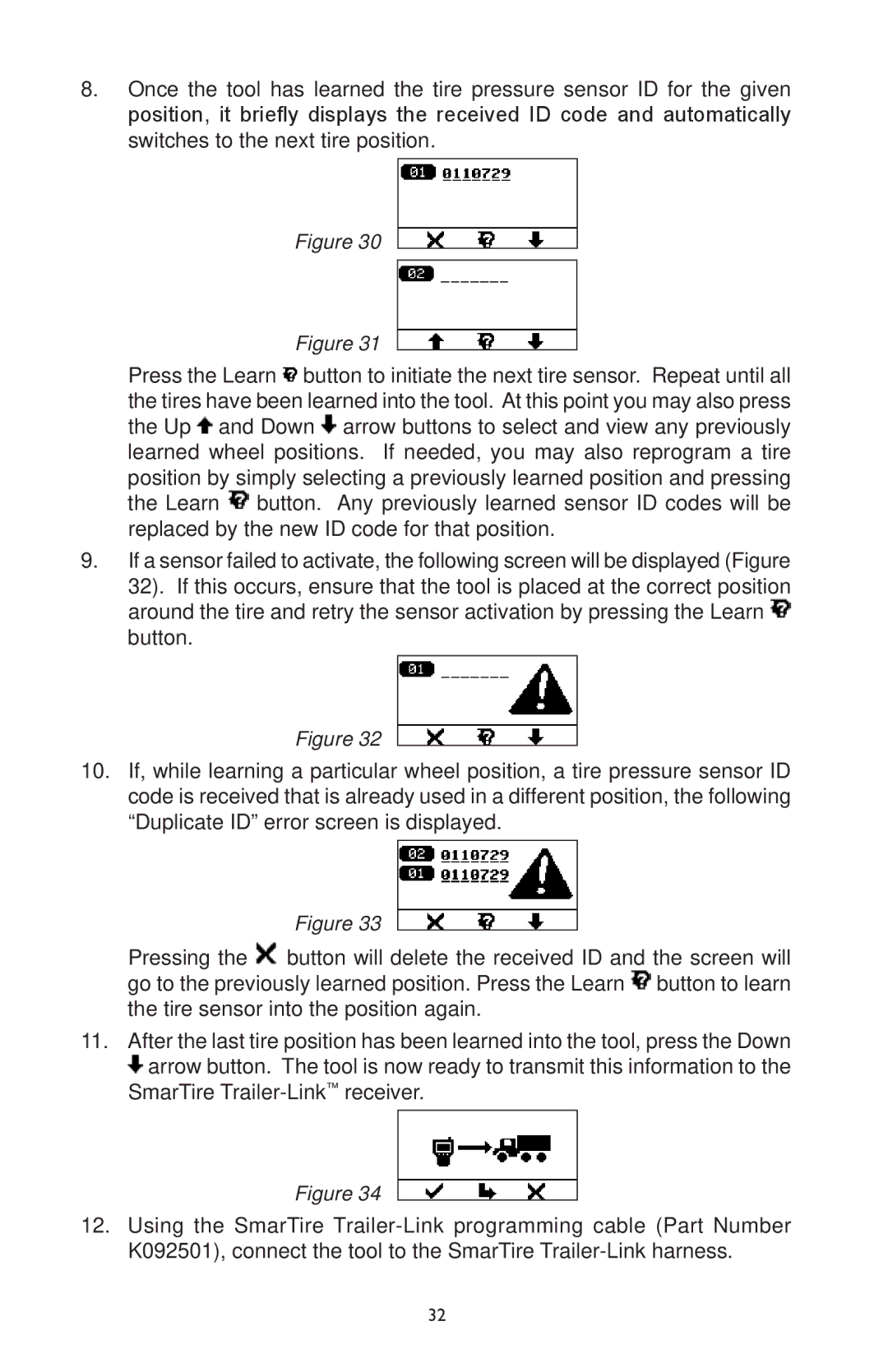8.Once the tool has learned the tire pressure sensor ID for the given position, it briefly displays the received ID code and automatically switches to the next tire position.
Figure 30
Figure 31
Press the Learn ![]() button to initiate the next tire sensor. Repeat until all the tires have been learned into the tool. At this point you may also press the Up
button to initiate the next tire sensor. Repeat until all the tires have been learned into the tool. At this point you may also press the Up ![]() and Down
and Down ![]() arrow buttons to select and view any previously learned wheel positions. If needed, you may also reprogram a tire position by simply selecting a previously learned position and pressing the Learn
arrow buttons to select and view any previously learned wheel positions. If needed, you may also reprogram a tire position by simply selecting a previously learned position and pressing the Learn ![]() button. Any previously learned sensor ID codes will be replaced by the new ID code for that position.
button. Any previously learned sensor ID codes will be replaced by the new ID code for that position.
9.If a sensor failed to activate, the following screen will be displayed (Figure 32). If this occurs, ensure that the tool is placed at the correct position around the tire and retry the sensor activation by pressing the Learn ![]() button.
button.
Figure 32
10.If, while learning a particular wheel position, a tire pressure sensor ID code is received that is already used in a different position, the following “Duplicate ID” error screen is displayed.
Figure 33
Pressing the ![]() button will delete the received ID and the screen will go to the previously learned position. Press the Learn
button will delete the received ID and the screen will go to the previously learned position. Press the Learn ![]() button to learn the tire sensor into the position again.
button to learn the tire sensor into the position again.
11.After the last tire position has been learned into the tool, press the Down
![]() arrow button. The tool is now ready to transmit this information to the SmarTire
arrow button. The tool is now ready to transmit this information to the SmarTire
Figure 34
12.Using the SmarTire
32