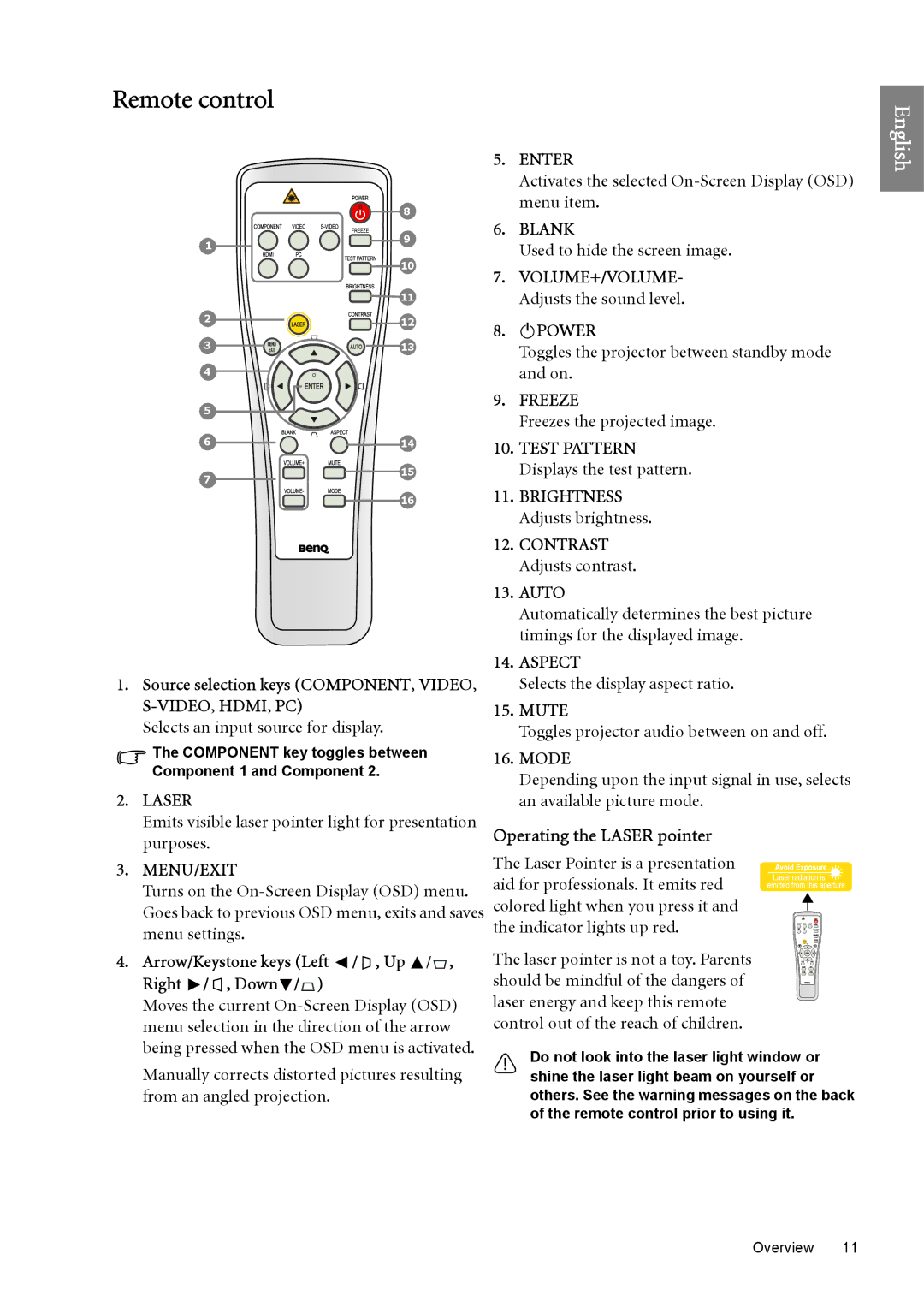Remote control
English
| 8 |
1 | 9 |
| |
| 10 |
![]()
![]() 11
11
2 ![]()
![]()
![]() 12
12
3 ![]()
![]()
![]()
![]()
![]() 13
13
4
5 |
|
6 | 14 |
7 | 15 |
| |
| 16 |
1.Source selection keys (COMPONENT, VIDEO, S-VIDEO, HDMI, PC)
Selects an input source for display.
The COMPONENT key toggles between
Component 1 and Component 2.
2.LASER
Emits visible laser pointer light for presentation purposes.
3.MENU/EXIT
Turns on the
4.Arrow/Keystone keys (Left ![]() /
/ ![]() , Up
, Up ![]() /
/![]() ,
,
Right ![]() /
/ ![]() , Down
, Down![]() /
/![]() )
)
Moves the current
Manually corrects distorted pictures resulting from an angled projection.
5.ENTER
Activates the selected
6.BLANK
Used to hide the screen image.
7.VOLUME+/VOLUME- Adjusts the sound level.
8.II POWER
Toggles the projector between standby mode and on.
9.FREEZE
Freezes the projected image.
10.TEST PATTERN Displays the test pattern.
11.BRIGHTNESS Adjusts brightness.
12.CONTRAST Adjusts contrast.
13.AUTO
Automatically determines the best picture timings for the displayed image.
14.ASPECT
Selects the display aspect ratio.
15.MUTE
Toggles projector audio between on and off.
16.MODE
Depending upon the input signal in use, selects an available picture mode.
Operating the LASER pointer
The Laser Pointer is a presentation aid for professionals. It emits red colored light when you press it and the indicator lights up red.
The laser pointer is not a toy. Parents should be mindful of the dangers of laser energy and keep this remote control out of the reach of children.
Do not look into the laser light window or shine the laser light beam on yourself or others. See the warning messages on the back of the remote control prior to using it.
Overview 11