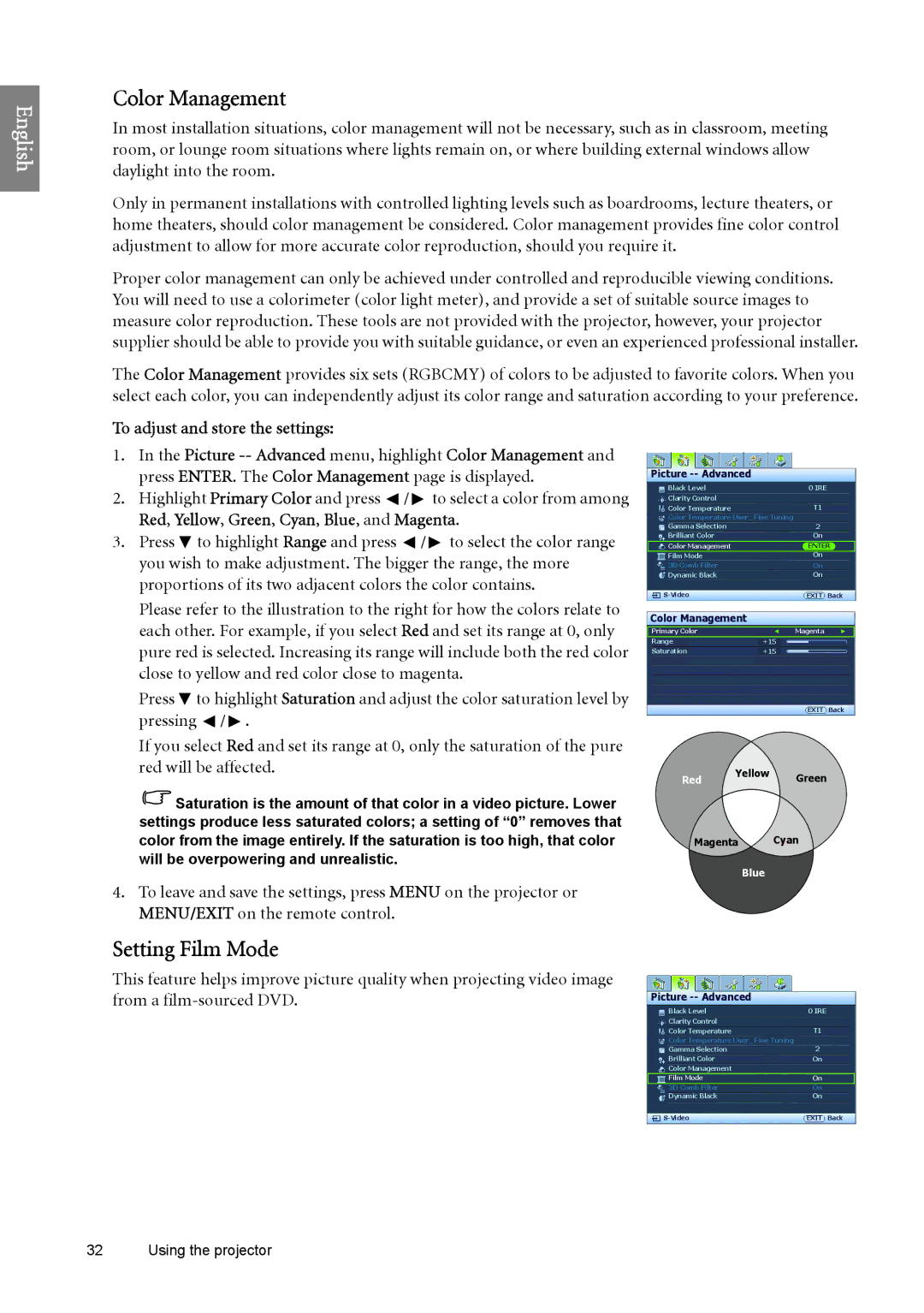English
Color Management
In most installation situations, color management will not be necessary, such as in classroom, meeting room, or lounge room situations where lights remain on, or where building external windows allow daylight into the room.
Only in permanent installations with controlled lighting levels such as boardrooms, lecture theaters, or home theaters, should color management be considered. Color management provides fine color control adjustment to allow for more accurate color reproduction, should you require it.
Proper color management can only be achieved under controlled and reproducible viewing conditions. You will need to use a colorimeter (color light meter), and provide a set of suitable source images to measure color reproduction. These tools are not provided with the projector, however, your projector supplier should be able to provide you with suitable guidance, or even an experienced professional installer.
The Color Management provides six sets (RGBCMY) of colors to be adjusted to favorite colors. When you select each color, you can independently adjust its color range and saturation according to your preference.
To adjust and store the settings:
1.In the Picture
2.Highlight Primary Color and press ![]() /
/ ![]() to select a color from among Red, Yellow, Green, Cyan, Blue, and Magenta.
to select a color from among Red, Yellow, Green, Cyan, Blue, and Magenta.
3.Press ![]() to highlight Range and press
to highlight Range and press ![]() /
/ ![]() to select the color range you wish to make adjustment. The bigger the range, the more proportions of its two adjacent colors the color contains.
to select the color range you wish to make adjustment. The bigger the range, the more proportions of its two adjacent colors the color contains.
Please refer to the illustration to the right for how the colors relate to each other. For example, if you select Red and set its range at 0, only pure red is selected. Increasing its range will include both the red color close to yellow and red color close to magenta.
Press ![]() to highlight Saturation and adjust the color saturation level by pressing
to highlight Saturation and adjust the color saturation level by pressing ![]() /
/ ![]() .
.
If you select Red and set its range at 0, only the saturation of the pure red will be affected.
Picture -- Advanced
Black Level | 0 IRE |
Clarity Control |
|
Color Temperature | T1 |
Color Temperature User_ Fine Tuning |
|
Gamma Selection | 2 |
Brilliant Color | On |
Color Management | ENTER |
Film Mode | On |
3D Comb Filter | On |
Dynamic Black | On |
EXIT Back |
Color Management
Primary Color | Magenta |
Range | +15 |
Saturation | +15 |
| EXIT Back |
Red Yellow Green
![]() Saturation is the amount of that color in a video picture. Lower settings produce less saturated colors; a setting of “0” removes that
Saturation is the amount of that color in a video picture. Lower settings produce less saturated colors; a setting of “0” removes that
color from the image entirely. If the saturation is too high, that color Magenta Cyan will be overpowering and unrealistic.
Blue
4.To leave and save the settings, press MENU on the projector or MENU/EXIT on the remote control.
Setting Film Mode
This feature helps improve picture quality when projecting video image from a
Picture -- Advanced
Black Level | 0 IRE |
Clarity Control |
|
Color Temperature | T1 |
Color Temperature User_ Fine Tuning |
|
Gamma Selection | 2 |
Brilliant Color | On |
Color Management |
|
Film Mode | On |
3D Comb Filter | On |
Dynamic Black | On |
EXIT Back |
32 Using the projector