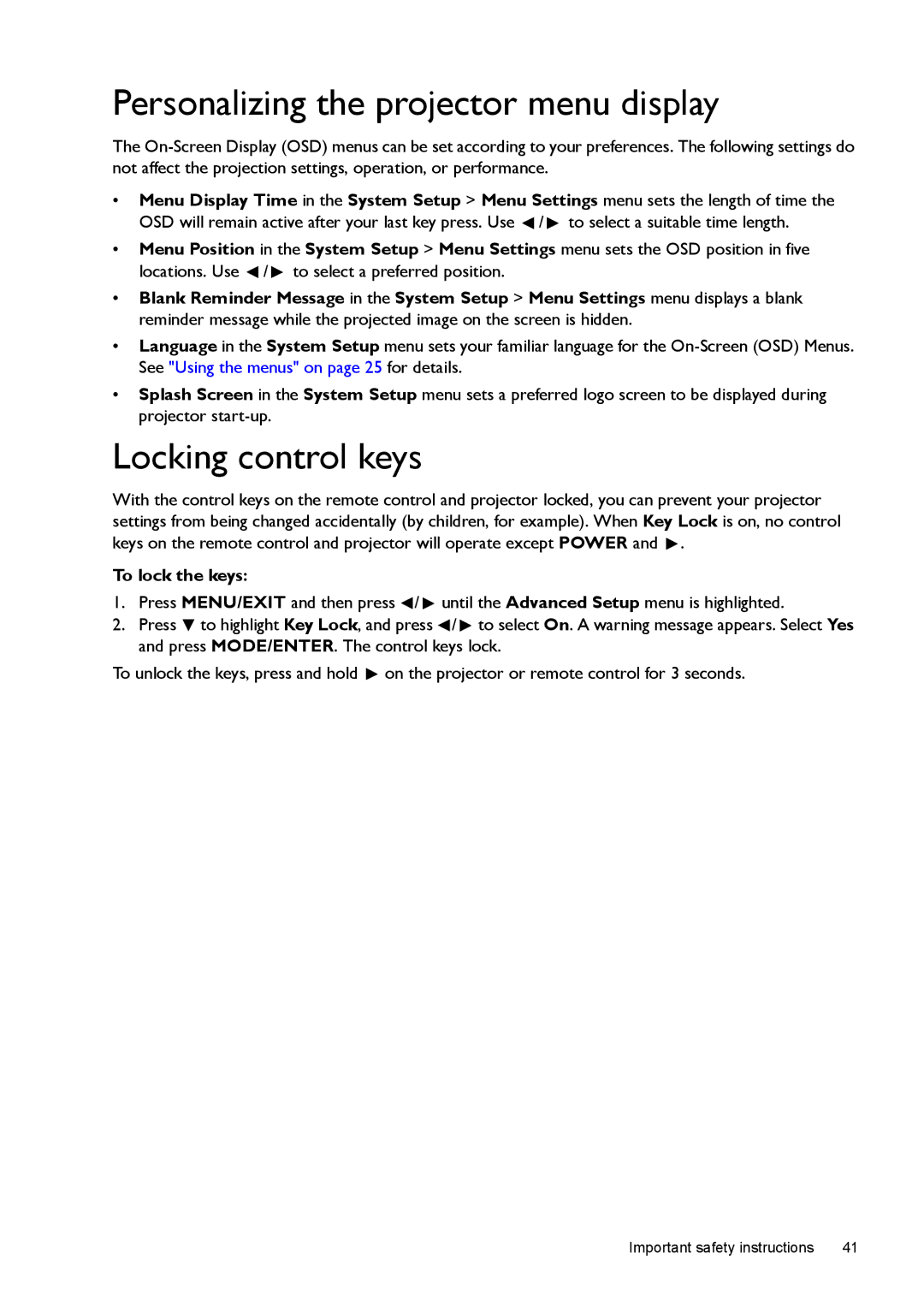Personalizing the projector menu display
The
•Menu Display Time in the System Setup > Menu Settings menu sets the length of time the
OSD will remain active after your last key press. Use ![]() /
/ ![]() to select a suitable time length.
to select a suitable time length.
•Menu Position in the System Setup > Menu Settings menu sets the OSD position in five locations. Use ![]() /
/ ![]() to select a preferred position.
to select a preferred position.
•Blank Reminder Message in the System Setup > Menu Settings menu displays a blank reminder message while the projected image on the screen is hidden.
•Language in the System Setup menu sets your familiar language for the
•Splash Screen in the System Setup menu sets a preferred logo screen to be displayed during projector
Locking control keys
With the control keys on the remote control and projector locked, you can prevent your projector settings from being changed accidentally (by children, for example). When Key Lock is on, no control keys on the remote control and projector will operate except POWER and ![]() .
.
To lock the keys:
1.Press MENU/EXIT and then press ![]() /
/ ![]() until the Advanced Setup menu is highlighted.
until the Advanced Setup menu is highlighted.
2.Press ![]() to highlight Key Lock, and press
to highlight Key Lock, and press ![]() /
/ ![]() to select On. A warning message appears. Select Yes and press MODE/ENTER. The control keys lock.
to select On. A warning message appears. Select Yes and press MODE/ENTER. The control keys lock.
To unlock the keys, press and hold ![]() on the projector or remote control for 3 seconds.
on the projector or remote control for 3 seconds.
Important safety instructions | 41 |