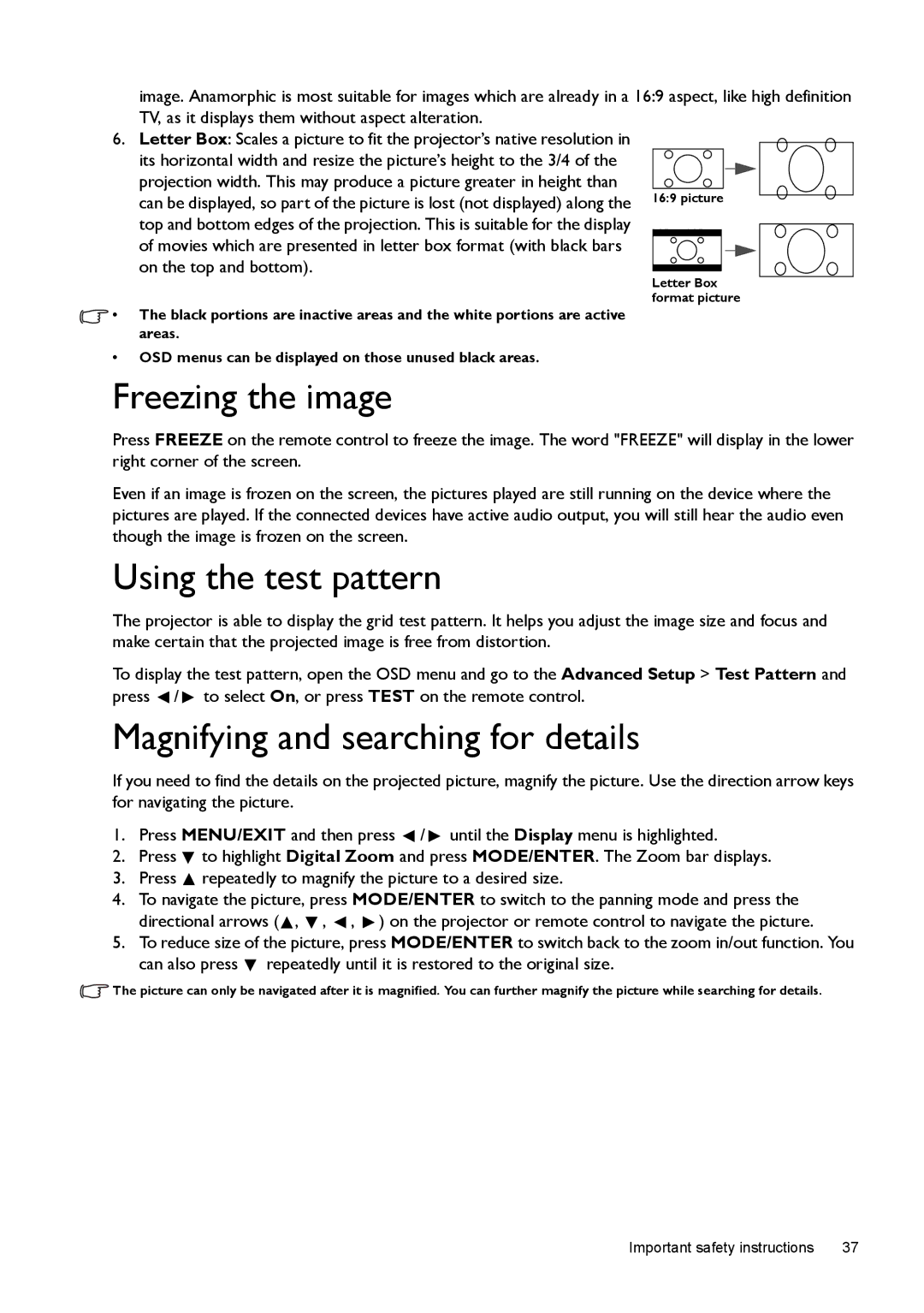![]() • The black portions are inactive areas and the white portions are active areas.
• The black portions are inactive areas and the white portions are active areas.
•OSD menus can be displayed on those unused black areas.
Freezing the image
Press FREEZE on the remote control to freeze the image. The word "FREEZE" will display in the lower right corner of the screen.
Even if an image is frozen on the screen, the pictures played are still running on the device where the pictures are played. If the connected devices have active audio output, you will still hear the audio even though the image is frozen on the screen.
Using the test pattern
The projector is able to display the grid test pattern. It helps you adjust the image size and focus and make certain that the projected image is free from distortion.
To display the test pattern, open the OSD menu and go to the Advanced Setup > Test Pattern and press ![]() /
/ ![]() to select On, or press TEST on the remote control.
to select On, or press TEST on the remote control.
Magnifying and searching for details
If you need to find the details on the projected picture, magnify the picture. Use the direction arrow keys for navigating the picture.
1.Press MENU/EXIT and then press ![]() /
/ ![]() until the Display menu is highlighted.
until the Display menu is highlighted.
2.Press ![]() to highlight Digital Zoom and press MODE/ENTER. The Zoom bar displays.
to highlight Digital Zoom and press MODE/ENTER. The Zoom bar displays.
3.Press ![]() repeatedly to magnify the picture to a desired size.
repeatedly to magnify the picture to a desired size.
4.To navigate the picture, press MODE/ENTER to switch to the panning mode and press the directional arrows (![]() ,
, ![]() ,
, ![]() ,
, ![]() ) on the projector or remote control to navigate the picture.
) on the projector or remote control to navigate the picture.
5.To reduce size of the picture, press MODE/ENTER to switch back to the zoom in/out function. You can also press ![]() repeatedly until it is restored to the original size.
repeatedly until it is restored to the original size.
![]() The picture can only be navigated after it is magnified. You can further magnify the picture while searching for details.
The picture can only be navigated after it is magnified. You can further magnify the picture while searching for details.
Important safety instructions | 37 |