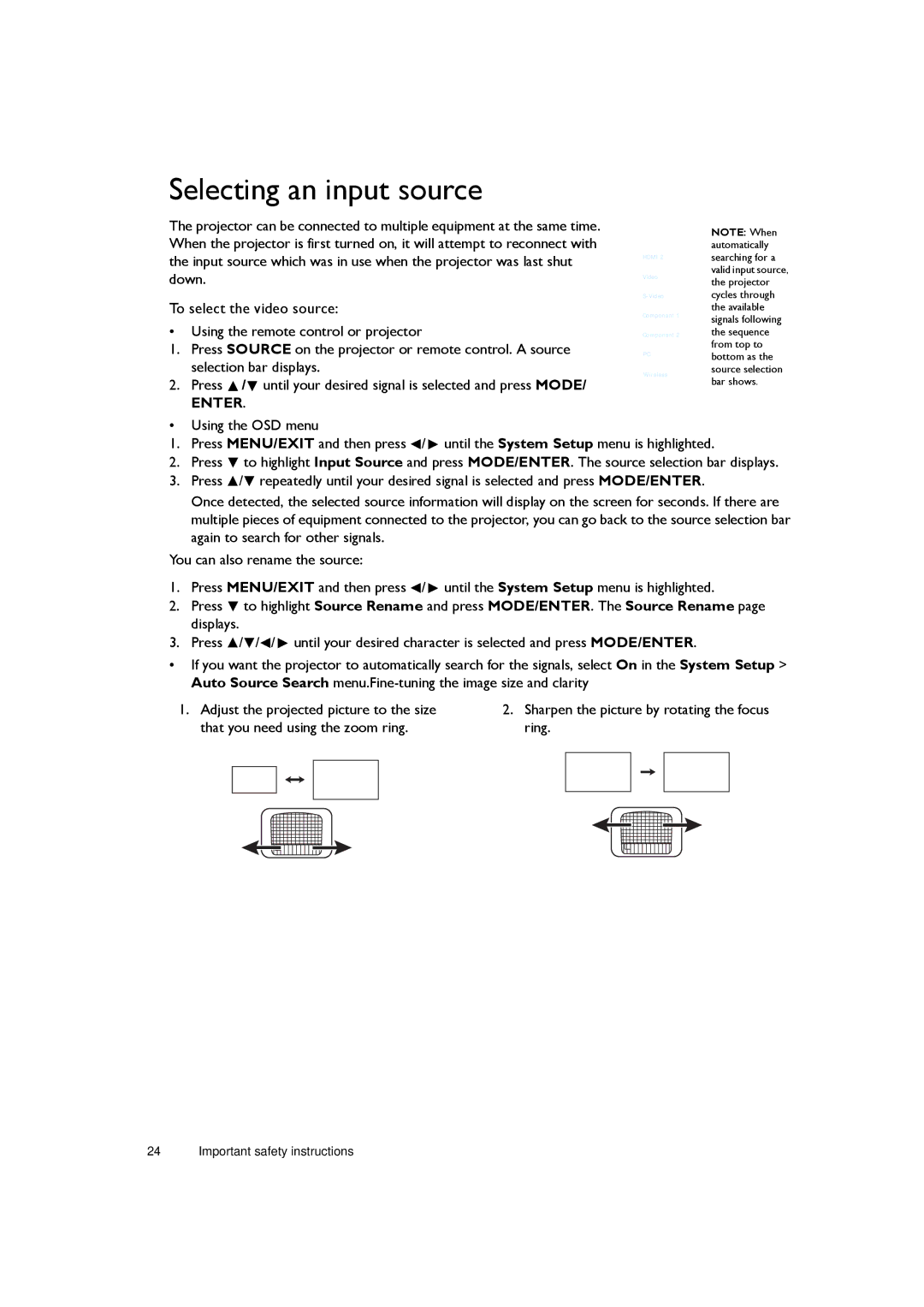Selecting an input source
The projector can be connected to multiple equipment at the same time. When the projector is first turned on, it will attempt to reconnect with the input source which was in use when the projector was last shut down.
To select the video source:
•Using the remote control or projector
1.Press SOURCE on the projector or remote control. A source selection bar displays.
2.Press ![]() /
/![]() until your desired signal is selected and press MODE/
until your desired signal is selected and press MODE/
ENTER.
HDMI 1
HDMI 2
Video
Component 1
Component 2
PC
Wireless
NOTE: When automatically searching for a valid input source, the projector cycles through the available signals following the sequence from top to bottom as the source selection bar shows.
•Using the OSD menu
1.Press MENU/EXIT and then press ![]() /
/ ![]() until the System Setup menu is highlighted.
until the System Setup menu is highlighted.
2.Press ![]() to highlight Input Source and press MODE/ENTER. The source selection bar displays.
to highlight Input Source and press MODE/ENTER. The source selection bar displays.
3.Press ![]() /
/![]() repeatedly until your desired signal is selected and press MODE/ENTER.
repeatedly until your desired signal is selected and press MODE/ENTER.
Once detected, the selected source information will display on the screen for seconds. If there are multiple pieces of equipment connected to the projector, you can go back to the source selection bar again to search for other signals.
You can also rename the source:
1.Press MENU/EXIT and then press ![]() /
/ ![]() until the System Setup menu is highlighted.
until the System Setup menu is highlighted.
2.Press ![]() to highlight Source Rename and press MODE/ENTER. The Source Rename page displays.
to highlight Source Rename and press MODE/ENTER. The Source Rename page displays.
3.Press ![]() /
/![]() /
/![]() /
/ ![]() until your desired character is selected and press MODE/ENTER.
until your desired character is selected and press MODE/ENTER.
•If you want the projector to automatically search for the signals, select On in the System Setup > Auto Source Search
1.Adjust the projected picture to the size that you need using the zoom ring.