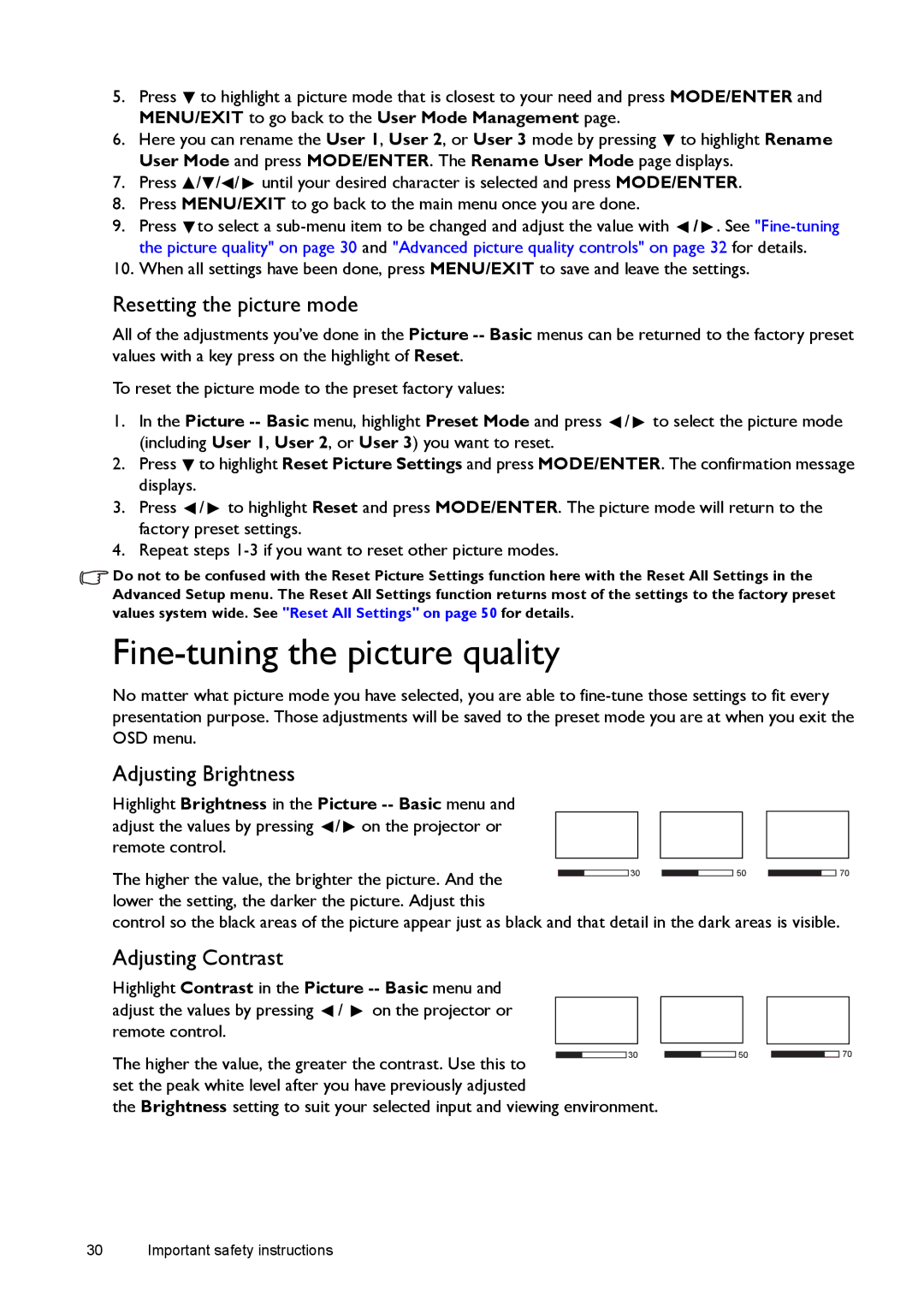5.Press ![]() to highlight a picture mode that is closest to your need and press MODE/ENTER and MENU/EXIT to go back to the User Mode Management page.
to highlight a picture mode that is closest to your need and press MODE/ENTER and MENU/EXIT to go back to the User Mode Management page.
6.Here you can rename the User 1, User 2, or User 3 mode by pressing ![]() to highlight Rename User Mode and press MODE/ENTER. The Rename User Mode page displays.
to highlight Rename User Mode and press MODE/ENTER. The Rename User Mode page displays.
7.Press ![]() /
/![]() /
/![]() /
/ ![]() until your desired character is selected and press MODE/ENTER.
until your desired character is selected and press MODE/ENTER.
8.Press MENU/EXIT to go back to the main menu once you are done.
9.Press ![]() to select a
to select a ![]() /
/ ![]() . See
. See
10.When all settings have been done, press MENU/EXIT to save and leave the settings.
Resetting the picture mode
All of the adjustments you’ve done in the Picture
To reset the picture mode to the preset factory values:
1.In the Picture ![]() /
/ ![]() to select the picture mode (including User 1, User 2, or User 3) you want to reset.
to select the picture mode (including User 1, User 2, or User 3) you want to reset.
2.Press ![]() to highlight Reset Picture Settings and press MODE/ENTER. The confirmation message displays.
to highlight Reset Picture Settings and press MODE/ENTER. The confirmation message displays.
3.Press ![]() /
/ ![]() to highlight Reset and press MODE/ENTER. The picture mode will return to the factory preset settings.
to highlight Reset and press MODE/ENTER. The picture mode will return to the factory preset settings.
4.Repeat steps
![]() Do not to be confused with the Reset Picture Settings function here with the Reset All Settings in the Advanced Setup menu. The Reset All Settings function returns most of the settings to the factory preset values system wide. See "Reset All Settings" on page 50 for details.
Do not to be confused with the Reset Picture Settings function here with the Reset All Settings in the Advanced Setup menu. The Reset All Settings function returns most of the settings to the factory preset values system wide. See "Reset All Settings" on page 50 for details.
Fine-tuning the picture quality
No matter what picture mode you have selected, you are able to
Adjusting Brightness
Highlight Brightness in the Picture ![]() /
/ ![]() on the projector or remote control.
on the projector or remote control.
The higher the value, the brighter the picture. And the | 30 | 50 | 70 |
|
lower the setting, the darker the picture. Adjust this
control so the black areas of the picture appear just as black and that detail in the dark areas is visible.
Adjusting Contrast
Highlight Contrast in the Picture |
|
|
|
| |
adjust the values by pressing / | on the projector or |
|
|
|
|
remote control. |
|
|
|
|
|
The higher the value, the greater the contrast. Use this to |
|
|
| 30 | |
|
|
|
| ||
set the peak white level after you have previously adjusted |
|
|
|
| |
the Brightness setting to suit your selected input and viewing environment.
50
70