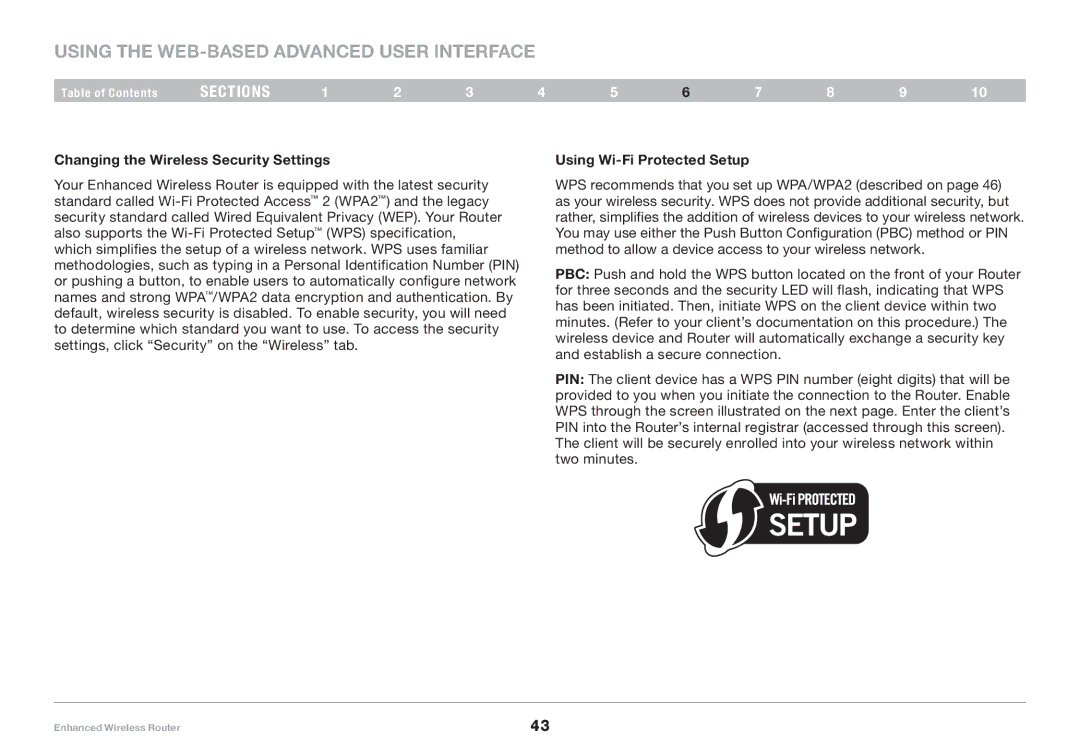Using the Web-Based Advanced User Interface
Table of Contents | sections | 1 | 2 | 3 | 4 | 5 | 6 | 7 | 8 | 9 | 10 |
Changing the Wireless Security Settings |
|
|
| Using |
|
|
|
| |||
Your Enhanced Wireless Router is equipped with the latest security standard called
WPS recommends that you set up WPA/WPA2 (described on page 46) as your wireless security. WPS does not provide additional security, but rather, simplifies the addition of wireless devices to your wireless network. You may use either the Push Button Configuration (PBC) method or PIN method to allow a device access to your wireless network.
PBC: Push and hold the WPS button located on the front of your Router for three seconds and the security LED will flash, indicating that WPS has been initiated. Then, initiate WPS on the client device within two minutes. (Refer to your client’s documentation on this procedure.) The wireless device and Router will automatically exchange a security key and establish a secure connection.
PIN: The client device has a WPS PIN number (eight digits) that will be provided to you when you initiate the connection to the Router. Enable WPS through the screen illustrated on the next page. Enter the client’s PIN into the Router’s internal registrar (accessed through this screen). The client will be securely enrolled into your wireless network within two minutes.
Enhanced Wireless Router | 43 |