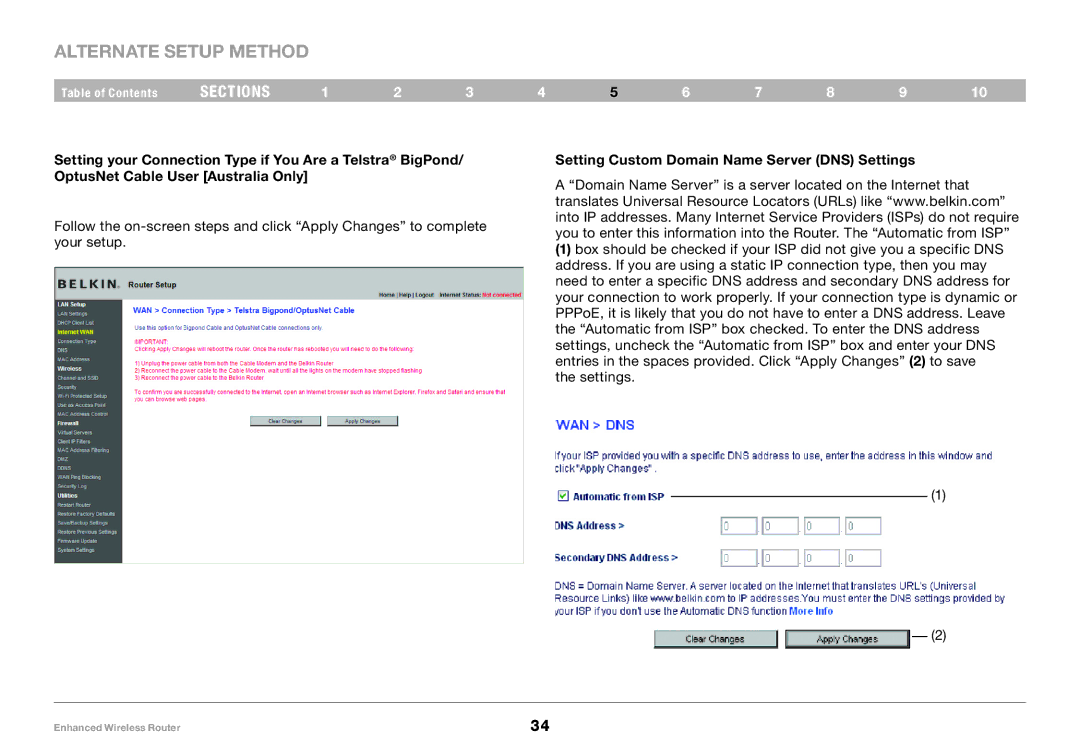Alternate Setup Method
Table of Contents | sections | 1 | 2 | 3 |
Setting your Connection Type if You Are a Telstra® BigPond/ OptusNet Cable User [Australia Only]
Follow the
4 | 5 | 6 | 7 | 8 | 9 | 10 |
Setting Custom Domain Name Server (DNS) Settings
A “Domain Name Server” is a server located on the Internet that translates Universal Resource Locators (URLs) like “www.belkin.com” into IP addresses. Many Internet Service Providers (ISPs) do not require you to enter this information into the Router. The “Automatic from ISP”
(1)box should be checked if your ISP did not give you a specific DNS address. If you are using a static IP connection type, then you may need to enter a specific DNS address and secondary DNS address for your connection to work properly. If your connection type is dynamic or PPPoE, it is likely that you do not have to enter a DNS address. Leave the “Automatic from ISP” box checked. To enter the DNS address settings, uncheck the “Automatic from ISP” box and enter your DNS entries in the spaces provided. Click “Apply Changes” (2) to save
the settings.
(1)
(2)
Enhanced Wireless Router | 34 |