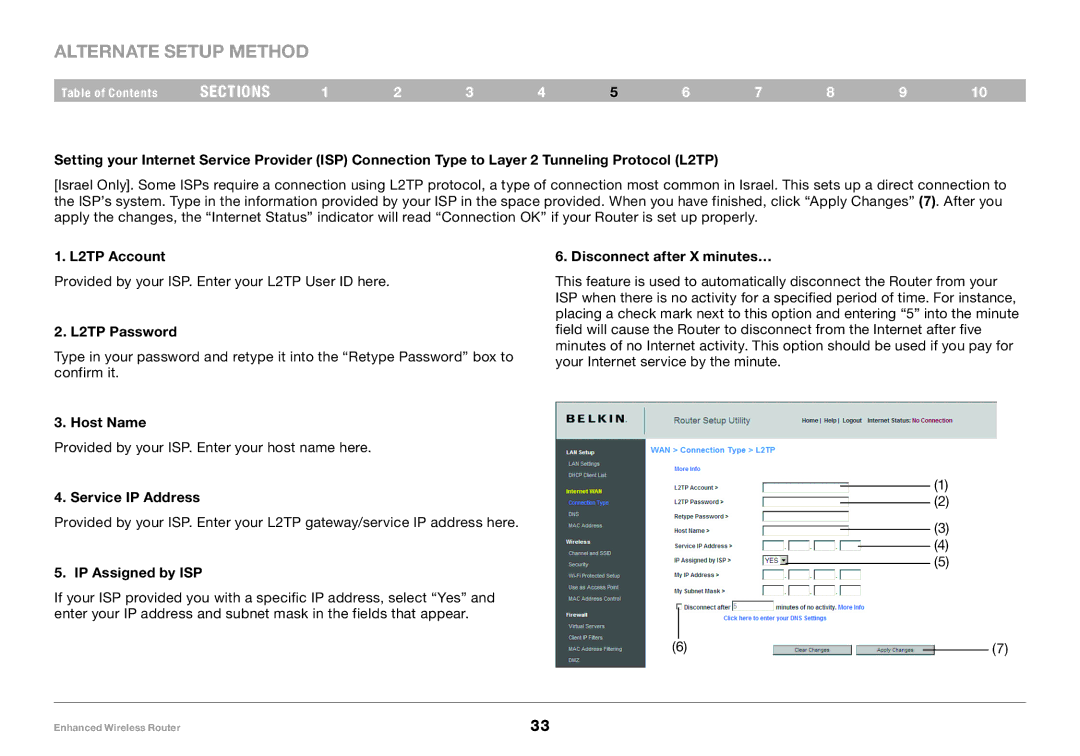Alternate Setup Method
Table of Contents | sections | 1 | 2 | 3 | 4 | 5 | 6 | 7 | 8 | 9 | 10 |
Setting your Internet Service Provider (ISP) Connection Type to Layer 2 Tunneling Protocol (L2TP)
[Israel Only]. Some ISPs require a connection using L2TP protocol, a type of connection most common in Israel. This sets up a direct connection to the ISP’s system. Type in the information provided by your ISP in the space provided. When you have finished, click “Apply Changes” (7). After you apply the changes, the “Internet Status” indicator will read “Connection OK” if your Router is set up properly.
1. L2TP Account
Provided by your ISP. Enter your L2TP User ID here.
2. L2TP Password
Type in your password and retype it into the “Retype Password” box to confirm it.
3. Host Name
Provided by your ISP. Enter your host name here.
4. Service IP Address
Provided by your ISP. Enter your L2TP gateway/service IP address here.
5. IP Assigned by ISP
If your ISP provided you with a specific IP address, select “Yes” and enter your IP address and subnet mask in the fields that appear.
6. Disconnect after X minutes…
This feature is used to automatically disconnect the Router from your ISP when there is no activity for a specified period of time. For instance, placing a check mark next to this option and entering “5” into the minute field will cause the Router to disconnect from the Internet after five minutes of no Internet activity. This option should be used if you pay for your Internet service by the minute.
(1)
(2)
(3)
(4)
(5)
|
|
|
|
(6) |
| (7) | |
| |||
Enhanced Wireless Router | 33 |