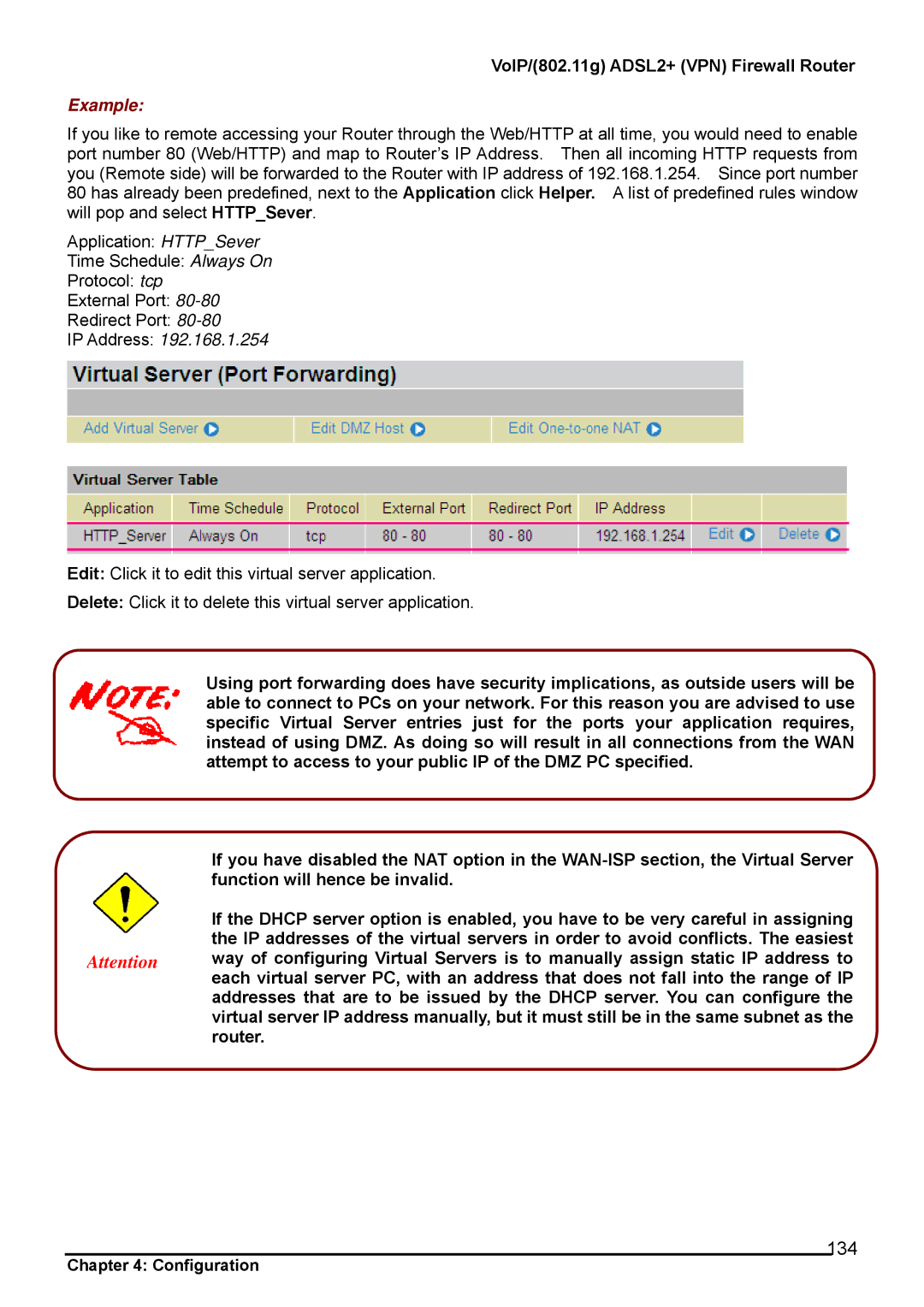VoIP/(802.11g) ADSL2+ (VPN) Firewall Router
Example:
If you like to remote accessing your Router through the Web/HTTP at all time, you would need to enable port number 80 (Web/HTTP) and map to Router’s IP Address. Then all incoming HTTP requests from you (Remote side) will be forwarded to the Router with IP address of 192.168.1.254. Since port number 80 has already been predefined, next to the Application click Helper. A list of predefined rules window will pop and select HTTP_Sever.
Application: HTTP_Sever
Time Schedule: Always On
Protocol: tcp
External Port:
Redirect Port:
IP Address: 192.168.1.254
Edit: Click it to edit this virtual server application.
Delete: Click it to delete this virtual server application.
Using port forwarding does have security implications, as outside users will be able to connect to PCs on your network. For this reason you are advised to use specific Virtual Server entries just for the ports your application requires, instead of using DMZ. As doing so will result in all connections from the WAN attempt to access to your public IP of the DMZ PC specified.
If you have disabled the NAT option in the
If the DHCP server option is enabled, you have to be very careful in assigning the IP addresses of the virtual servers in order to avoid conflicts. The easiest
Attention way of configuring Virtual Servers is to manually assign static IP address to each virtual server PC, with an address that does not fall into the range of IP addresses that are to be issued by the DHCP server. You can configure the virtual server IP address manually, but it must still be in the same subnet as the router.
134
Chapter 4: Configuration