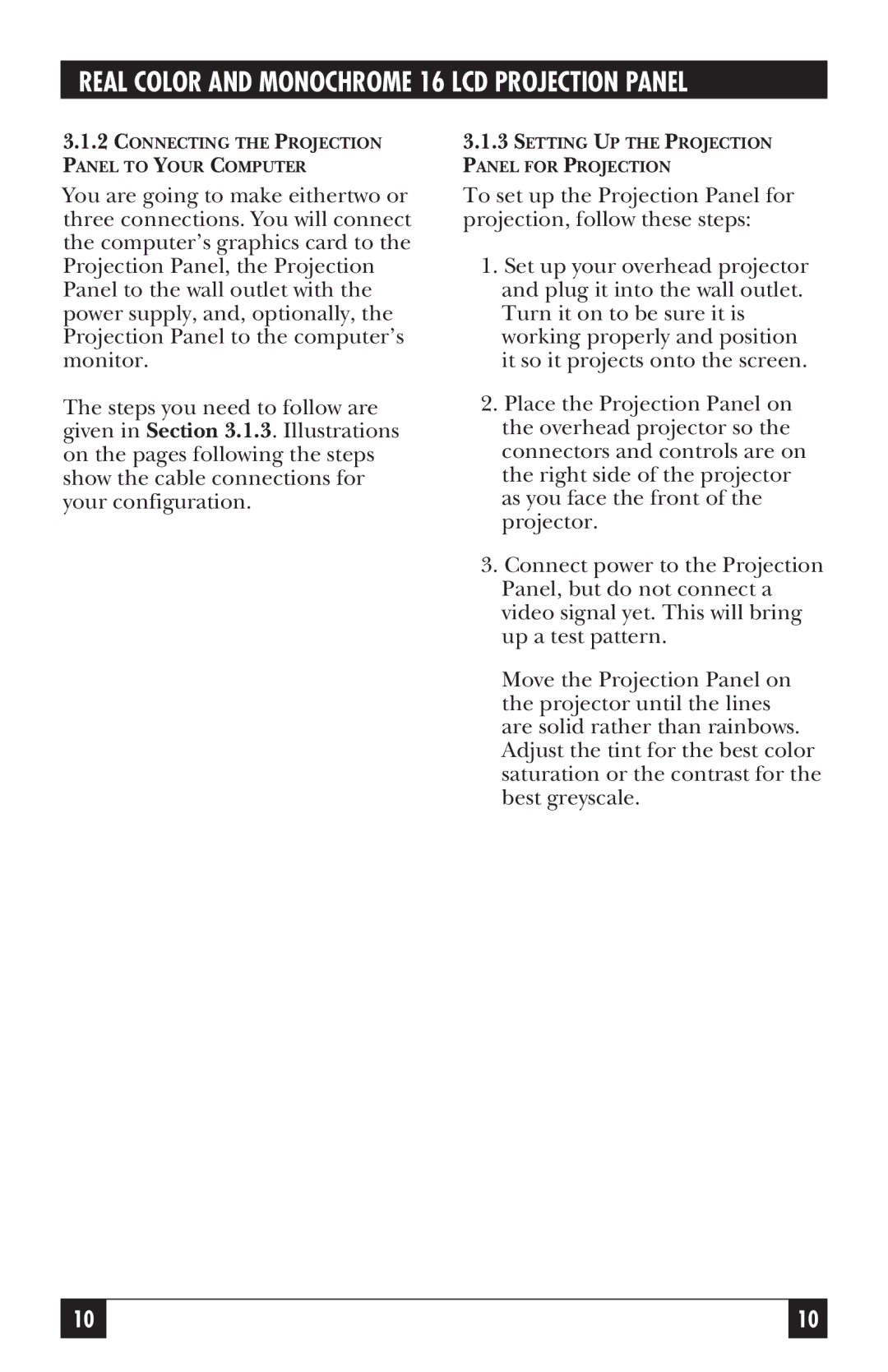REAL COLOR AND MONOCHROME 16 LCD PROJECTION PANEL
3.1.2CONNECTING THE PROJECTION
PANEL TO YOUR COMPUTER
You are going to make eithertwo or three connections. You will connect the computer’s graphics card to the Projection Panel, the Projection Panel to the wall outlet with the power supply, and, optionally, the Projection Panel to the computer’s monitor.
The steps you need to follow are given in Section 3.1.3. Illustrations on the pages following the steps show the cable connections for your configuration.
3.1.3SETTING UP THE PROJECTION
PANEL FOR PROJECTION
To set up the Projection Panel for projection, follow these steps:
1.Set up your overhead projector and plug it into the wall outlet. Turn it on to be sure it is working properly and position it so it projects onto the screen.
2.Place the Projection Panel on the overhead projector so the connectors and controls are on the right side of the projector as you face the front of the projector.
3.Connect power to the Projection Panel, but do not connect a video signal yet. This will bring up a test pattern.
Move the Projection Panel on the projector until the lines are solid rather than rainbows. Adjust the tint for the best color saturation or the contrast for the best greyscale.
10 |
| 10 |
|
|
|