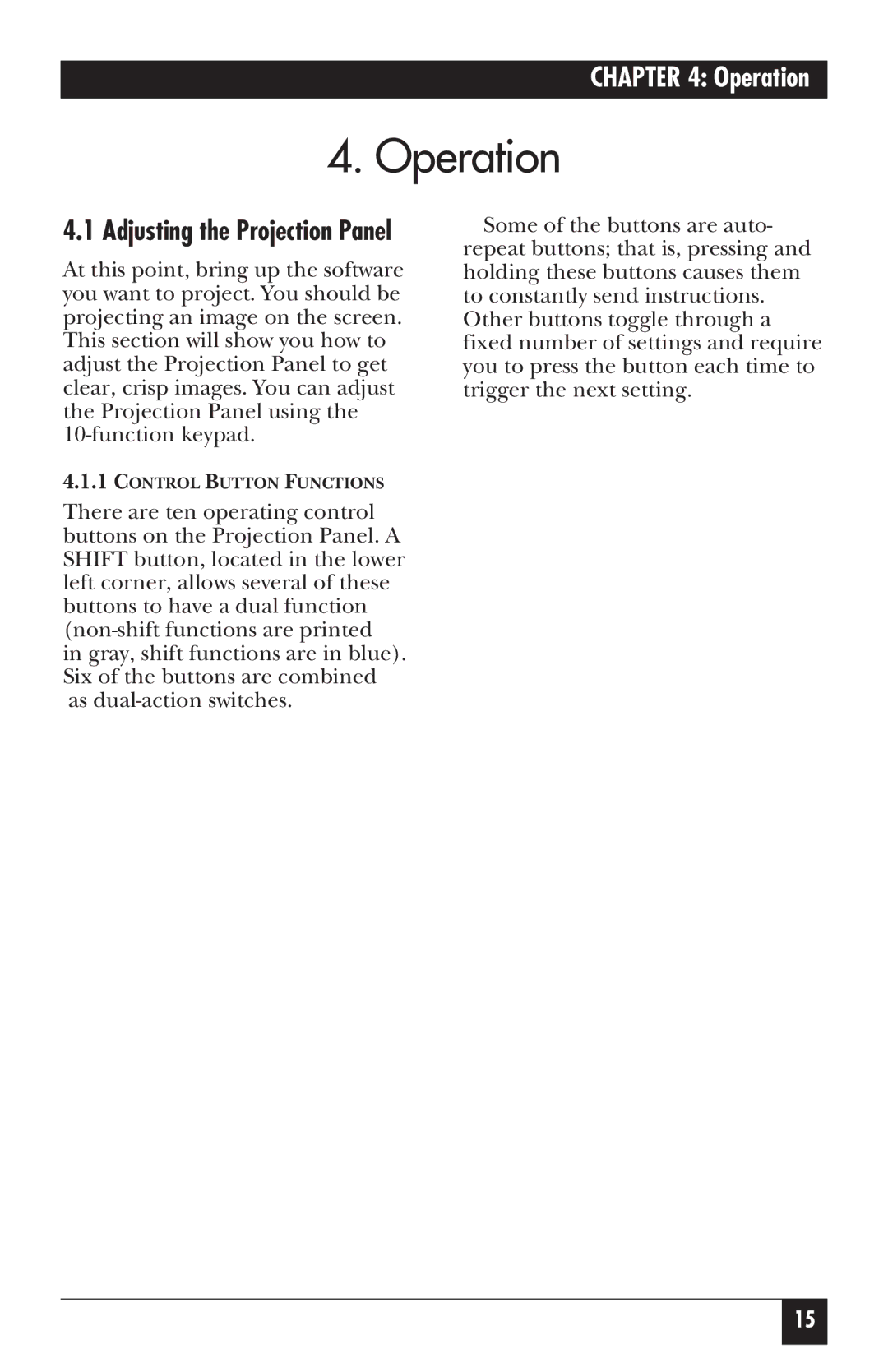CHAPTER 4: Operation
4. Operation
4.1 Adjusting the Projection Panel
At this point, bring up the software you want to project. You should be projecting an image on the screen. This section will show you how to adjust the Projection Panel to get clear, crisp images. You can adjust the Projection Panel using the
4.1.1CONTROL BUTTON FUNCTIONS
There are ten operating control buttons on the Projection Panel. A SHIFT button, located in the lower left corner, allows several of these buttons to have a dual function
Some of the buttons are auto- repeat buttons; that is, pressing and holding these buttons causes them to constantly send instructions. Other buttons toggle through a fixed number of settings and require you to press the button each time to trigger the next setting.
15