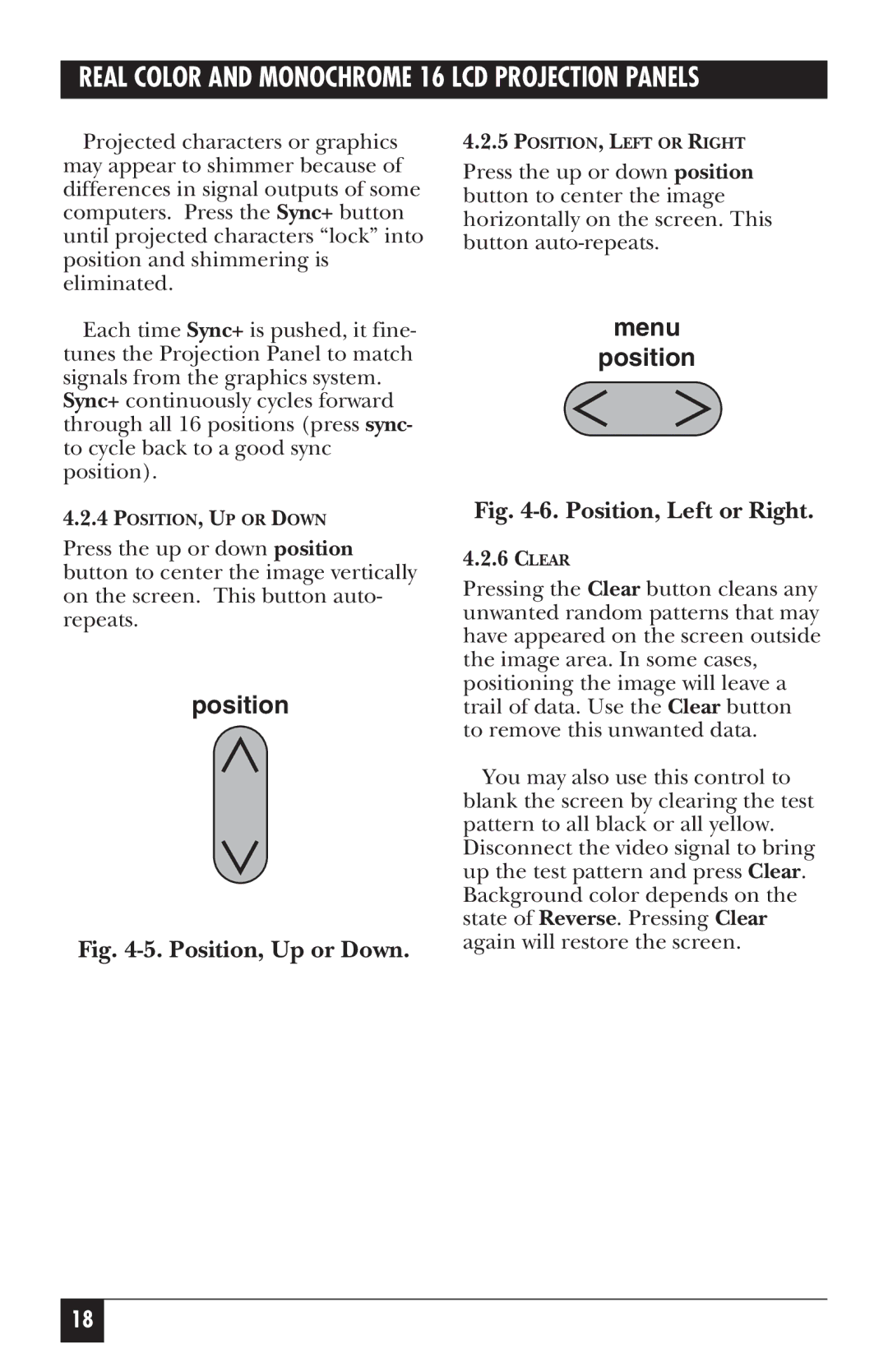REAL COLOR AND MONOCHROME 16 LCD PROJECTION PANELS
Projected characters or graphics may appear to shimmer because of differences in signal outputs of some computers. Press the Sync+ button until projected characters “lock” into position and shimmering is eliminated.
Each time Sync+ is pushed, it fine- tunes the Projection Panel to match signals from the graphics system.
Sync+ continuously cycles forward through all 16 positions (press sync- to cycle back to a good sync position).
4.2.4POSITION, UP OR DOWN
Press the up or down position button to center the image vertically on the screen. This button auto- repeats.
position
Fig. 4-5. Position, Up or Down.
4.2.5POSITION, LEFT OR RIGHT
Press the up or down position button to center the image horizontally on the screen. This button
menu
position
Fig. 4-6. Position, Left or Right.
4.2.6CLEAR
Pressing the Clear button cleans any unwanted random patterns that may have appeared on the screen outside the image area. In some cases, positioning the image will leave a trail of data. Use the Clear button to remove this unwanted data.
You may also use this control to blank the screen by clearing the test pattern to all black or all yellow. Disconnect the video signal to bring up the test pattern and press Clear. Background color depends on the state of Reverse. Pressing Clear again will restore the screen.
18