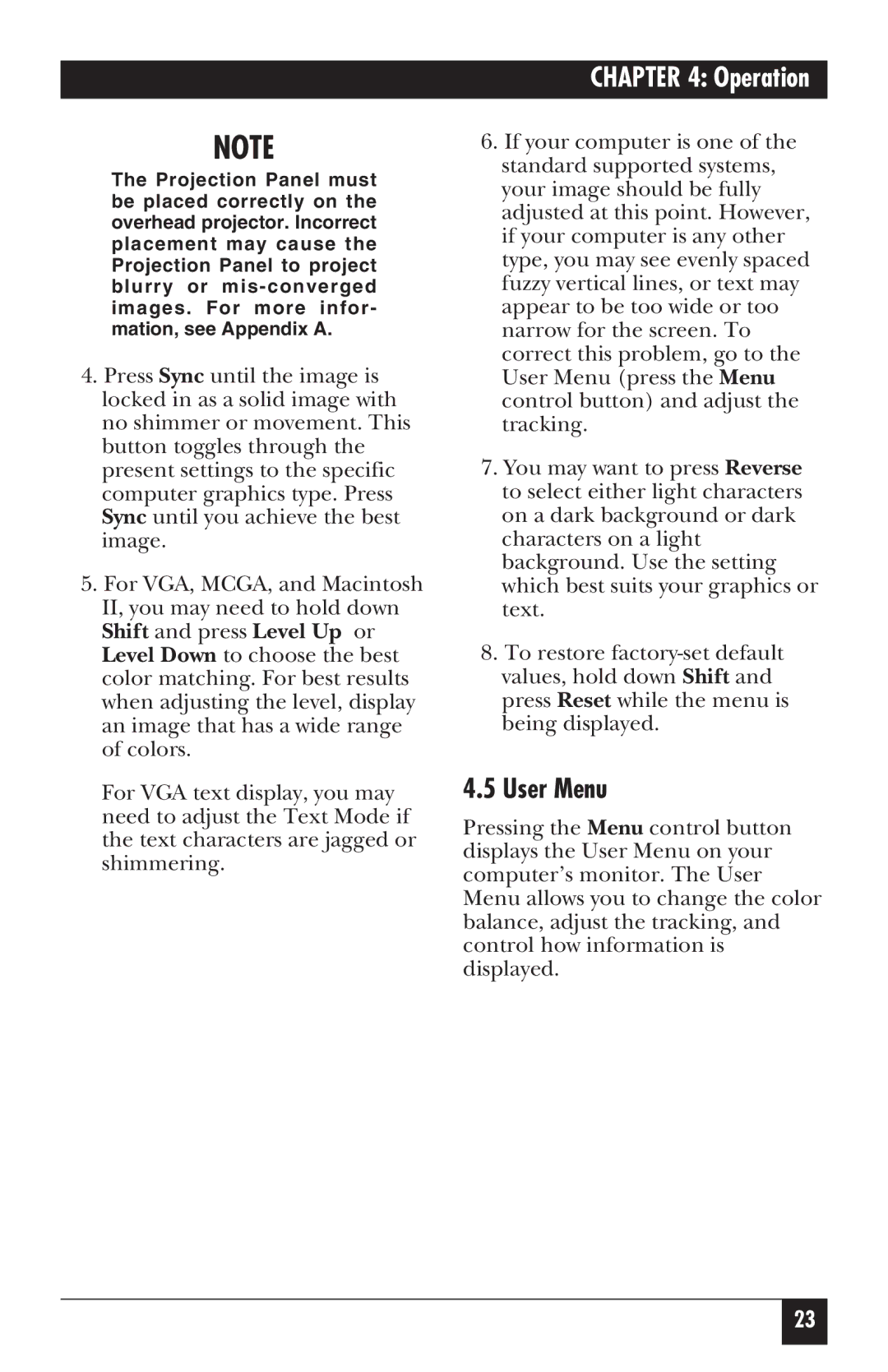CHAPTER 4: Operation
NOTE
The Projection Panel must be placed correctly on the overhead projector. Incorrect placement may cause the Projection Panel to project blurry or
4.Press Sync until the image is locked in as a solid image with no shimmer or movement. This button toggles through the present settings to the specific computer graphics type. Press Sync until you achieve the best image.
5.For VGA, MCGA, and Macintosh II, you may need to hold down Shift and press Level Up or Level Down to choose the best color matching. For best results when adjusting the level, display an image that has a wide range of colors.
For VGA text display, you may need to adjust the Text Mode if the text characters are jagged or shimmering.
6.If your computer is one of the standard supported systems, your image should be fully adjusted at this point. However, if your computer is any other type, you may see evenly spaced fuzzy vertical lines, or text may appear to be too wide or too narrow for the screen. To correct this problem, go to the User Menu (press the Menu control button) and adjust the tracking.
7.You may want to press Reverse to select either light characters on a dark background or dark characters on a light background. Use the setting which best suits your graphics or text.
8.To restore
4.5User Menu
Pressing the Menu control button displays the User Menu on your computer’s monitor. The User Menu allows you to change the color balance, adjust the tracking, and control how information is displayed.
23