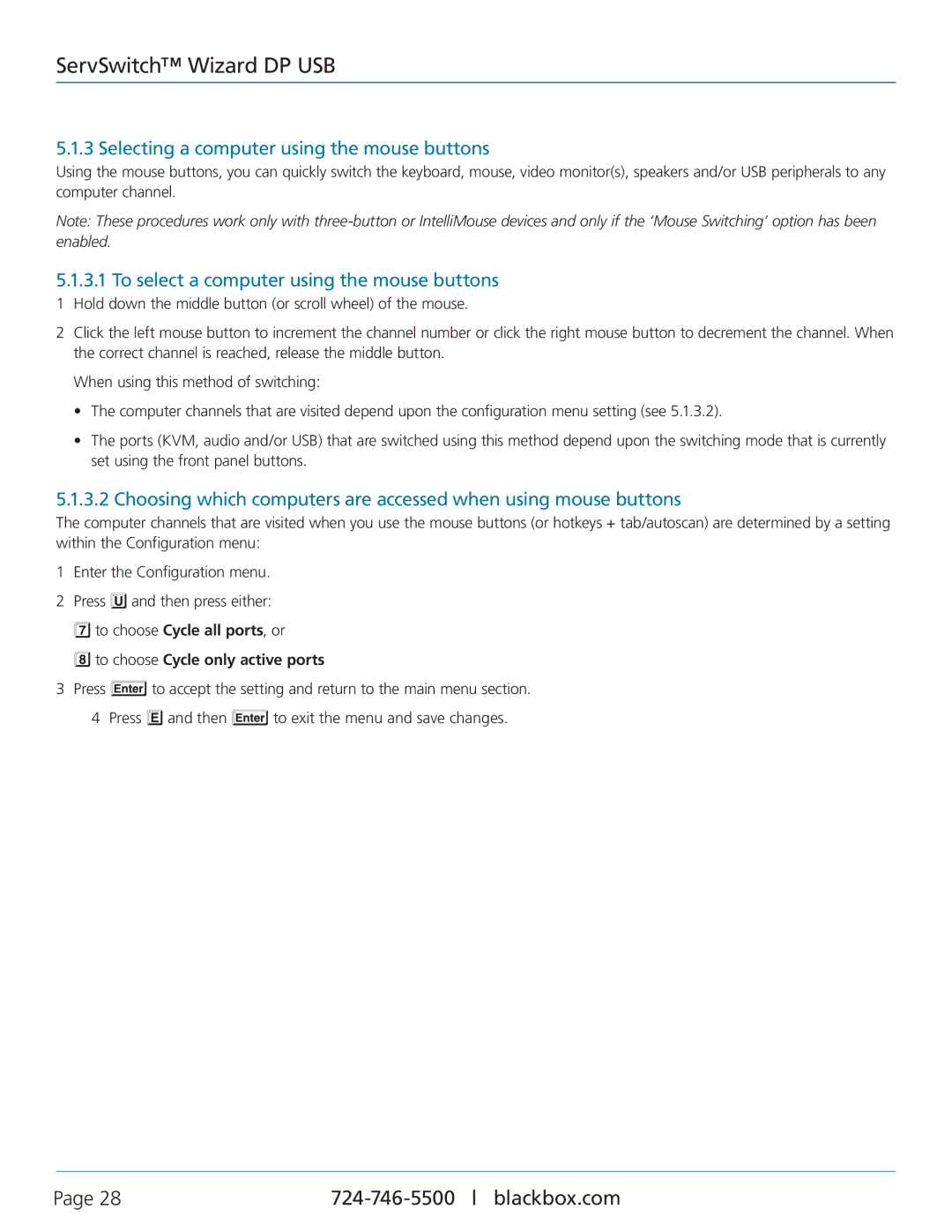ServSwitch Wizard DP USB, KV9804A specifications
The Black Box KV9804A, known as the ServSwitch Wizard DP USB, is a versatile and advanced KVM switch designed for seamless control of multiple computers from a single workstation. Ideal for businesses and data centers that require efficient management of multiple devices, this switch supports a variety of configurations and offers several key features that enhance productivity and streamline operations.One of the standout features of the KV9804A is its ability to support up to four computers simultaneously. This is particularly useful for users who need to monitor and control multiple systems without the clutter of several keyboards, mice, and monitors. The switch utilizes advanced DisplayPort technology, allowing it to support high-definition video resolutions, making it suitable for tasks that demand high graphical fidelity.
The KV9804A is designed with USB connectivity in mind, enabling easy plug-and-play installation. Users can effortlessly connect their devices without the need for complicated setup processes. This immediate accessibility ensures minimal downtime and enhances workflow efficiency, allowing users to focus on their tasks rather than on managing equipment.
Additionally, the Black Box KV9804A supports audio functionality, allowing users to switch audio output alongside video, enhancing the overall user experience when managing multimedia applications. Its compact design ensures that it occupies minimal space, making it an excellent choice for environments with limited real estate.
Along with its robust hardware capabilities, the device also employs advanced switching technologies. It offers hotkey switching, allowing users to toggle between computers using dedicated keyboard shortcuts. This feature is invaluable for professionals who need to quickly switch their focus between systems without interrupting their workflow.
Security is another key consideration with the Black Box KV9804A. It incorporates features that allow for user authentication and access control, ensuring that only authorized personnel can access the connected devices. This is critical in environments where data security is paramount.
In summary, the Black Box KV9804A ServSwitch Wizard DP USB is a feature-rich KVM switch that provides high-quality video support, USB connectivity, audio switching, and user-friendly operation. Its combination of versatility, security, and advanced switching technologies makes it an ideal choice for any professional environment that requires efficient management of multiple computers. Whether in a corporate office, data center, or creative studio, the KV9804A enhances productivity and simplifies workflows.