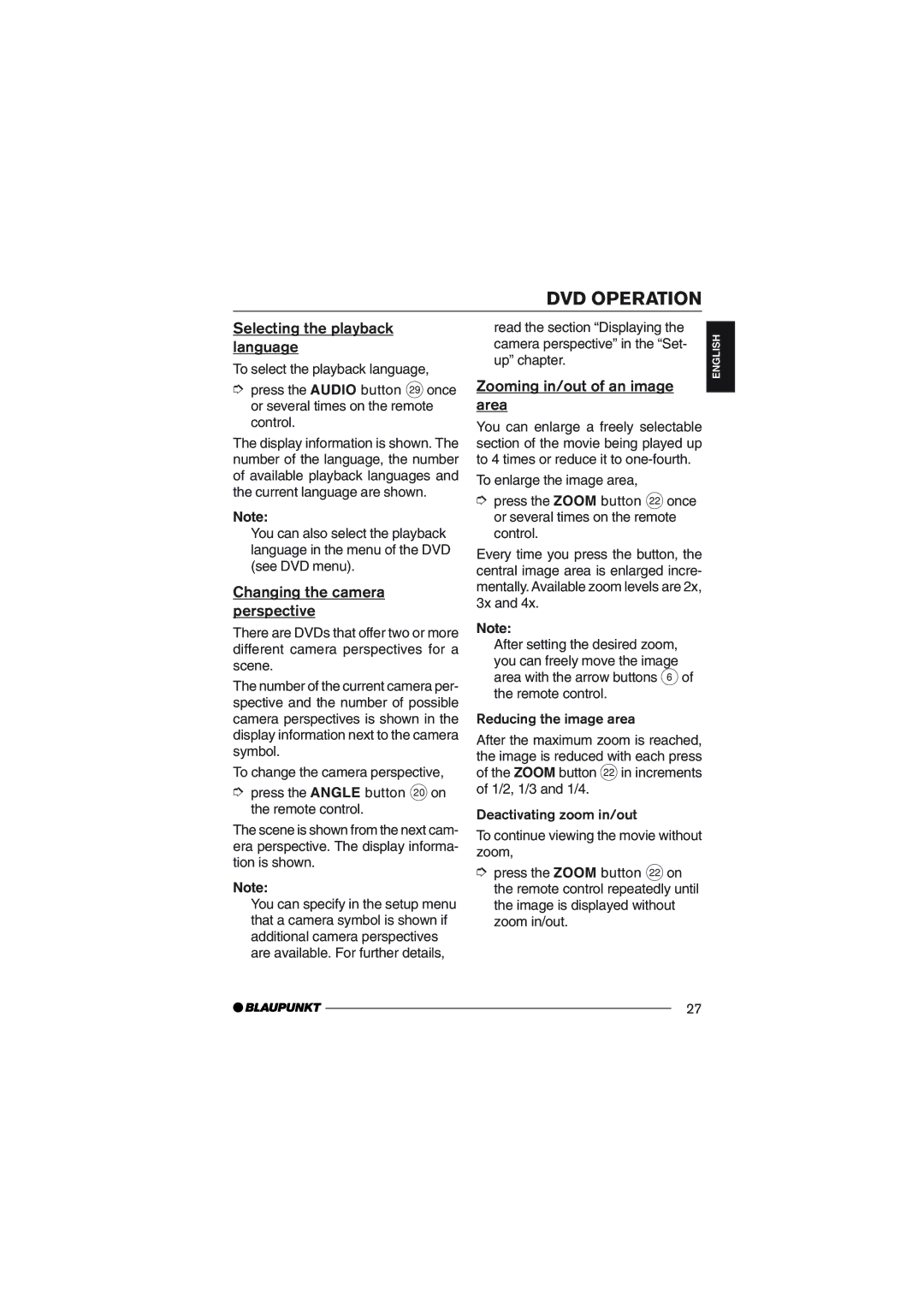DVD OPERATION
Selecting the playback language
To select the playback language,
➮press the AUDIO button M once or several times on the remote control.
The display information is shown. The number of the language, the number of available playback languages and the current language are shown.
Note:
You can also select the playback language in the menu of the DVD (see DVD menu).
Changing the camera perspective
There are DVDs that offer two or more different camera perspectives for a scene.
The number of the current camera per- spective and the number of possible camera perspectives is shown in the display information next to the camera symbol.
To change the camera perspective,
➮press the ANGLE button Don the remote control.
The scene is shown from the next cam- era perspective. The display informa- tion is shown.
Note:
You can specify in the setup menu that a camera symbol is shown if additional camera perspectives are available. For further details,
read the section ÒDisplaying the camera perspectiveÓ in the ÒSet- upÓ chapter.
Zooming in/out of an image area
You can enlarge a freely selectable section of the movie being played up to 4 times or reduce it to
To enlarge the image area,
➮press the ZOOM button F once or several times on the remote control.
Every time you press the button, the central image area is enlarged incre- mentally. Available zoom levels are 2x, 3x and 4x.
Note:
After setting the desired zoom, you can freely move the image area with the arrow buttons 6 of the remote control.
Reducing the image area
After the maximum zoom is reached, the image is reduced with each press of the ZOOM button Fin increments of 1/2, 1/3 and 1/4.
Deactivating zoom in/out
To continue viewing the movie without zoom,
➮press the ZOOM button Fon the remote control repeatedly until the image is displayed without zoom in/out.
ENGLISH FRAN‚AIS ESPA„OL PORTUGUæS
27