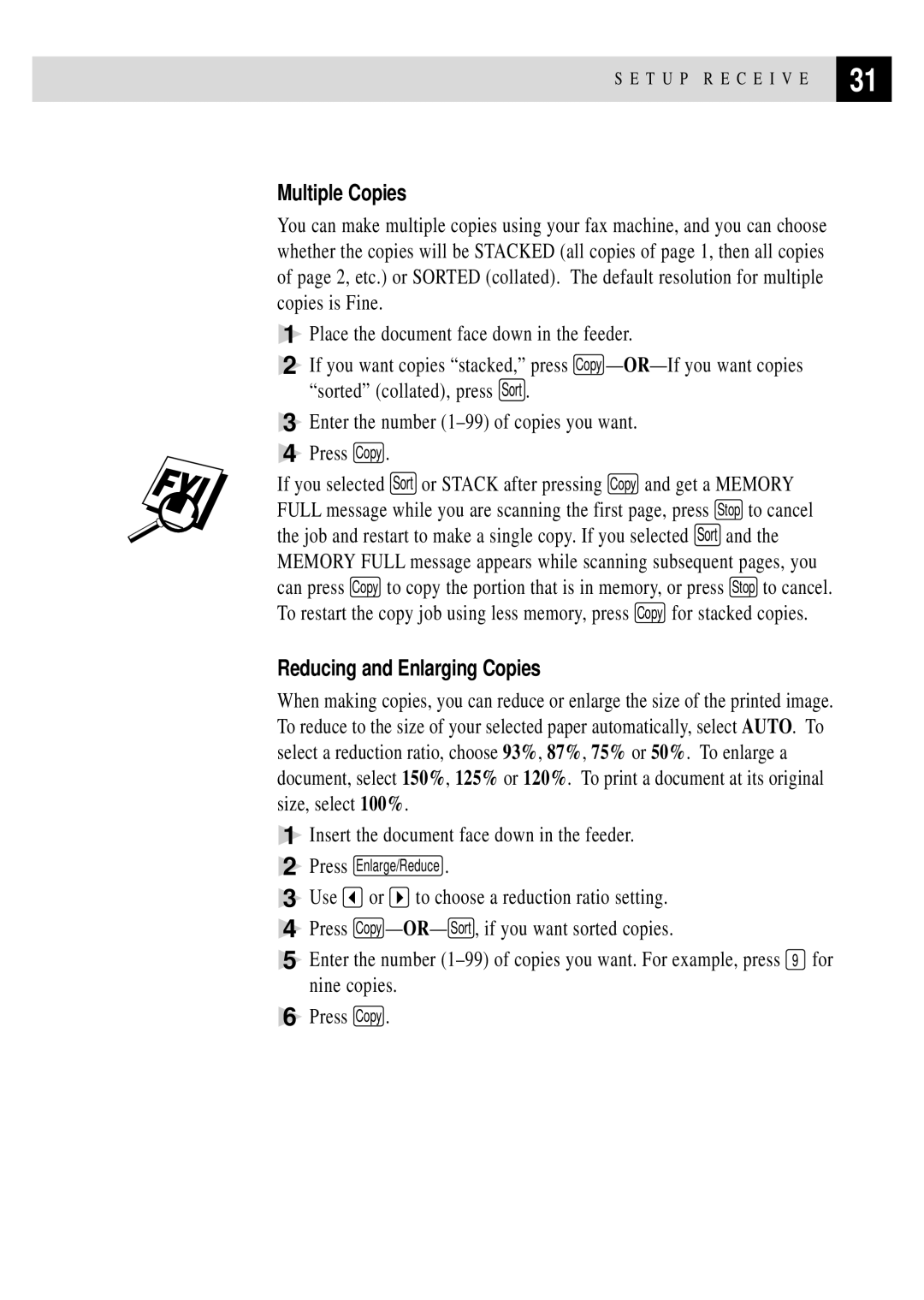S E T U P R E C E I V E | 31 |
| |
|
|
Multiple Copies
You can make multiple copies using your fax machine, and you can choose whether the copies will be STACKED (all copies of page 1, then all copies of page 2, etc.) or SORTED (collated). The default resolution for multiple copies is Fine.
1Place the document face down in the feeder.
2 If you want copies “stacked,” press Copy —
3Enter the number
4Press Copy .
If you selected Sort or STACK after pressing Copy and get a MEMORY FULL message while you are scanning the first page, press Stop to cancel the job and restart to make a single copy. If you selected Sort and the MEMORY FULL message appears while scanning subsequent pages, you can press Copy to copy the portion that is in memory, or press Stop to cancel. To restart the copy job using less memory, press Copy for stacked copies.
Reducing and Enlarging Copies
When making copies, you can reduce or enlarge the size of the printed image. To reduce to the size of your selected paper automatically, select AUTO. To select a reduction ratio, choose 93%, 87%, 75% or 50%. To enlarge a document, select 150%, 125% or 120%. To print a document at its original size, select 100%.
1
2
3
4
5
6
Insert the document face down in the feeder.
Press Enlarge/Reduce .
Use ![]() or
or ![]() to choose a reduction ratio setting.
to choose a reduction ratio setting.
Press Copy — OR— Sort , if you want sorted copies.
Enter the number
Press Copy .