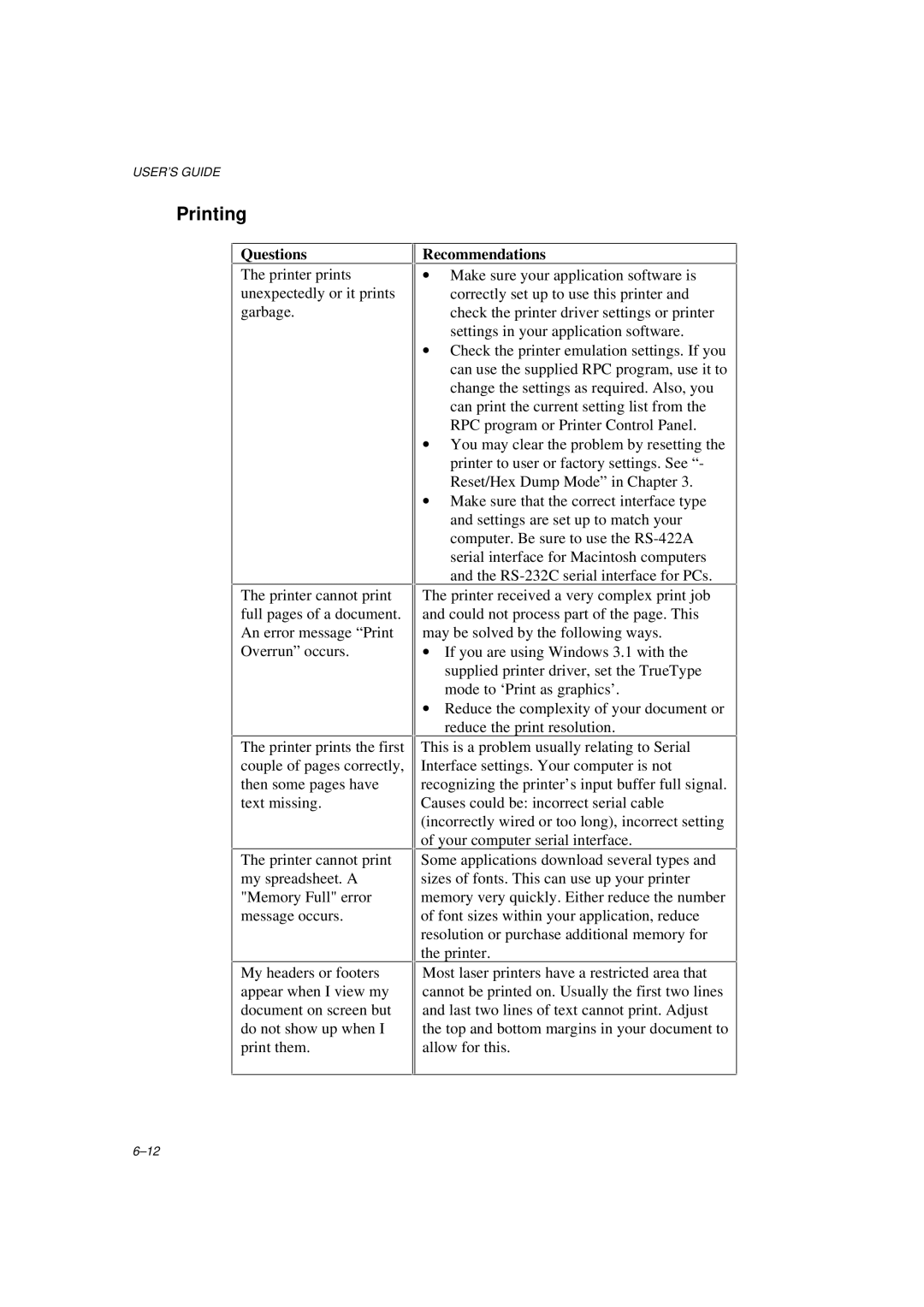USER’S GUIDE
Printing
Questions
The printer prints unexpectedly or it prints garbage.
The printer cannot print full pages of a document. An error message “Print Overrun” occurs.
The printer prints the first couple of pages correctly, then some pages have text missing.
The printer cannot print my spreadsheet. A "Memory Full" error message occurs.
My headers or footers appear when I view my document on screen but do not show up when I print them.
Recommendations
∙Make sure your application software is correctly set up to use this printer and check the printer driver settings or printer settings in your application software.
∙Check the printer emulation settings. If you can use the supplied RPC program, use it to change the settings as required. Also, you can print the current setting list from the RPC program or Printer Control Panel.
∙You may clear the problem by resetting the printer to user or factory settings. See “- Reset/Hex Dump Mode” in Chapter 3.
∙Make sure that the correct interface type and settings are set up to match your computer. Be sure to use the
The printer received a very complex print job and could not process part of the page. This may be solved by the following ways.
∙If you are using Windows 3.1 with the supplied printer driver, set the TrueType mode to ‘Print as graphics’.
∙Reduce the complexity of your document or reduce the print resolution.
This is a problem usually relating to Serial Interface settings. Your computer is not recognizing the printer’s input buffer full signal. Causes could be: incorrect serial cable (incorrectly wired or too long), incorrect setting of your computer serial interface.
Some applications download several types and sizes of fonts. This can use up your printer memory very quickly. Either reduce the number of font sizes within your application, reduce resolution or purchase additional memory for the printer.
Most laser printers have a restricted area that cannot be printed on. Usually the first two lines and last two lines of text cannot print. Adjust the top and bottom margins in your document to allow for this.