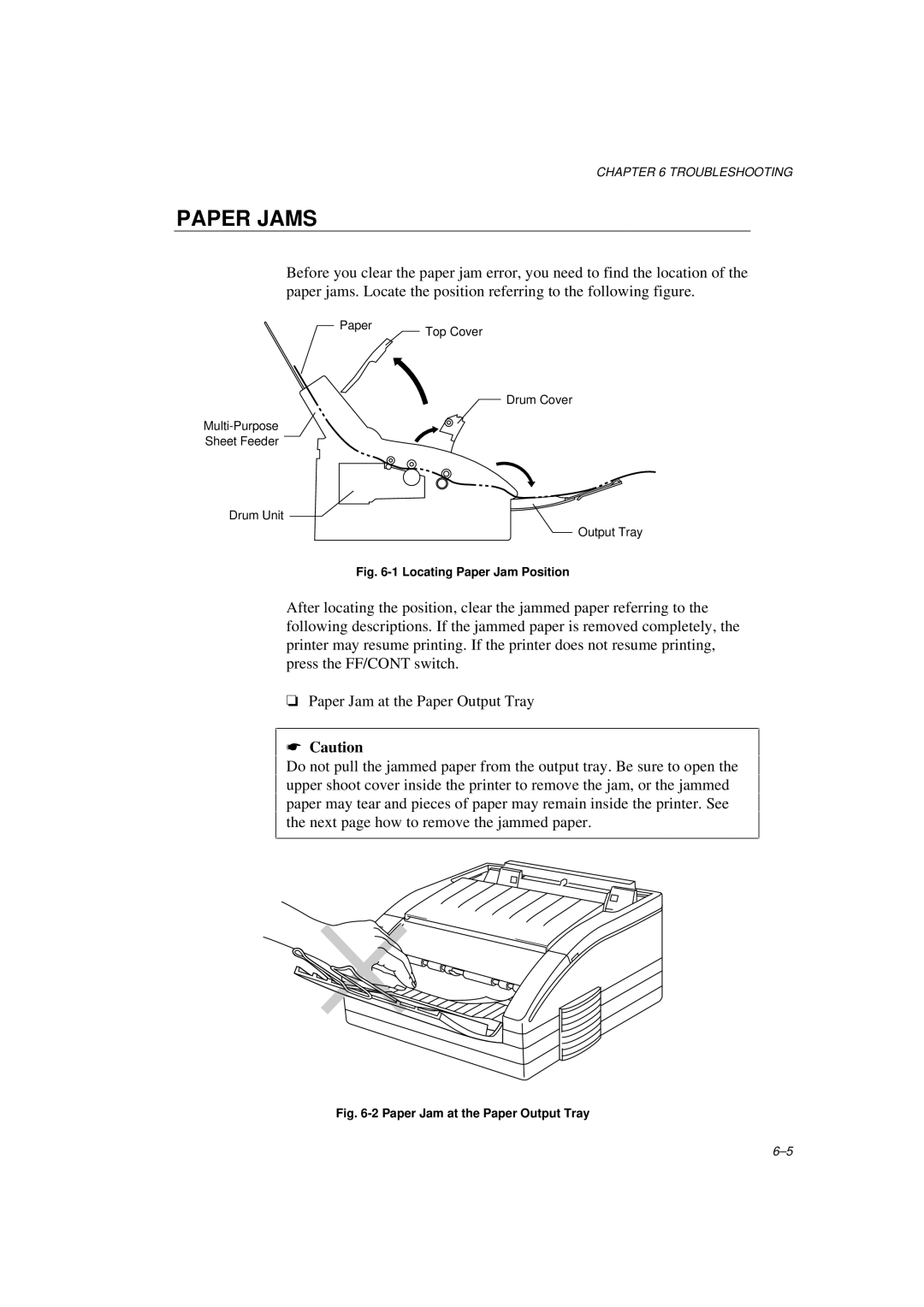CHAPTER 6 TROUBLESHOOTING
PAPER JAMS
Before you clear the paper jam error, you need to find the location of the paper jams. Locate the position referring to the following figure.
Paper | Top Cover |
|
![]() Drum Cover
Drum Cover
Drum Unit ![]()
Output Tray
Fig. 6-1 Locating Paper Jam Position
After locating the position, clear the jammed paper referring to the following descriptions. If the jammed paper is removed completely, the printer may resume printing. If the printer does not resume printing, press the FF/CONT switch.
❏Paper Jam at the Paper Output Tray
☛Caution
Do not pull the jammed paper from the output tray. Be sure to open the upper shoot cover inside the printer to remove the jam, or the jammed paper may tear and pieces of paper may remain inside the printer. See the next page how to remove the jammed paper.