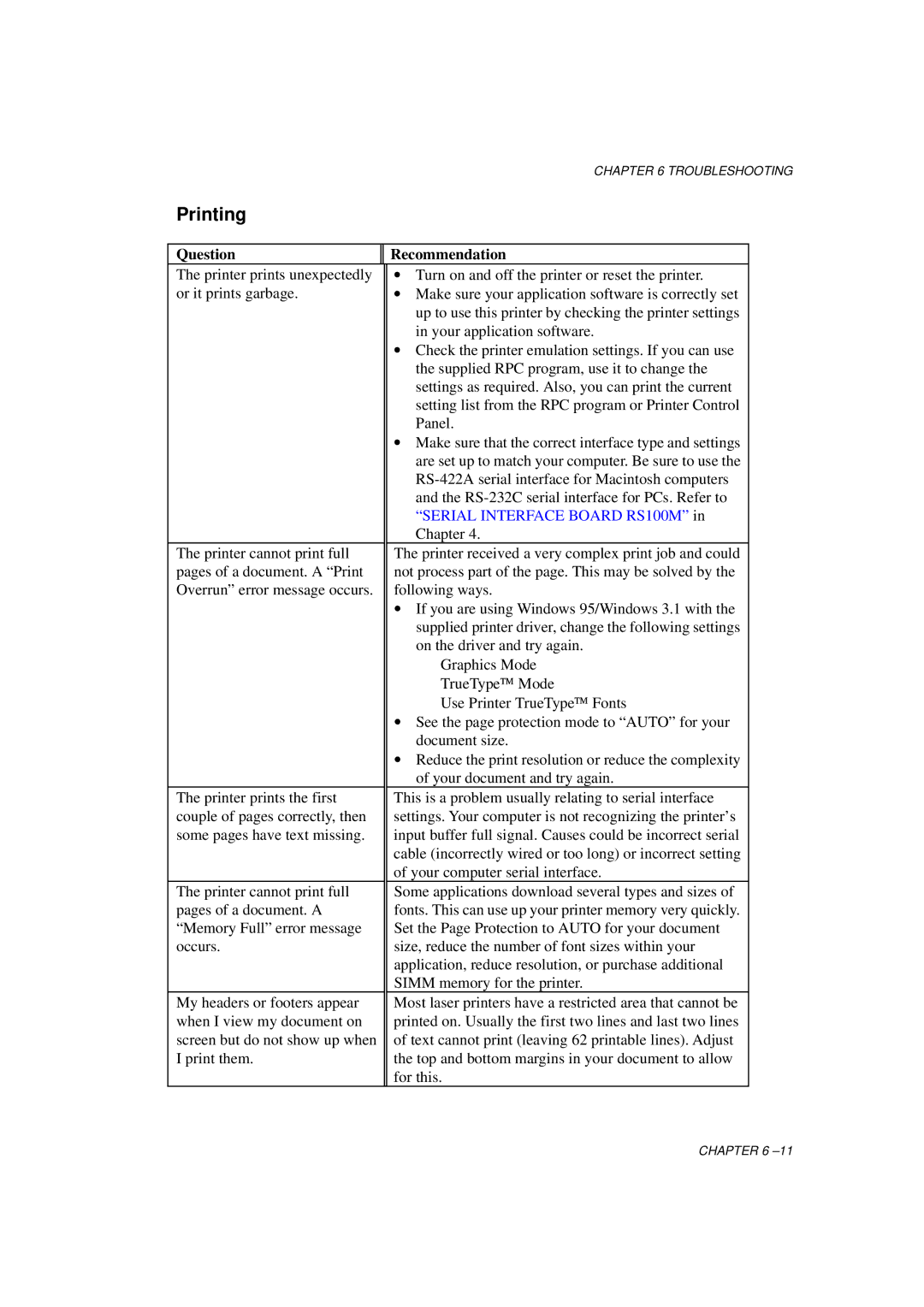| CHAPTER 6 TROUBLESHOOTING | |
Printing |
|
|
|
|
|
Question | Recommendation |
|
The printer prints unexpectedly | ∙ Turn on and off the printer or reset the printer. |
|
or it prints garbage. | ∙ Make sure your application software is correctly set |
|
| up to use this printer by checking the printer settings |
|
| in your application software. |
|
| ∙ Check the printer emulation settings. If you can use |
|
| the supplied RPC program, use it to change the |
|
| settings as required. Also, you can print the current |
|
| setting list from the RPC program or Printer Control |
|
| Panel. |
|
| ∙ Make sure that the correct interface type and settings |
|
| are set up to match your computer. Be sure to use the |
|
|
| |
| and the |
|
| “SERIAL INTER FACE BOARD RS100M” in |
|
| Chapter 4. |
|
The printer cannot print full | The printer received a very complex print job and could |
|
pages of a document. A “Print | not process part of the page. This may be solved by the |
|
Overrun” error message occurs. | following ways. |
|
| ∙ If you are using Windows 95/Windows 3.1 with the |
|
| supplied printer driver, change the following settings |
|
| on the driver and try again. |
|
| Graphics Mode |
|
| TrueType™ Mode |
|
| Use Printer TrueType™ Fonts |
|
| ∙ See the page protection mode to “ AUTO” for your |
|
| document size. |
|
| ∙ Reduce the print resolution or reduce the complexity |
|
| of your document and try again. |
|
The printer prints the first | This is a problem usually relating to serial interface |
|
couple of pages correctly, then | settings. Your computer is not recognizing the printer’s |
|
some pages have text missing. | input buffer full signal. Causes could be incorrect serial |
|
| cable (incorrectly wired or too long) or incorrect setting |
|
| of your computer serial interface. |
|
The printer cannot print full | Some applications download several types and sizes of |
|
pages of a document. A | fonts. This can use up your printer memory very quickly. |
|
“Memory Full” error message | Set the Page Protection to AUTO for your document |
|
occurs. | size, reduce the number of font sizes within your |
|
| application, reduce resolution, or purchase additional |
|
| SIMM memory for the printer. |
|
My headers or footers appear | Most laser printers have a restricted area that cannot be |
|
when I view my document on | printed on. Usually the first two lines and last two lines |
|
screen but do not show up when | of text cannot print (leaving 62 printable lines). Adjust |
|
I print them. | the top and bottom margins in your document to allow |
|
| for this. |
|
CHAPTER 6