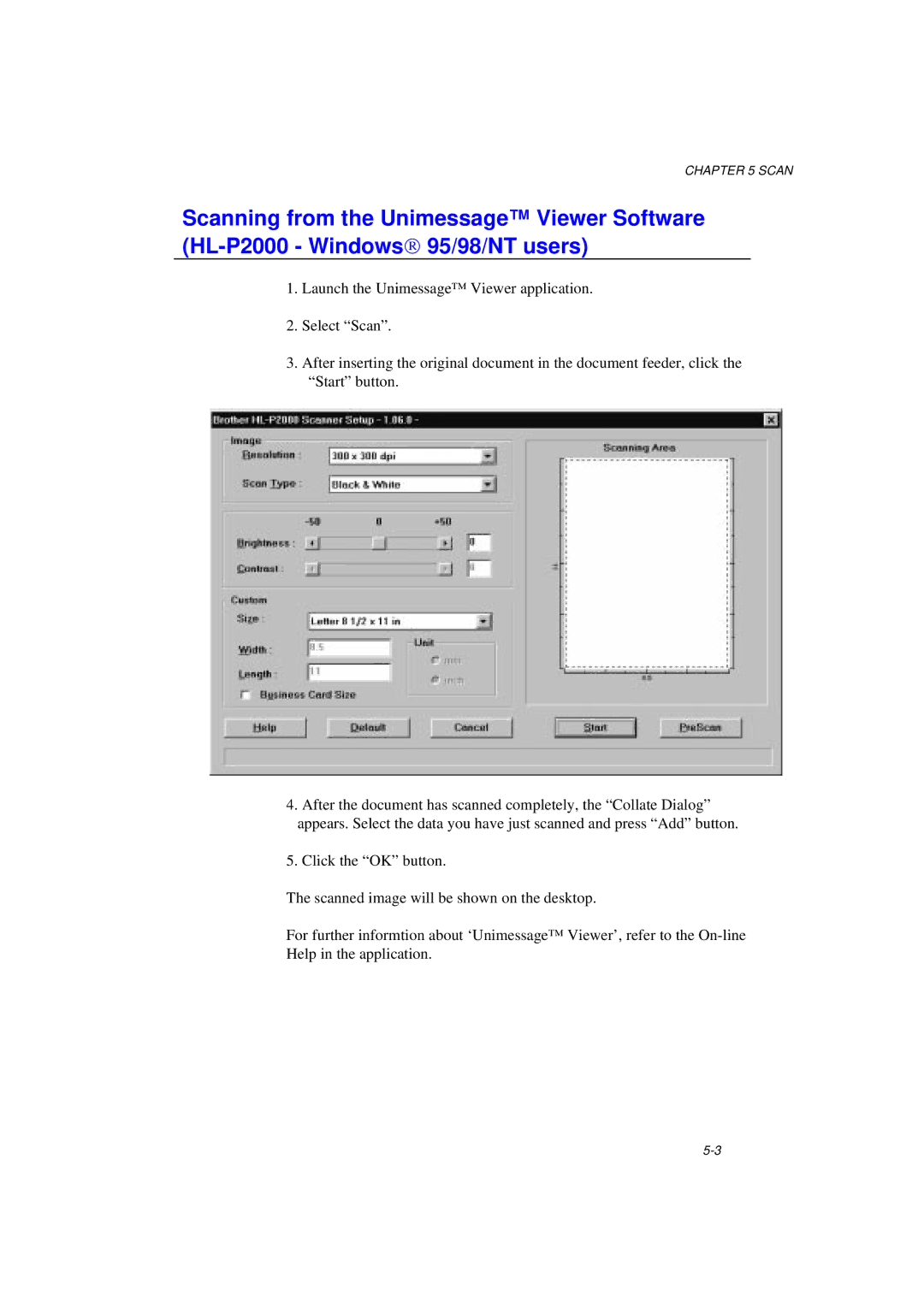CHAPTER 5 SCAN
Scanning from the Unimessage™ Viewer Software
1.Launch the Unimessage™ Viewer application.
2.Select “Scan”.
3.After inserting the original document in the document feeder, click the “Start” button.
4.After the document has scanned completely, the “Collate Dialog” appears. Select the data you have just scanned and press “Add” button.
5.Click the “OK” button.
The scanned image will be shown on the desktop.
For further informtion about ‘Unimessage™ Viewer’, refer to the
Help in the application.