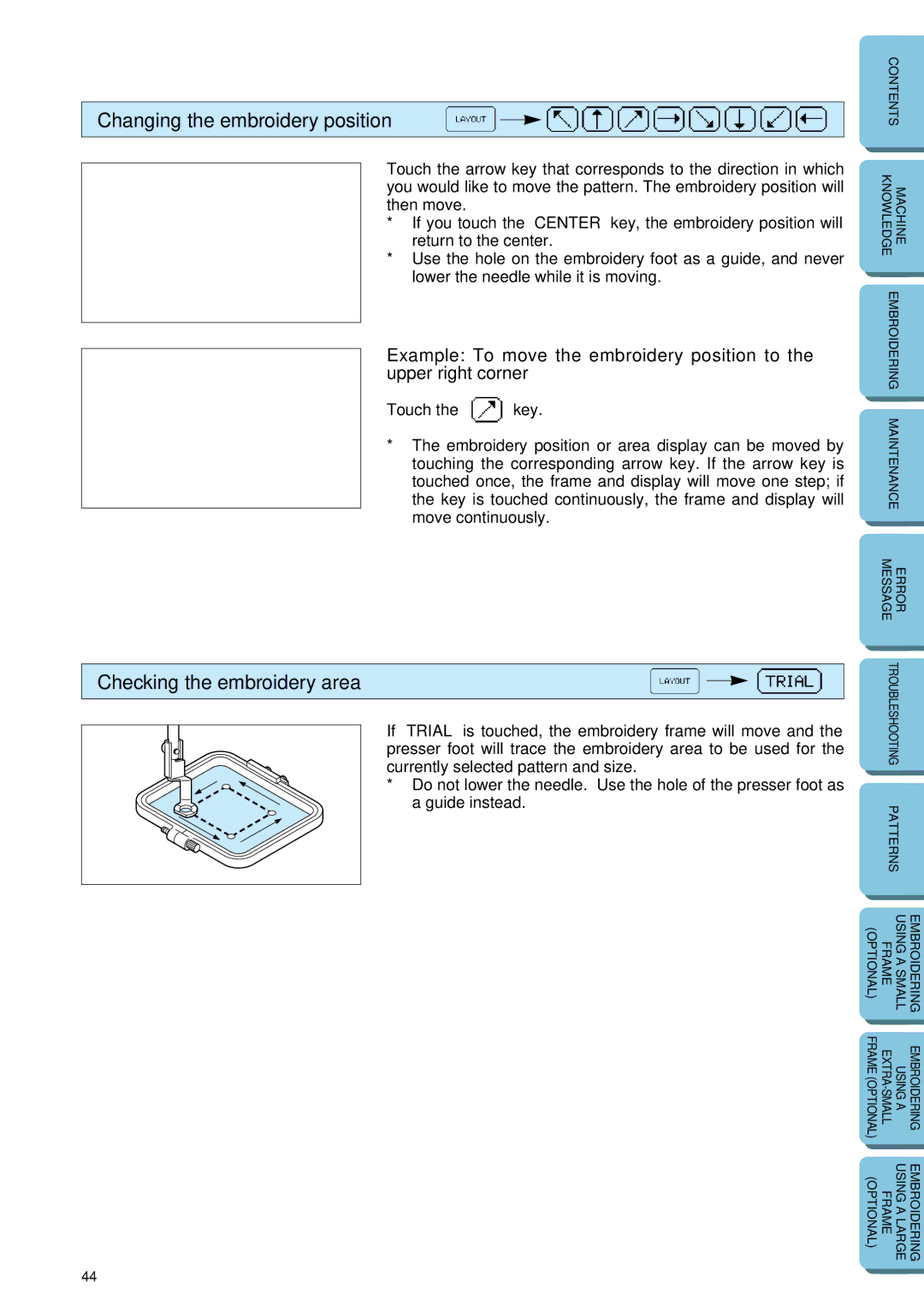Changing the embroidery position
Touch the arrow key that corresponds to the direction in which you would like to move the pattern. The embroidery position will then move.
*If you touch the “CENTER” key, the embroidery position will return to the center.
*Use the hole on the embroidery foot as a guide, and never lower the needle while it is moving.
Example: To move the embroidery position to the upper right corner
Touch the “????” key.
*The embroidery position or area display can be moved by touching the corresponding arrow key. If the arrow key is touched once, the frame and display will move one step; if the key is touched continuously, the frame and display will move continuously.
| CONTENTS | |
|
|
|
|
|
|
| KNOWLEDGE | MACHINE |
|
| |
|
| |
| EMBROIDERING | |
|
| |
|
| |
| MAINTENANCE | |
|
|
|
|
|
|
| MESSAGE | ERROR |
|
|
|
Checking the embroidery area
If “TRIAL” is touched, the embroidery frame will move and the presser foot will trace the embroidery area to be used for the currently selected pattern and size.
* Do not lower the needle. Use the hole of the presser foot as a guide instead.
| TROUBLESHOOTING |
| |
|
|
| |
| PATTERNS |
| |
|
|
|
|
|
|
|
|
(OPTIONAL) | FRAME | USING A SMALL | EMBROIDERING |
|
|
|
|
|
|
|
|
FRAME (OPTIONAL) | USING A | EMBROIDERING | |
|
|
|
|
(OPTIONAL) | FRAME | USING A LARGE | EMBROIDERING |
|
|
|
|
44