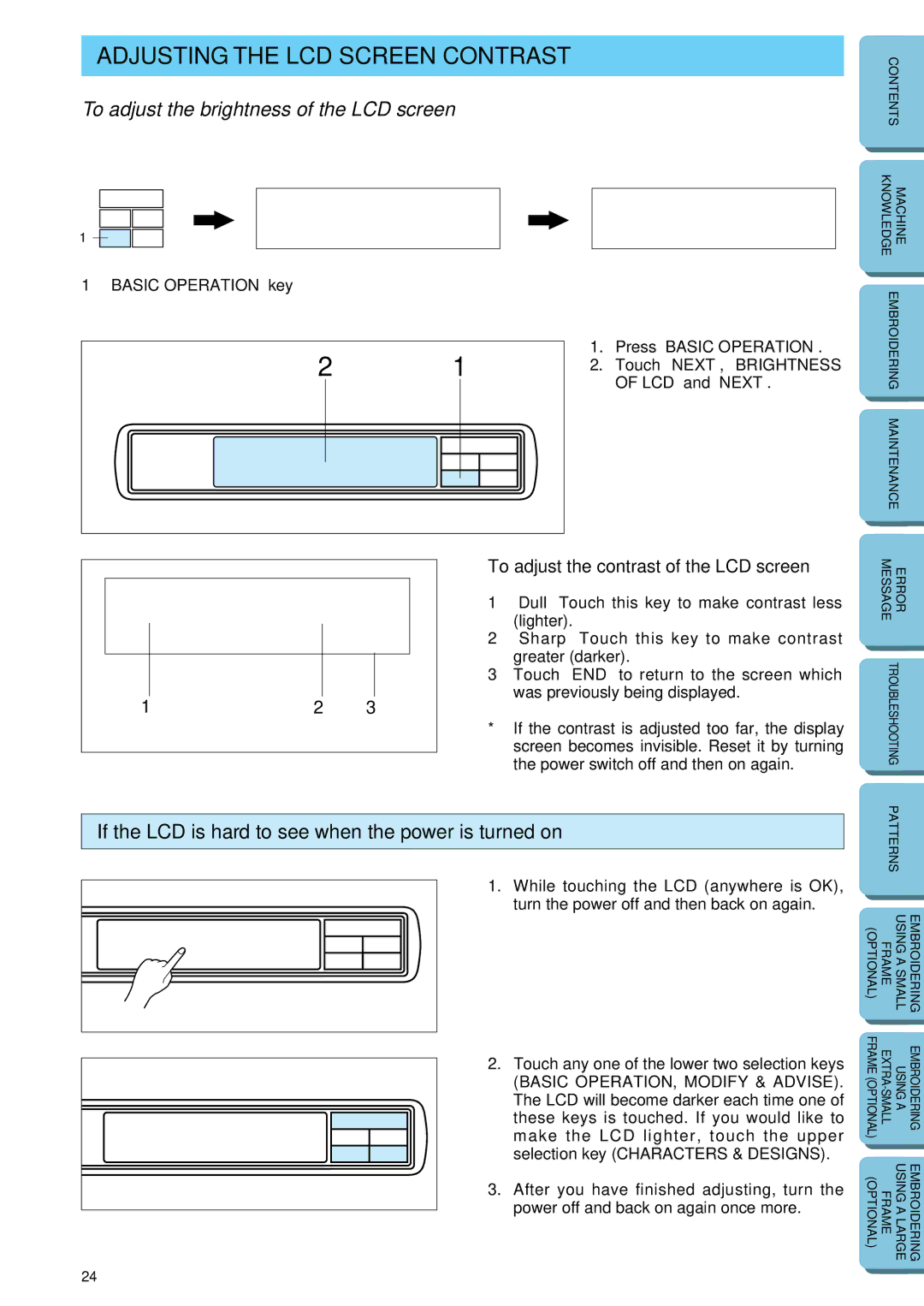ADJUSTING THE LCD SCREEN CONTRAST
To adjust the brightness of the LCD screen
1![]()
![]()
![]()
| CONTENTS | |
|
|
|
|
|
|
| KNOWLEDGE | MACHINE |
|
|
|
1“BASIC OPERATION” key
21
1.Press “BASIC OPERATION”.
2.Touch “NEXT”, “BRIGHTNESS OF LCD” and “NEXT”.
EMBROIDERING MAINTENANCE
|
|
|
|
|
|
|
|
|
|
|
|
|
|
|
|
|
|
|
|
|
|
|
|
|
|
|
|
|
|
|
|
1 | 2 | 3 |
| ||||
|
|
|
|
|
|
|
|
To adjust the contrast of the LCD screen
1“Dull” Touch this key to make contrast less
(lighter).
2“Sharp” Touch this key to make contrast greater (darker).
3Touch “END” to return to the screen which was previously being displayed.
*If the contrast is adjusted too far, the display screen becomes invisible. Reset it by turning the power switch off and then on again.
ERROR
TROUBLESHOOTING MESSAGE
If the LCD is hard to see when the power is turned on
1. While touching the LCD (anywhere is OK), turn the power off and then back on again.
2. Touch any one of the lower two selection keys
(BASIC OPERATION, MODIFY & ADVISE). The LCD will become darker each time one of these keys is touched. If you would like to make the LCD lighter, touch the upper selection key (CHARACTERS & DESIGNS).
3. After you have finished adjusting, turn the power off and back on again once more.
| PATTERNS |
| |
|
|
|
|
|
|
|
|
(OPTIONAL) | FRAME | USING A SMALL | EMBROIDERING |
|
|
|
|
|
|
|
|
FRAME (OPTIONAL) | USING A | EMBROIDERING | |
|
|
|
|
(OPTIONAL) | FRAME | USING A LARGE | EMBROIDERING |
|
|
|
|
24