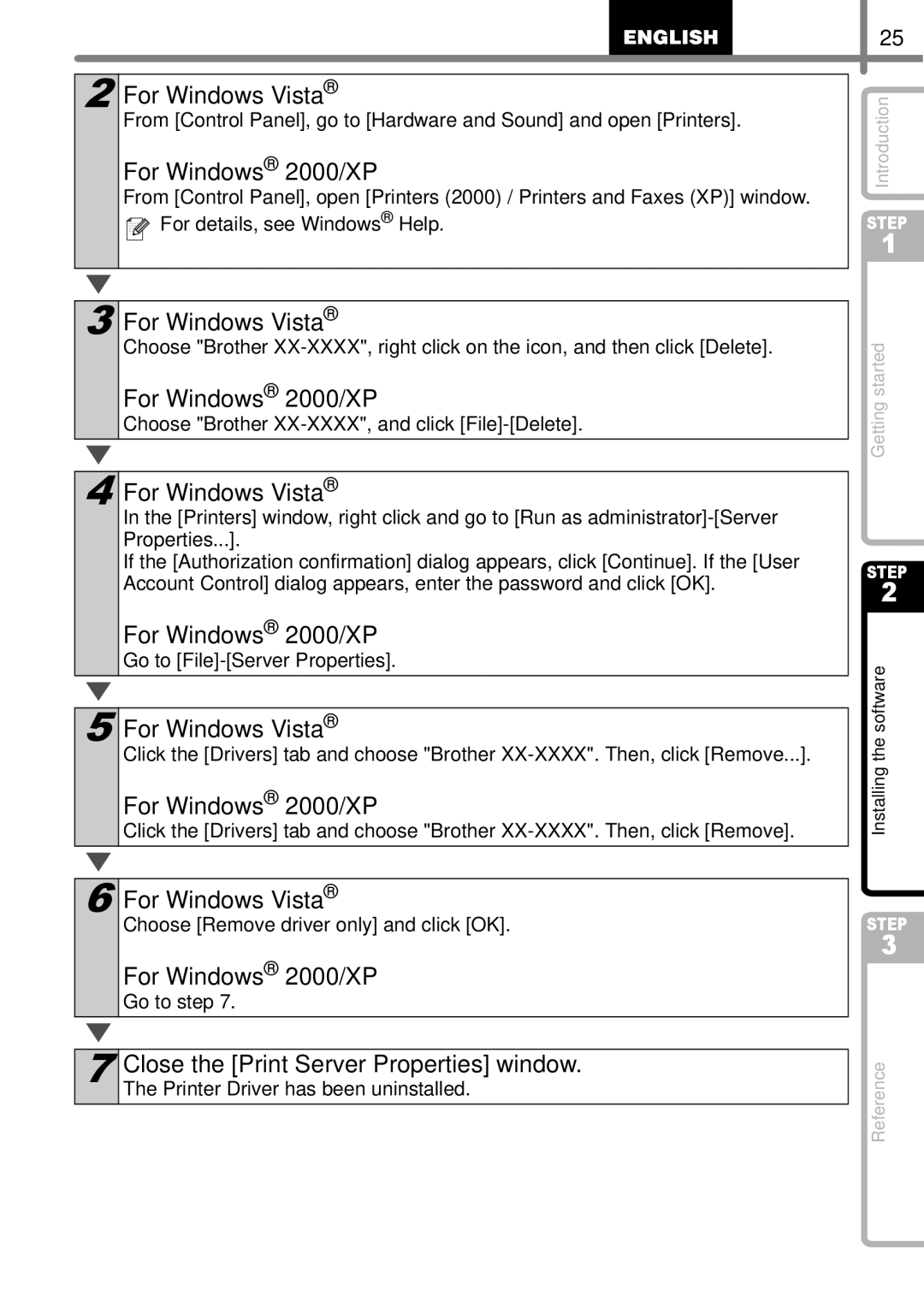2
For Windows Vista®
From [Control Panel], go to [Hardware and Sound] and open [Printers].
For Windows® 2000/XP
From [Control Panel], open [Printers (2000) / Printers and Faxes (XP)] window. ![]()
![]() For details, see Windows® Help.
For details, see Windows® Help.
25
Introduction
STEP
1
3 For Windows Vista®
Choose "Brother
For Windows® 2000/XP
Choose "Brother XX-XXXX", and click [File]-[Delete].
4 For Windows Vista®
In the [Printers] window, right click and go to [Run as
If the [Authorization confirmation] dialog appears, click [Continue]. If the [User Account Control] dialog appears, enter the password and click [OK].
For Windows® 2000/XP
Go to
5 For Windows Vista®
Click the [Drivers] tab and choose "Brother
For Windows® 2000/XP
Click the [Drivers] tab and choose "Brother
6 For Windows Vista®
Choose [Remove driver only] and click [OK].
For Windows® 2000/XP
Go to step 7.
7 Close the [Print Server Properties] window. The Printer Driver has been uninstalled.
Getting started
STEP
2
Installing the software
STEP
3
Reference