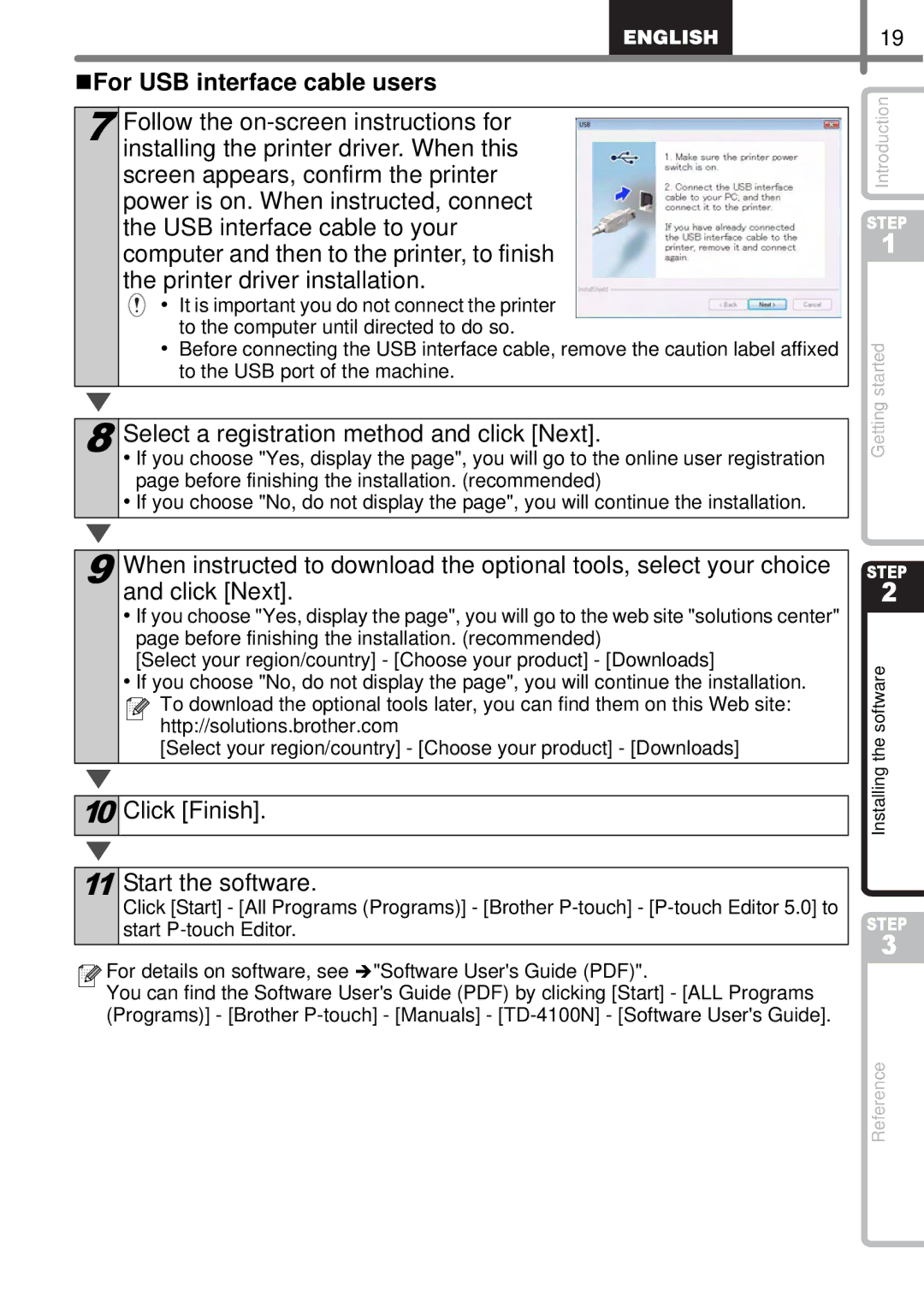For USB interface cable users
7 Follow the
• It is important you do not connect the printer to the computer until directed to do so.
•Before connecting the USB interface cable, remove the caution label affixed to the USB port of the machine.
8 | Select a registration method and click [Next]. |
• If you choose "Yes, display the page", you will go to the online user registration | |
| page before finishing the installation. (recommended) |
| • If you choose "No, do not display the page", you will continue the installation. |
9 When instructed to download the optional tools, select your choice and click [Next].
•If you choose "Yes, display the page", you will go to the web site "solutions center" page before finishing the installation. (recommended)
[Select your region/country] - [Choose your product] - [Downloads]
•If you choose "No, do not display the page", you will continue the installation.
![]()
![]() To download the optional tools later, you can find them on this Web site: http://solutions.brother.com
To download the optional tools later, you can find them on this Web site: http://solutions.brother.com
[Select your region/country] - [Choose your product] - [Downloads]
10Click [Finish].
11Start the software.
Click [Start] - [All Programs (Programs)] - [Brother
![]()
![]() For details on software, see Î"Software User's Guide (PDF)".
For details on software, see Î"Software User's Guide (PDF)".
You can find the Software User's Guide (PDF) by clicking [Start] - [ALL Programs (Programs)] - [Brother
19
Introduction
STEP
1
Getting started
STEP
2
Installing the software
STEP
3
Reference