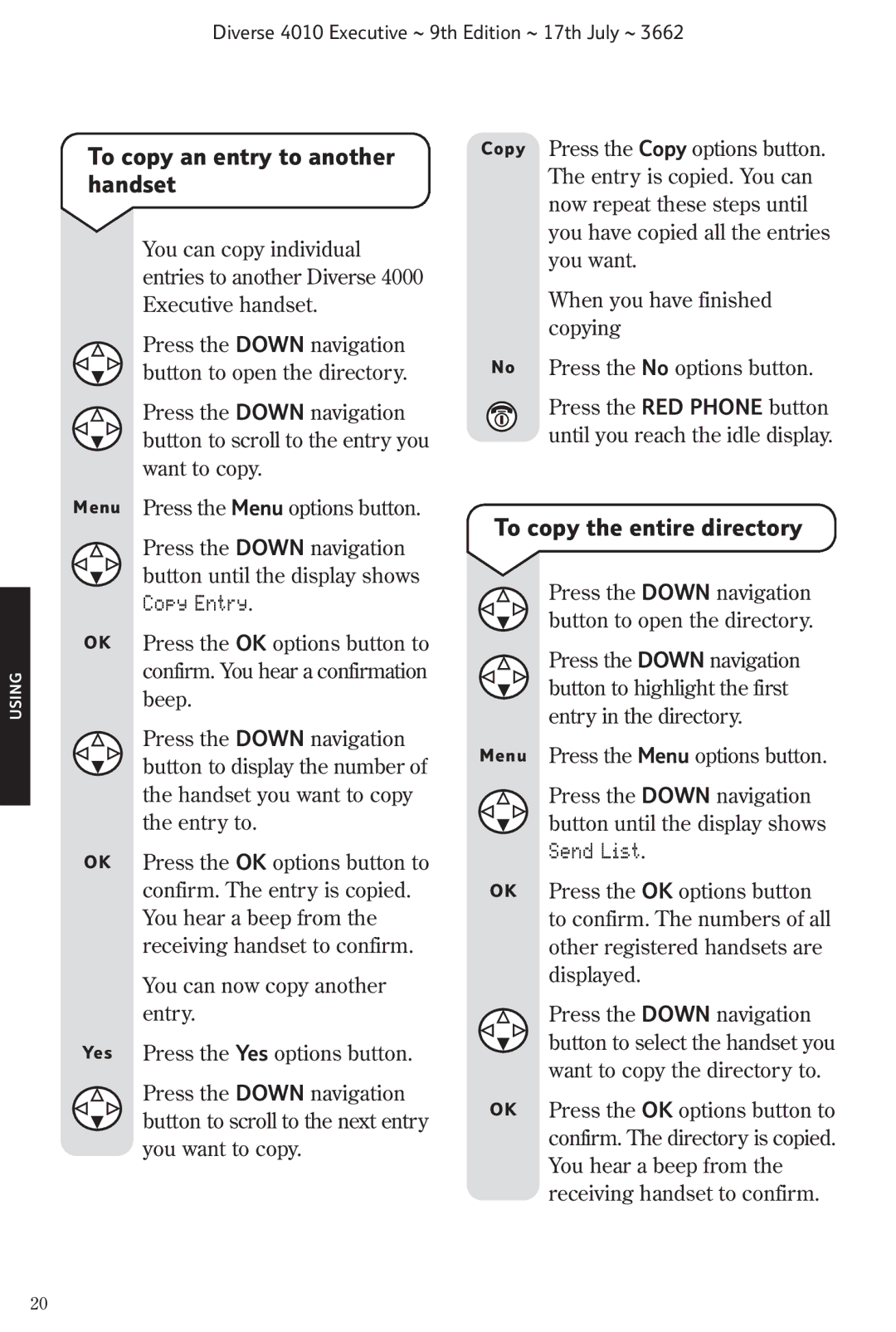Diverse 4010 Executive ~ 9th Edition ~ 17th July ~ 3662
To copy an entry to another handset
You can copy individual entries to another Diverse 4000 Executive handset.
Press the DOWN navigation button to open the directory.
Press the DOWN navigation button to scroll to the entry you want to copy.
Copy Press the Copy options button. The entry is copied. You can now repeat these steps until you have copied all the entries you want.
When you have finished copying
No Press the No options button.
Press the RED PHONE button until you reach the idle display.
USING
Menu | Press the Menu options button. |
| Press the DOWN navigation |
| button until the display shows |
| Copy Entry. |
OK | Press the OK options button to |
| confirm. You hear a confirmation |
| beep. |
| Press the DOWN navigation |
| button to display the number of |
| the handset you want to copy |
| the entry to. |
OK | Press the OK options button to |
| confirm. The entry is copied. |
| You hear a beep from the |
| receiving handset to confirm. |
| You can now copy another |
| entry. |
Yes | Press the Yes options button. |
| Press the DOWN navigation |
| button to scroll to the next entry |
| you want to copy. |
To copy the entire directory
Press the DOWN navigation button to open the directory.
Press the DOWN navigation button to highlight the first entry in the directory.
Menu Press the Menu options button.
Press the DOWN navigation button until the display shows Send List.
OK Press the OK options button to confirm. The numbers of all other registered handsets are displayed.
Press the DOWN navigation button to select the handset you want to copy the directory to.
OK Press the OK options button to confirm. The directory is copied. You hear a beep from the receiving handset to confirm.
20