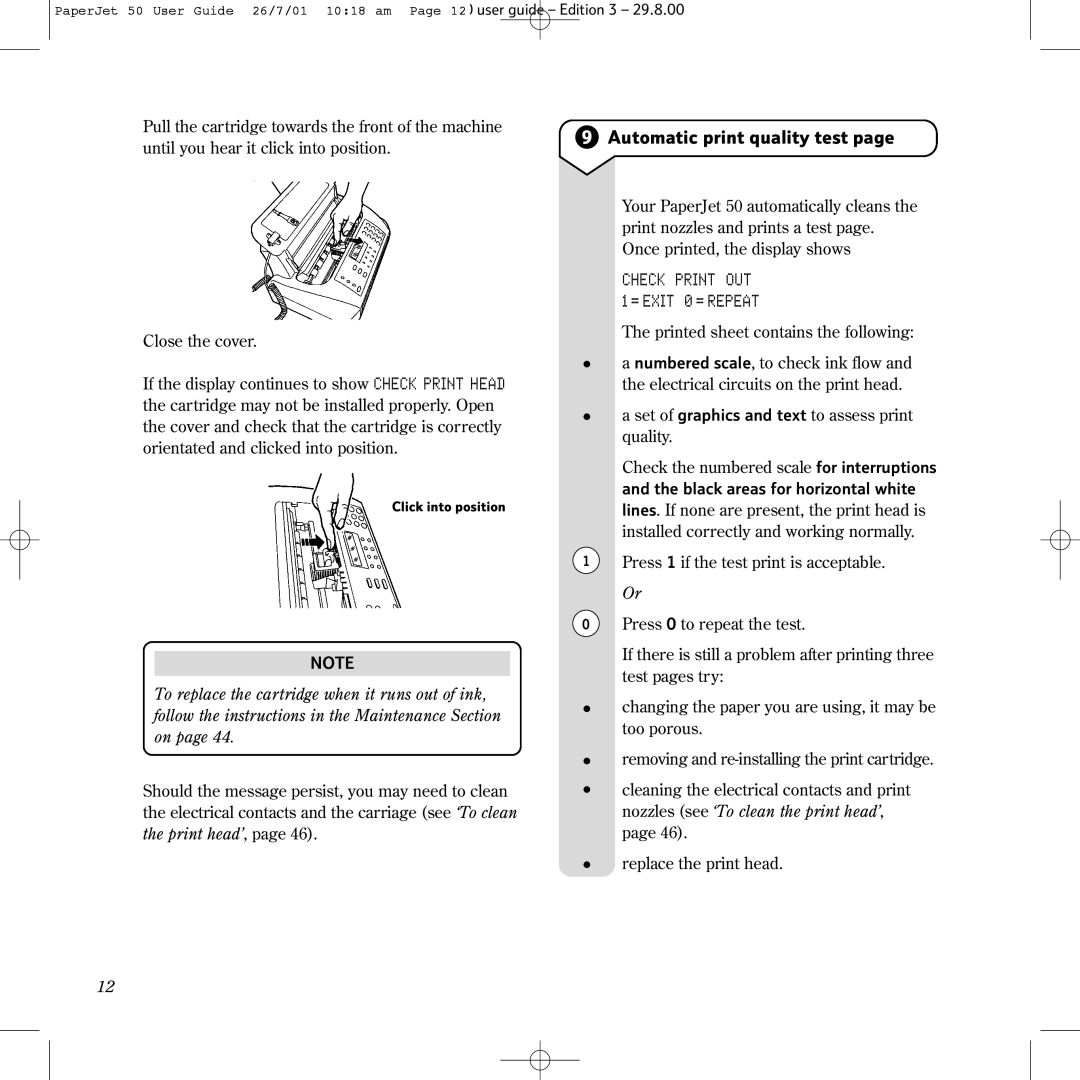PaperJet 50 User Guide 26/7/01 10:18 am Page 12 user guide – Edition 3 – 29.8.00
Pull the cartridge towards the front of the machine until you hear it click into position.
Close the cover.
If the display continues to show CHECK PRINT HEAD the cartridge may not be installed properly. Open the cover and check that the cartridge is correctly orientated and clicked into position.
Click into position
NOTE
To replace the cartridge when it runs out of ink, follow the instructions in the Maintenance Section on page 44.
Should the message persist, you may need to clean the electrical contacts and the carriage (see ‘To clean the print head’, page 46).
9Automatic print quality test page
Your PaperJet 50 automatically cleans the print nozzles and prints a test page. Once printed, the display shows
CHECK PRINT OUT
1 = EXIT 0 = REPEAT
The printed sheet contains the following:
•a numbered scale, to check ink flow and the electrical circuits on the print head.
•a set of graphics and text to assess print quality.
Check the numbered scale for interruptions and the black areas for horizontal white lines. If none are present, the print head is installed correctly and working normally.
1 Press 1 if the test print is acceptable. Or
0Press 0 to repeat the test.
If there is still a problem after printing three test pages try:
•changing the paper you are using, it may be too porous.
•removing and
•cleaning the electrical contacts and print nozzles (see ‘To clean the print head’, page 46).
•replace the print head.
12