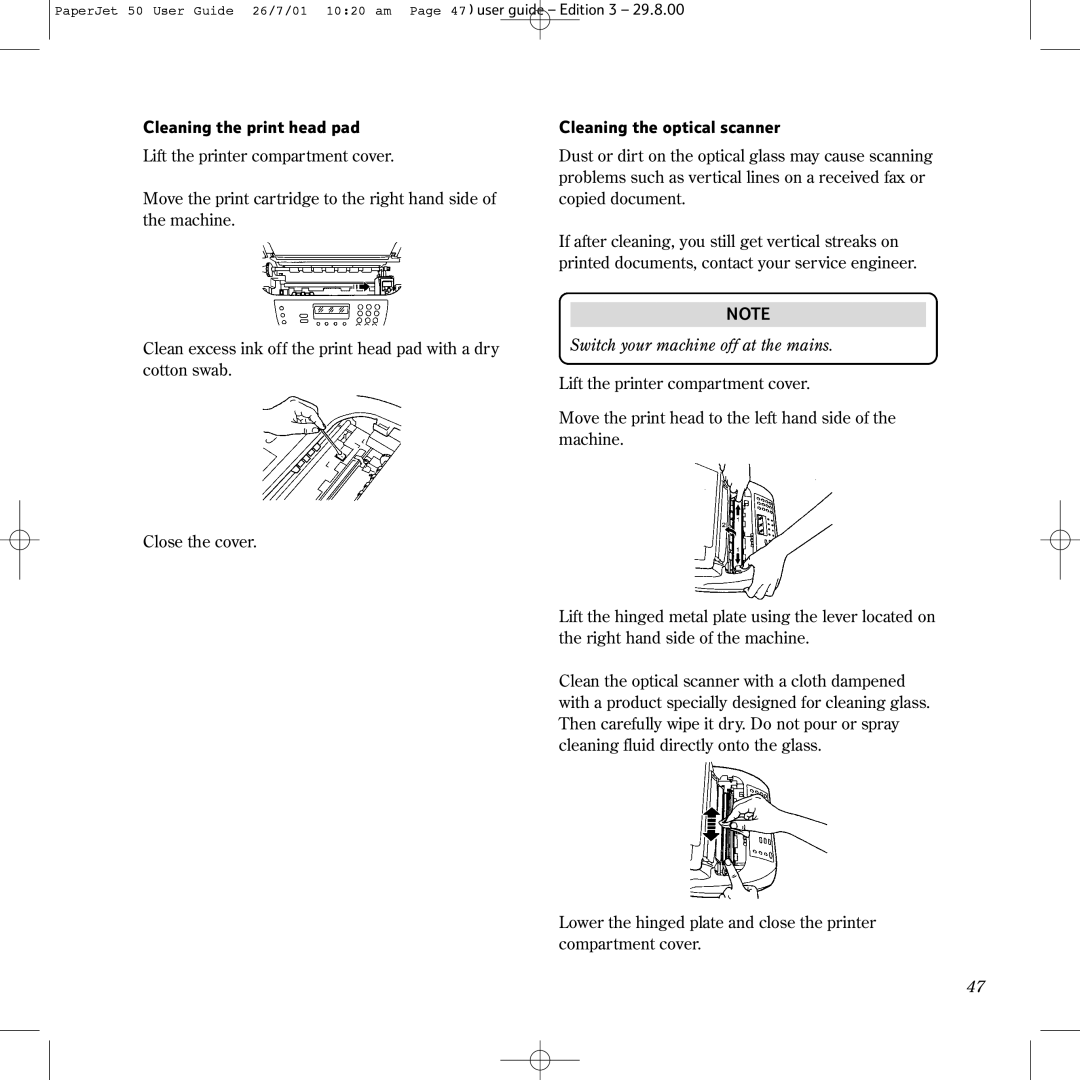PaperJet 50 User Guide 26/7/01 10:20 am Page 47 user guide – Edition 3 – 29.8.00
Cleaning the print head pad
Lift the printer compartment cover.
Move the print cartridge to the right hand side of the machine.
Clean excess ink off the print head pad with a dry cotton swab.
Close the cover.
Cleaning the optical scanner
Dust or dirt on the optical glass may cause scanning problems such as vertical lines on a received fax or copied document.
If after cleaning, you still get vertical streaks on printed documents, contact your service engineer.
NOTE
Switch your machine off at the mains.
Lift the printer compartment cover.
Move the print head to the left hand side of the machine.
Lift the hinged metal plate using the lever located on the right hand side of the machine.
Clean the optical scanner with a cloth dampened with a product specially designed for cleaning glass. Then carefully wipe it dry. Do not pour or spray cleaning fluid directly onto the glass.
Lower the hinged plate and close the printer compartment cover.
47