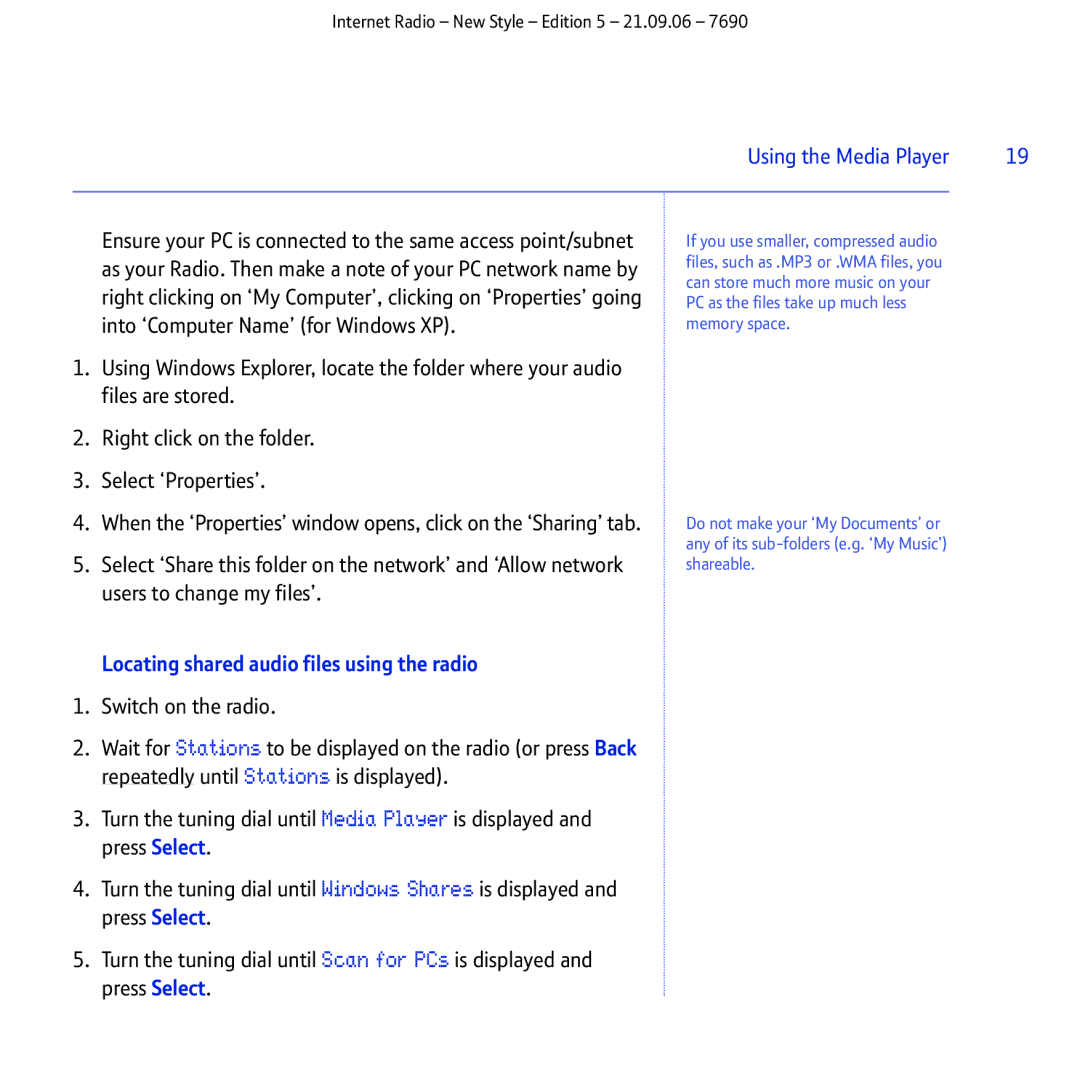Internet Radio – New Style – Edition 5 – 21.09.06 – 7690
Using the Media Player | 19 |
|
|
Ensure your PC is connected to the same access point/subnet as your Radio. Then make a note of your PC network name by right clicking on ‘My Computer’, clicking on ‘Properties’ going into ‘Computer Name’ (for Windows XP).
1.Using Windows Explorer, locate the folder where your audio files are stored.
2.Right click on the folder.
3.Select ‘Properties’.
4.When the ‘Properties’ window opens, click on the ‘Sharing’ tab.
5.Select ‘Share this folder on the network’ and ‘Allow network users to change my files’.
Locating shared audio files using the radio
1.Switch on the radio.
2.Wait for Stations to be displayed on the radio (or press Back repeatedly until Stations is displayed).
3.Turn the tuning dial until Media Player is displayed and press Select.
4.Turn the tuning dial until Windows Shares is displayed and press Select.
5.Turn the tuning dial until Scan for PCs is displayed and press Select.
If you use smaller, compressed audio files, such as .MP3 or .WMA files, you can store much more music on your PC as the files take up much less memory space.
Do not make your ‘My Documents’ or any of its