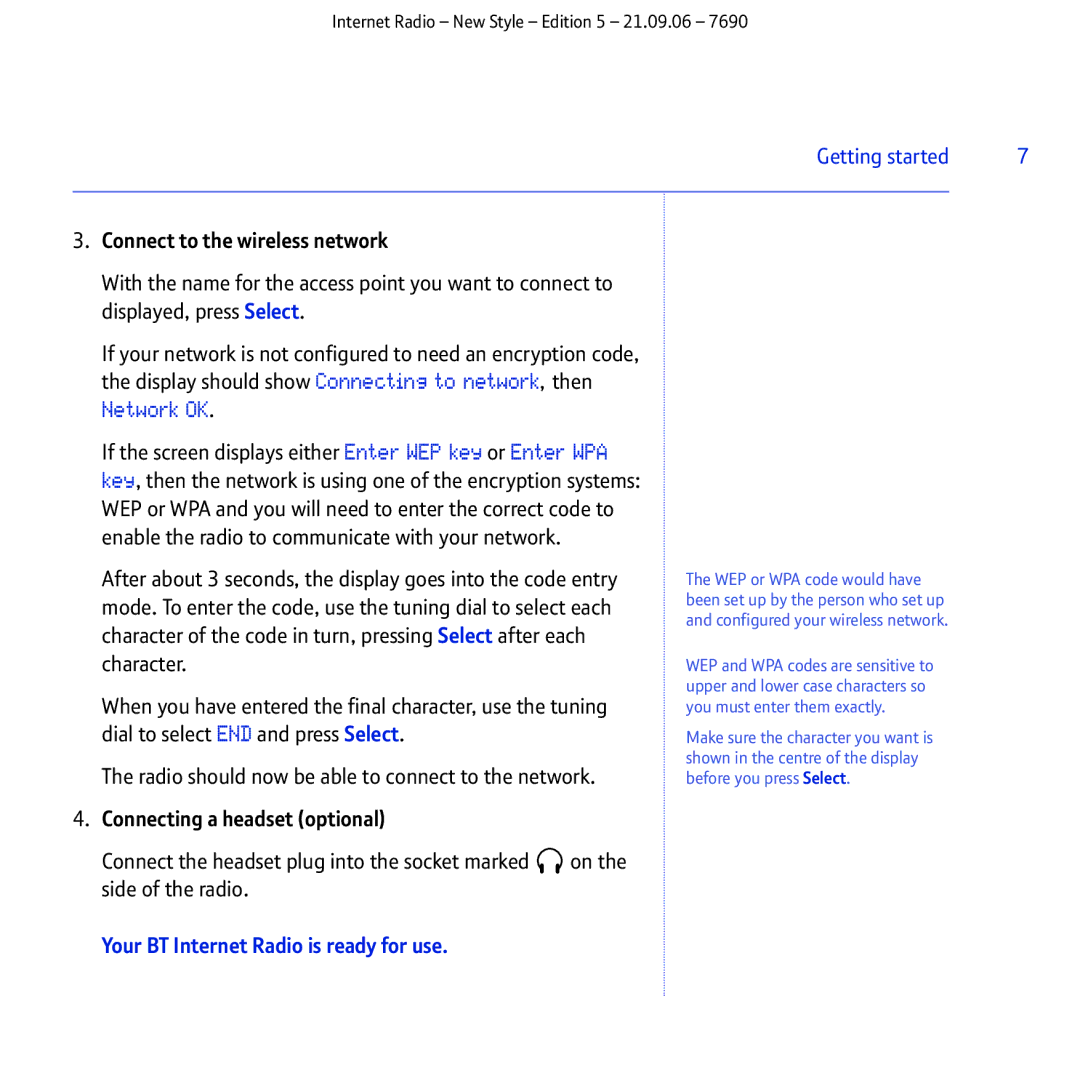Internet Radio – New Style – Edition 5 – 21.09.06 – 7690
Getting started | 7 |
|
|
3.Connect to the wireless network
With the name for the access point you want to connect to displayed, press Select.
If your network is not configured to need an encryption code, the display should show Connecting to network, then
Network OK.
If the screen displays either Enter WEP key or Enter WPA key, then the network is using one of the encryption systems: WEP or WPA and you will need to enter the correct code to enable the radio to communicate with your network.
After about 3 seconds, the display goes into the code entry mode. To enter the code, use the tuning dial to select each character of the code in turn, pressing Select after each character.
When you have entered the final character, use the tuning dial to select END and press Select.
The radio should now be able to connect to the network.
4.Connecting a headset (optional)
Connect the headset plug into the socket marked ![]() on the side of the radio.
on the side of the radio.
Your BT Internet Radio is ready for use.
The WEP or WPA code would have been set up by the person who set up and configured your wireless network.
WEP and WPA codes are sensitive to upper and lower case characters so you must enter them exactly.
Make sure the character you want is shown in the centre of the display before you press Select.