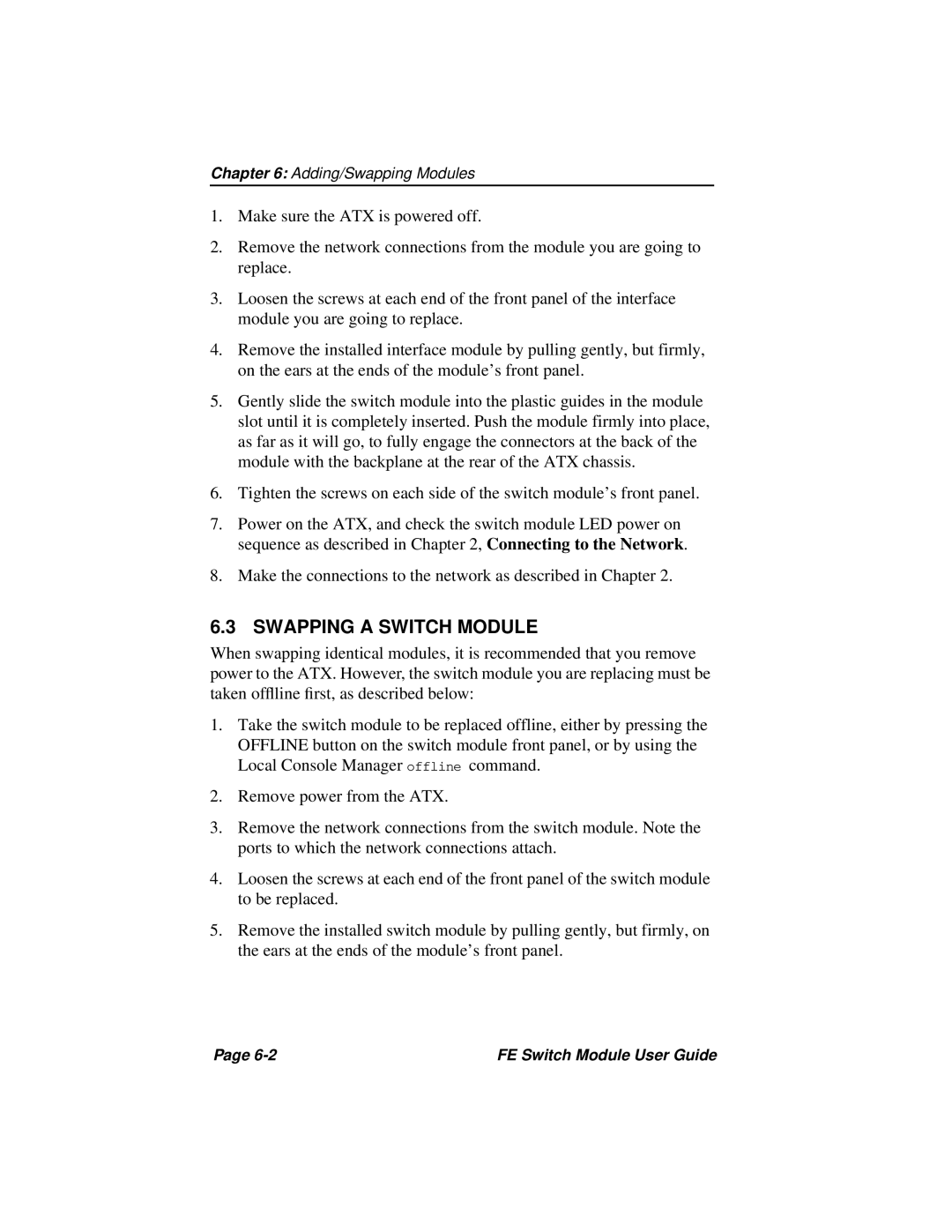Chapter 6: Adding/Swapping Modules
1.Make sure the ATX is powered off.
2.Remove the network connections from the module you are going to replace.
3.Loosen the screws at each end of the front panel of the interface module you are going to replace.
4.Remove the installed interface module by pulling gently, but firmly, on the ears at the ends of the module’s front panel.
5.Gently slide the switch module into the plastic guides in the module slot until it is completely inserted. Push the module firmly into place, as far as it will go, to fully engage the connectors at the back of the module with the backplane at the rear of the ATX chassis.
6.Tighten the screws on each side of the switch module’s front panel.
7.Power on the ATX, and check the switch module LED power on sequence as described in Chapter 2, Connecting to the Network.
8.Make the connections to the network as described in Chapter 2.
6.3 SWAPPING A SWITCH MODULE
When swapping identical modules, it is recommended that you remove power to the ATX. However, the switch module you are replacing must be taken offlline first, as described below:
1.Take the switch module to be replaced offline, either by pressing the OFFLINE button on the switch module front panel, or by using the Local Console Manager offline command.
2.Remove power from the ATX.
3.Remove the network connections from the switch module. Note the ports to which the network connections attach.
4.Loosen the screws at each end of the front panel of the switch module to be replaced.
5.Remove the installed switch module by pulling gently, but firmly, on the ears at the ends of the module’s front panel.
Page | FE Switch Module User Guide |