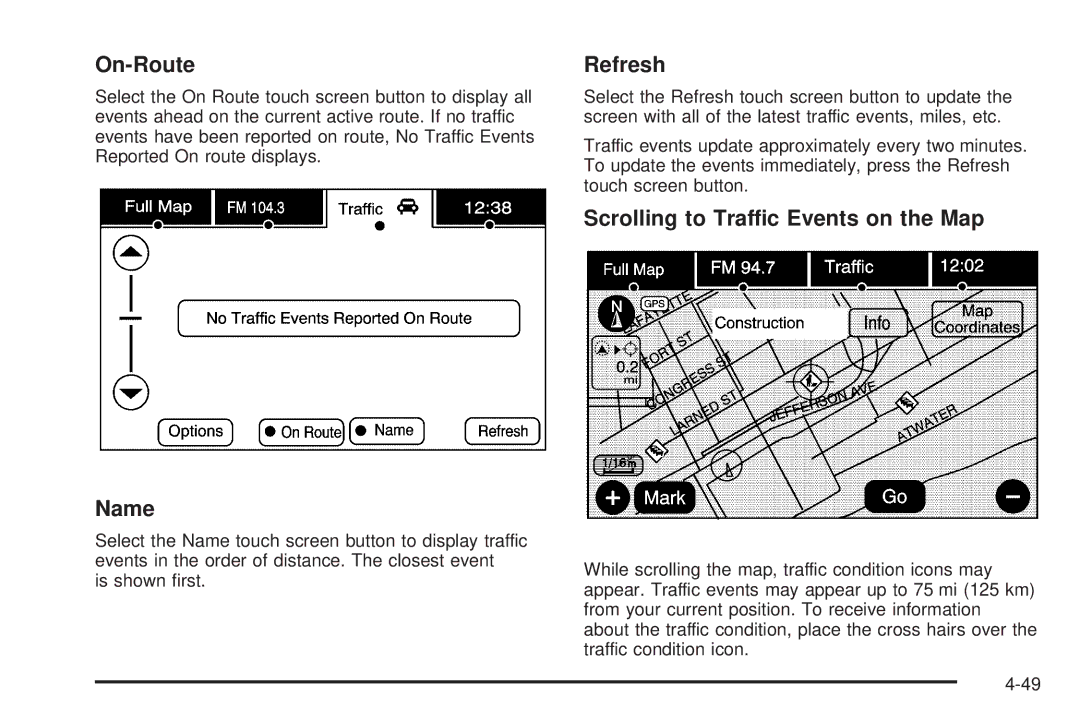Cadillac Escalade EXT Owner Manual M
Service and Appearance Care
Customer Assistance Information
Propriétaires Canadiens
Canadian Owners
Index
Safety Warnings and Symbols
Vehicle Symbol Chart
Vehicle Symbols
Windshield Washer Fluid
Seats and Restraint System
Head Restraints
Front Seats
Power Seats
Power Lumbar
Heated Seats
Heated and Cooled Seats
Memory Features
Easy Exit Seat
Power Reclining Seatbacks
Page
Rear Seat Operation
Rear Seats
Page
Safety Belts They Are for Everyone
Safety Belts
Why Safety Belts Work
Page
Person keeps going until stopped by something.
Questions and Answers About Safety Belts
How to Wear Safety Belts Properly
Page
What is wrong with this?
What is wrong with this?
What is wrong with this?
What is wrong with this?
What is wrong with this?
What is wrong with this?
What is wrong with this?
Lap-Shoulder Belt
Page
Safety Belt Pretensioners
Shoulder Belt Height Adjuster
Rear Safety Belt Comfort Guides
Page
Safety Belt Extender
Safety Belt Use During Pregnancy
Older Children
Child Restraints
What is the proper way to wear safety belts?
Infants and Young Children
Page
What are the different types of add-on child restraints?
Page
Child Restraint Systems
Securing the Child Within the Child Restraint
Securing an Add-On Child Restraint in the Vehicle
Where to Put the Restraint
Lower Anchors
Lower Anchors and Tethers for Children Latch
Lower Anchor
Top Tether Anchor
Lower Anchor and Top Tether Anchor Locations
Top Tether Anchor
Page
Securing a Child Restraint Designed for the Latch System
Page
Page
Securing a Child Restraint in a Rear Seat Position
Page
Page
Securing a Child Restraint in the Right Front Seat Position
Page
Page
Airbag System
Page
Page
Where Are the Airbags?
Driver Side shown, Passenger Side similar
When Should an Airbag Inflate?
How Does an Airbag Restrain?
What Makes an Airbag Inflate?
What Will You See After an Airbag Inflates?
United States Canada
Passenger Sensing System
Page
Away. See Airbag Readiness Light on
If the On Indicator is Lit for a Child Restraint
If the Off Indicator is Lit for an Adult-Size Occupant
Additional Factors Affecting System Operation
Adding Equipment to Your Airbag-Equipped Vehicle
Servicing Your Airbag-Equipped Vehicle
Page
Airbags
Safety Belts
Restraint System Check
Checking the Restraint Systems
Replacing Restraint System Parts After a Crash
Starting and Operating Your Vehicle
Features and Controls
Universal Home Remote System
Section Features and Controls
Keys
Remote Keyless Entry RKE System Operation
Remote Keyless Entry RKE System
Page
Programming Transmitters to the Vehicle
Battery Replacement
Remote Vehicle Start
Page
Door Locks
Power Door Locks
Delayed Locking
Doors and Locks
Rear Door Security Locks
Programmable Automatic Door Locks
Midgate
Lockout Protection
Midgate Operation
Rear Glass Removal and Storage
Page
Page
Reinstalling the Rear Glass
Page
Lowering the Midgate with the Rear Glass in Place
Rear Glass in Normal Position
Page
Raising the Midgate
Tailgate
Tailgate Removal
Power Assist Steps
Windows
Power Windows
Express Window Anti-Pinch Override
Express Window Anti-Pinch Feature
Express-Down/Up Windows
Sun Visors with Slide Rod
Programming the Power Windows
Sun Visors
Window Lockout
Lighted Visor Vanity Mirror
Content Theft-Deterrent
Theft-Deterrent Systems
Sun Visors with Fixed Rod and Pull-out Extension
Testing the Alarm
PASS-KeyIII+ Electronic Immobilizer Operation
PASS-KeyIII+ Electronic Immobilizer
Page
Ignition Positions
Starting and Operating Your Vehicle
New Vehicle Break-In
Starting the Engine
Retained Accessory Power RAP
Starting Procedure
Engine Coolant Heater
Adjustable Throttle and Brake Pedal
To Use the Engine Coolant Heater
Automatic Transmission Operation
See If Your Vehicle is Stuck in Sand, Mud, Ice, or Snow on
Not running at high speed when shifting the vehicle
Driver Shift Control DSC
See Tow/Haul Mode Light on page 3-41 for more information
Tow/Haul Mode
Cruise Grade Braking
Grade Braking
Parking Brake
Page
Leaving the Vehicle With the Engine Running
Shifting Into Park
Torque Lock
Shifting Out of Park
Engine Exhaust
Parking Over Things That Burn
Running the Vehicle While Parked
Automatic Dimming Rearview Mirror
Outside Power Foldaway Mirrors
Mirrors
Manual Rearview Mirror
Automatic Dimming
Resetting the Power Foldaway Mirrors
Turn Signal Indicator
Park Tilt Mirrors
Rear Window Defogger Press to heat the mirrors
Outside Convex Mirror
Outside Heated Mirrors
Ultrasonic Rear Parking Assist Urpa
Object Detection Systems
Description English Metric
How the System Works
Turning the Rear Vision Camera System On or Off
When the System Does Not Seem to Work Properly
Rear Vision Camera RVC
Symbols
Adjusting the Brightness and Contrast of the Screen
Rear Vision Camera Error Messages
Rear Vision Camera Location
OnStar System
OnStar Hands-Free Calling
OnStar Services Available with the Safe & Sound Plan
OnStar Services Included with Directions & Connections Plan
OnStar Steering Wheel Controls
How OnStar Service Works
OnStar Turn-by-Turn Navigation
OnStar Virtual Advisor
Your Responsibility
Universal Home Remote System
Universal Home Remote System Operation With Three Round LED
Programming Universal Home Remote Rolling Code
Programming Universal Home Remote Fixed Code
Page
Page
Erasing Universal Home Remote Buttons
Using Universal Home Remote
Reprogramming Universal Home Remote Buttons
Storage Areas
Rear Seat Armrest
Cargo Cover Panels
Cargo Panel Storage System
Page
Page
Page
Panels 3, 2, 1 Loaded
Reinstalling the Cargo Cover Panels
Driver Side Shown, Passenger Side Similar
Folding and Storage of Straps
Page
Cargo Tie Downs
All-Weather Cargo Area
Top Drain Grates Removal and Cleaning
Maintenance and Cleaning
Side Rail Channels
Midgate Drain Grate Removal and Cleaning
Cargo Area Floor Drains
Top-Box Storage
Sunroof
Page
Page
Instrument Panel
Driver Information Center DIC
Section Instrument Panel
Page
Instrument Panel Overview
Horn
Hazard Warning Flashers
Heated Steering Wheel
Tilt Wheel Turn Signal/Multifunction Lever
3Headlamp High/Low Beam Changer To
Turn and Lane-Change Signals
Turn Signal On Chime
Headlamp High/Low-Beam Changer
Rainsense II Wipers
Flash-to-Pass
Windshield Wipers
Heated Windshield Washer
Windshield Washer
Cruise Control
Setting Cruise Control
Using Cruise Control on Hills
Increasing Speed While Using Cruise Control
Reducing Speed While Using Cruise Control
Passing Another Vehicle While Using Cruise Control
Erasing Speed Memory
Exterior Lamps
Ending Cruise Control
Driving with IntelliBeam
IntelliBeam Intelligent High-Beam Headlamp Control System
Turning On and Enabling IntelliBeam
Page
Headlamps on Reminder
Disabling and Resetting IntelliBeam at the Rearview Mirror
Cleaning the IntelliBeam Light Sensor
Automatic Headlamp System
Daytime Running Lamps DRL
Instrument Panel Brightness
Fog Lamps
Exterior Cargo Lamps
Entry/Exit Lighting
Electric Power Management
Dome Lamps
Dome Lamp Override
Accessory Power Outlets
Battery Run-Down Protection
Ashtrays and Cigarette Lighter
Climate Control with Heated and Cooled Seats Shown
Climate Controls
Analog Clock
Dual Automatic Climate Control System
Automatic Operation
Driver and Passenger Side Temperature Knob
Manual Operation
Page
Rear Window Defogger
Outlet Adjustment
Operation Tips
United States version shown, Canada similar
Instrument Panel Cluster
Trip Odometer
Safety Belt Reminders
Safety Belt Reminder Light
Speedometer and Odometer
Airbag Readiness Light
Passenger Safety Belt Reminder Light
Passenger Airbag Status Indicator
Charging System Light
Brake System Warning Light
Antilock Brake System ABS Warning Light
StabiliTrak Indicator Light
Tire Pressure Light
Engine Coolant Temperature Gage
When the Light is On Steady
Check Engine Light
Malfunction Indicator Lamp
When the Light Flashes First and Then is On Steady
Page
See Gasoline Octane on
Emissions Inspection and Maintenance Programs
Security Light
Oil Pressure Light
Highbeam On Light
Fog Lamp Light Cruise Control Light
Lights On Reminder
Fuel Gage
Tow/Haul Mode Light
Driver Information Center DIC
DIC Buttons
DIC Operation and Displays
Fuel Range
Trip/Fuel Menu Items
Odometer
Trip Odometer
Vehicle Information Menu Items
Tire Pressure
Battery Voltage
Units
Relearn Remote Key
Compass Zone Setting
DIC Compass
Oil Pressure
Compass Zone
Compass Variance Zone Procedure
Compass Calibration
Compass Calibration Procedure
DIC Warnings and Messages
Engine HOT A/C Air Conditioning
Change Engine OIL Soon
Engine OIL HOT Idle Engine
See Engine Oil on page 6-15for more information
Fuel Level LOW
Parking Assist OFF
Service Battery Charging System
Service Theft Deterrent System
Tighten GAS CAP
DIC Vehicle Customization
Entering the Feature Settings Menu
Feature Settings Menu Items
Display Language
Auto Door Unlock
Remote Door Unlock
Exit Lighting
Auto High Beams
Park Tilt Mirrors
Easy Exit Setup
Remote Start
Factory Settings
Exiting the Feature Settings Menu
Audio Systems
Bluetooth
Audio System
Bluetooth Controls
Pairing
Voice Recognition
Listing All Paired and Connected Phones
Pairing a Phone
Linking to a Different Phone
Using the Store Command
Storing Name Tags
Deleting a Paired Phone
Using the Digit Store Command
Deleting Name Tags
Using the Directory Command
Using the Delete Command
Using the Delete All Name Tags Command
Making a Call
Using the Dial Command
Using the Digit Dial Command
Using the Call Command
Call Waiting
Using the Re-dial Command
Receiving a Call
Transferring a Call
Three-Way Calling
Ending a Call
Muting a Call
Sending a Number During a Call
To Transfer Audio to the In-Vehicle Bluetooth System
Voice Pass-Thru
Dual Tone Multi-Frequency Dtmf Tones
Sending a Stored Name Tag During a Call
Clearing the System
Other Information
Driver Control of the Audio System
Headphones
Rear Seat Entertainment RSE System
Before Driving
Battery Replacement
Audio/Video A/V Jacks
How to Change the RSE Video Screen Settings
Video Screen
Audio Output
Remote Control Buttons
Remote Control
Page
Aux Button Second Row Third Row
ACC/ACCESSORY
Problem Recommended Action
Rear Seat Audio RSA
DVD Display Error Messages
Cleaning the RSE Overhead Console
Cleaning the Video Screen
Page
Theft-Deterrent Feature
Audio Steering Wheel Controls
Cellular Phone Usage
XM Satellite Radio Service
Radio Reception
FM Stereo
XM Satellite Radio Antenna System
Fixed Mast Antenna
Section Navigation System
Screen shown with Map Disc Inserted
Overview
Navigation System Overview
Page
Getting Started
Page
Page
Deleting Personal Information
Limit Features While Driving
Storing Radio Station Presets
Language English/Metric
Entering an Address
Setting the Clock
Entering a Point of Interest POI
Storing Preset Destinations
Using Your Stored Preset Destinations
Canceling Guidance
Features and Controls
Cleaning the Display
Using the Navigation System
Hard Keys
Alpha-Numeric Keyboard
Touch-Sensitive Screen Buttons
Limited Guidance Areas
Installing the DVD Map Disc
Maps
Detailed Areas
Map Scales
Map Adjustments
Ejecting the DVD Map Disc
Handling the DVD Map Disc
Scrolling the Map
Symbols
Page
Page
Displaying Points of Interest POI on Map Screen
POI Close to
Driving on a Route
Lane Guidance
Dual Mode
Auto Reroute
Address Entry
Destination
Page
Page
Point of Interest POI
Address Book
Previous Destination
From Map
Map Coordinates
Preset Destination
Destination Map Screen
OnStar Destination Download
Map Destination Screen Functions
OnStar Download Screen
Using OnStar Destination Download
Previous Destinations
Route Guidance Not Active
Route Guidance Active
Getting Started on Your Route
Turn List
Fast Forward Scroll Select to scroll to
Voice Volume
Detour
Add Stopover
Resume Guidance
Cancel Guidance
Suspend Guidance
Adding Destinations to Address Book
Adding or Changing Preset Destinations
Radio
Configure Menu
Sound
Route Preference
Edit Address Book How to Add
Nav Navigation
Voice Prompt
Edit Address Book Edit/View
Map Database Information
Off-Road Mode
XM NavTraffic USA and Canada
Traffic Options
Condition Traffic Status Icon
Turning XM NavTraffic On and Off
Traffic Icon
Locations and Information of Traffic Conditions
Options
Page
Scrolling to Traffic Events on the Map
On-Route
Name
Refresh
Category 3, Incidents
Traffic Event Display Categories
Map Traffic Event Icon with Back Screen
Detailed Traffic Event Screens
Back, Map, More, and Avoid
Traffic Event Screen
Display Off
Display
Traffic Voice Prompts
Brightness/Contrast/Mode
Vehicle Positioning
Global Positioning System GPS
Problems with Route Guidance
Database Coverage Explanations
If the System Needs Service
Ordering Map DVDs
Playing the Radio
Navigation Audio System
FM source shown, other sources similar
Finding a Station
AM source shown, other sources similar
Storing Radio Station Presets
Sound Menu
Setting the Tone
Adjusting the Speakers
Radio Menu
Digital Signal Processing DSP
Remove/Add XM Categories
Limit Features While Driving
Number of Preset Pages
Bose AudioPilot
XM Radio Messages
Radio Data System RDS
Six-Disc CD Player
CD Player
Page
Playing an Audio CD
Empty Directory or Folder
Using an MP3 CD
MP3 Format
Root Directory
Playing an MP3
Order of Play
File System and Naming
Page
CD Messages
DVD Player
DVD Menu Options
Playing a DVD
Page
Page
Page
DVD Messages
Care of Your CDs and DVDs
Auxiliary Devices
Voice Recognition
Helpful Hints for Stating Commands
Storing Voice Tags
Voice Recognition Commands
Voice Tag Commands
Display Commands
Voice Help
Radio Commands
CD Commands
Auxiliary Commands
Page
Your Driving, the Road, and the Vehicle
Driving Your Vehicle
Defensive Driving
Your Driving, the Road, and the Vehicle
Driving for Better Fuel Economy
Control of a Vehicle
Drunk Driving
See Brake System Warning Light on
Braking
Antilock Brake System ABS
Using ABS
Brake Assist
Braking in Emergencies
StabiliTrak System
Page
Traction Control Operation
All-Wheel Drive AWD System
Magnetic Ride Control
Road Sensing Suspension
Locking Rear Axle
Steering in Emergencies
Steering Tips
Loss of Control
Off-Road Recovery
Passing
Skidding
Off-Road Driving
Before You Go Off-Roading
Loading Your Vehicle for Off-Road Driving
Getting Familiar with Off-Road Driving
Environmental Concerns
Traveling to Remote Areas
Scanning the Terrain
Approaching a Hill
Driving on Hills
Driving Uphill
Page
Driving Downhill
Driving Across an Incline
Driving in Mud, Sand, Snow, or Ice
Stalling on an Incline
After Off-Road Driving
Driving in Water
Driving in Rain and on Wet Roads
Driving at Night
Other Rainy Weather Tips
Before Leaving on a Long Trip
Hydroplaning
Hill and Mountain Roads
Highway Hypnosis
Driving on Snow or Ice
Winter Driving
Turn on the Hazard Warning Flashers on
Blizzard Conditions
Rocking Your Vehicle to Get It Out
If Your Vehicle is Stuck in Sand, Mud, Ice, or Snow
Recovery Hooks
Label Example
Loading the Vehicle
Steps for Determining Correct Load Limit
Example
Description Total
Certification/Tire Label
Page
Add-On Equipment
Recreational Vehicle Towing
Towing
Truck-Camper Loading Information
Towing Your Vehicle
All-Wheel Drive Vehicles
Dinghy Towing and Dolly Towing
Automatic Level Control
Level Control
Autoride
Towing a Trailer
Pulling a Trailer
AWD 6.2L
Weight of the Trailer
Vehicle Axle Ratio Maximum Trailer Weight
Weight of the Trailer Tongue
Page
Body-to-Ground Distance B Front of Vehicle
Total Weight on the Vehicle’s Tires
Weight-Distributing Hitches and Weight Carrying Hitches
Hitches
Tow/Haul Mode
Safety Chains
Trailer Brakes
Passing
Driving with a Trailer
Following Distance
Driving On Grades
Turn Signals When Towing a Trailer
Backing Up
Making Turns
Leaving After Parking on a Hill
Maintenance When Trailer Towing
Parking on Hills
Heavy-Duty Trailer Wiring Package
Trailer Wiring Harness
Trailer Recommendations
Electric Brake Control Wiring Provisions
Checking Things Under the Hood
Windshield Wiper Blade Replacement
Capacities and Specifications
Accessories and Modifications
Service
California Proposition 65 Warning
Gasoline Octane
Fuel
Adding Equipment to the Outside of the Vehicle
California Fuel
Gasoline Specifications
Additives
Fuel E85 85% Ethanol
Filling the Tank
Fuels in Foreign Countries
Page
Filling a Portable Fuel Container
Checking Things Under the Hood
Hood Release
Engine Compartment Overview
Checking Engine Oil
Engine Oil
When to Add Engine Oil
What Kind of Engine Oil to Use
Engine Oil Additives / Engine Oil Flushes
When to Change Engine Oil
How to Reset the Engine Oil Life System
Engine Oil Life System
What to Do with Used Oil
Engine Air Cleaner/Filter
How to Inspect the Engine Air Cleaner/Filter
Replacing the Engine Air Cleaner/Filter
Automatic Transmission Fluid
When to Check and Change Automatic Transmission Fluid
How to Check Automatic Transmission Fluid
Cold Check Procedure
Hot Check Procedure
Consistency of Readings
Cooling System
What to Use
Engine Coolant
Checking Coolant
How to Add Coolant to the Surge Tank
Page
Engine Overheating
If Steam Is Coming From The Engine Compartment
See Roadside Service on
Tow a trailer. See Towing a Trailer on
If No Steam Is Coming From The Engine Compartment
Engine Fan Noise
Overheated Engine Protection Operating Mode
Power Steering Fluid
Adding Washer Fluid
When to Check Power Steering Fluid
How to Check Power Steering Fluid
Windshield Washer Fluid
Brake Fluid
Brakes
Checking Brake Fluid
What to Add
Brake Pedal Travel
Brake Adjustment
Brake Wear
Vehicle Storage
Battery
Replacing Brake System Parts
Jump Starting
Page
Page
Page
Jumper Cable Removal
Transfer Case
When to Check Lubricant
How to Check Lubricant
All-Wheel Drive
What to Use
When to Check Lubricant
How to Check Lubricant
Rear Axle
Front Axle
When to Check and Change Lubricant
Headlamp Aiming
To adjust the vertical aim
Page
High Intensity Discharge HID Lighting
Bulb Replacement
License Plate Lamp
Exterior Lamp Bulb Number
Windshield Wiper Blade Replacement
Replacement Bulbs
Tires
Passenger P-Metric Tire
Tire Sidewall Labeling
Inch Tires
Tire Size
Tire Terminology and Definitions
Light Truck LT-Metric Tire a tire used on
Vehicle on
Inflation Tire Pressure
When to Check
High-Speed Operation
How to Check
Tire Pressure Monitor System
Tire Pressure Monitor Operation
Tpms Malfunction Light and Message
Tpms Sensor Matching Process
Page
Tire Inspection and Rotation
When It Is Time for New Tires
Buying New Tires
Page
Different Size Tires and Wheels
Treadwear
Treadwear 200 Traction AA Temperature a
Uniform Tire Quality Grading
Traction AA, A, B, C
Temperature A, B, C
Wheel Alignment and Tire Balance
Wheel Replacement
Tire Chains
Used Replacement Wheels
If a Tire Goes Flat
Changing a Flat Tire
Rear Seat Passenger Side Jack Cover
Removing the Spare Tire and Tools
Page
Page
Page
Removing the Flat Tire and Installing the Spare Tire
Jacking Locations Overall View
Rear Position
Front Position
Page
Page
Secondary Latch System
Page
Page
As soon as possible
Storing a Flat or Spare Tire and Tools
Page
Page
Spare Tire
Appearance Care
Interior Cleaning
Fabric/Carpet
Speaker Covers
Leather
Instrument Panel, Vinyl, and Other Plastic Surfaces
Wood Panels
Washing Your Vehicle
Care of Safety Belts
Weatherstrips
Finish Care
Cleaning Exterior Lamps/Lenses
Protecting Exterior Bright Metal Parts
Windshield and Wiper Blades
Tires
Only approved cleaners on aluminum or chrome-plated wheels
Aluminum or Chrome-Plated Wheels and Trim
Chemical Paint Spotting
Underbody Maintenance
Sheet Metal Damage
Finish Damage
Engine Identification
Service Parts Identification Label
Vehicle Identification
Vehicle Identification Number VIN
Windshield Wiper Fuses
Power Windows and Other Power Options
Electrical System
Add-On Electrical Equipment
Fuses Usage
Instrument Panel Fuse Block
Circuit Breaker Usage
Connector
Top View
Harness Usage Connector
Center Instrument Panel Fuse Block
Underhood Fuse Block
Trailer Brake Controller
Relays Usage
Case Fuses Usage
Engine VIN Code Transmission Spark Plug Gap
Capacities and Specifications
Engine Specifications
Application Capacities English
Section Maintenance Schedule
Introduction
Maintenance Schedule
Maintenance Requirements Your Vehicle and the Environment
Using the Maintenance Schedule
Scheduled Maintenance
Page
Additional Required Services
Additional Required Services
200
Maintenance Footnotes
Additional Required Services cont’d
Page
Engine Oil Level Check
Owner Checks and Services
At Each Fuel Fill
At Least Once a Year
At Least Once a Month
Ignition Transmission Lock Check
Automatic Transmission Shift Lock Control System Check
Underbody Flushing Service
Hood Support Gas Strut Service
Usage Fluid/Lubricant
Recommended Fluids Lubricants
Spline Lubricant, Special Lubricant
Part GM Part Number ACDelco Part Number
Maintenance Replacement Parts
Maintenance Replacement Parts
Engine Drive Belt Routing
Maintenance Record
Maintenance Record
Maintenance Record cont’d
Maintenance Record cont’d
Maintenance Record cont’d
Vehicle Data Recording and Privacy
Customer Assistance and Information
Customer Assistance and Information
Customer Satisfaction Procedure
Page
Other Helpful Links
Online Owner Center
Canada Customer Assistance
Customer Assistance for Text Telephone TTY Users
Customer Assistance Offices
United States Customer Assistance
GM Mobility Reimbursement Program
Cadillac Owner Privileges
Roadside Service
Calling for Assistance
Coverage
Trip Routing Service Limit of six requests per year
Cadillac Technician Roadside Service U.S. only
Services Not Included in Roadside Assistance
Services Specific to Canadian Purchased Vehicles
Courtesy Transportation
Scheduling Service Appointments
Public Transportation or Fuel Reimbursement
Shuttle Service
Transportation Options
Additional Program Information
Repair Facility
Collision Damage Repair
Collision Parts
If a Crash Occurs
Insuring Your Vehicle
Managing the Vehicle Damage Repair Process
Reporting Safety Defects to the Canadian Government
Reporting Safety Defects
Reporting Safety Defects to the United States Government
Owner Information
Reporting Safety Defects to General Motors
Service Publications Ordering Information
Service Bulletins
Order Toll Free Monday-Friday 800 AM 600 PM Eastern Time
Vehicle Data Recording and Privacy
Event Data Recorders
Radio Frequency Identification Rfid
OnStar
Navigation System
Page
Care of Safety Belts Chemical Paint Spotting 101
Taillamps, Turn Signal, Sidemarker, Stoplamps
100
DVD
101
Windshield Wiper
Brightness Cluster Overview Storage Area
Lockout Protection Using Power Door
Page
Radios
101
Buying New Tires Chains Changing a Flat Tire Cleaning
Service Parts Identification Label
103