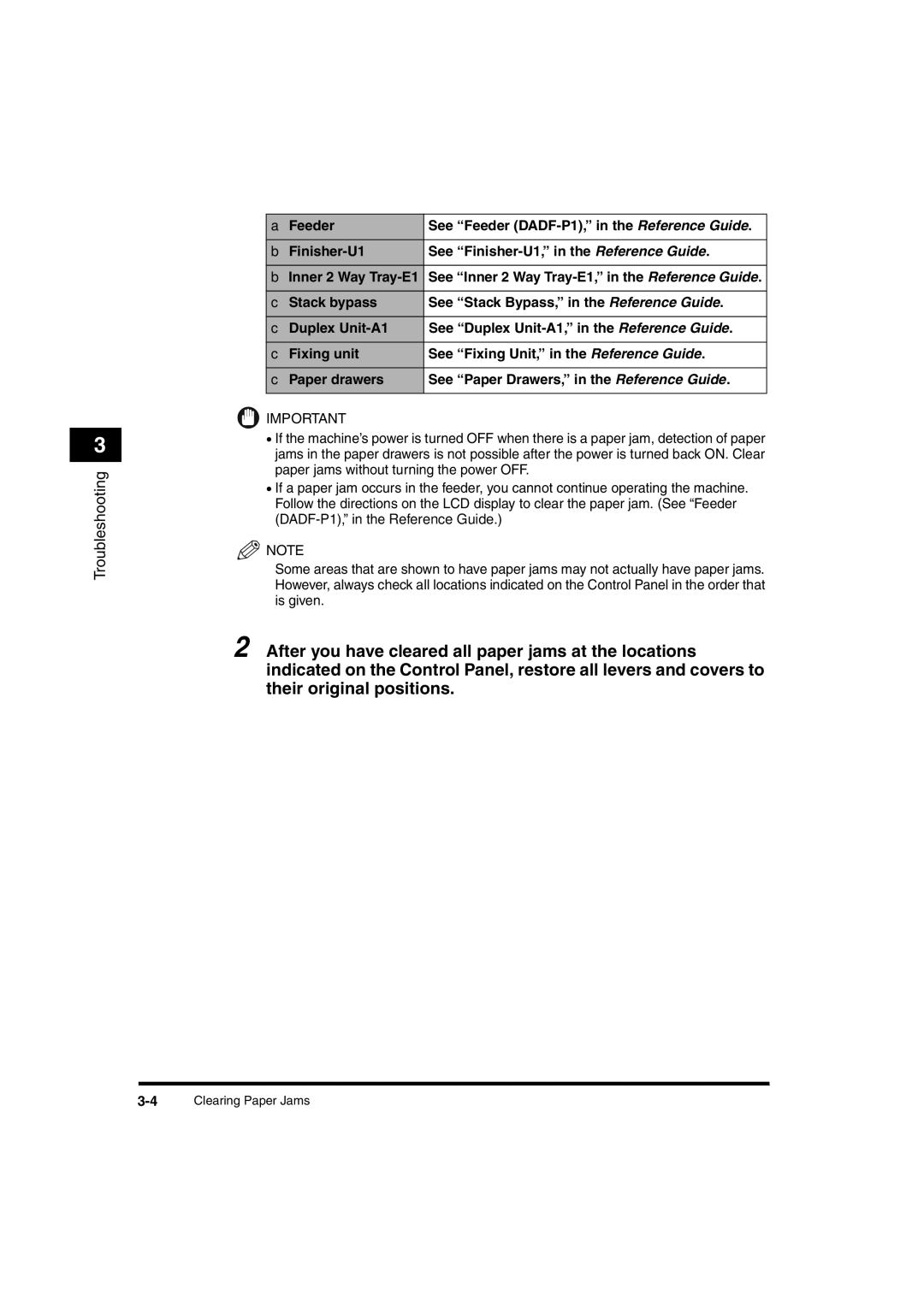3
Troubleshooting
a Feeder | See “Feeder |
|
|
b | See |
|
|
b Inner 2 Way | See “Inner 2 Way |
|
|
c Stack bypass | See “Stack Bypass,” in the Reference Guide. |
|
|
c Duplex | See “Duplex |
|
|
c Fixing unit | See “Fixing Unit,” in the Reference Guide. |
|
|
c Paper drawers | See “Paper Drawers,” in the Reference Guide. |
|
|
![]() IMPORTANT
IMPORTANT
•If the machine’s power is turned OFF when there is a paper jam, detection of paper jams in the paper drawers is not possible after the power is turned back ON. Clear paper jams without turning the power OFF.
•If a paper jam occurs in the feeder, you cannot continue operating the machine. Follow the directions on the LCD display to clear the paper jam. (See “Feeder
![]() NOTE
NOTE
Some areas that are shown to have paper jams may not actually have paper jams. However, always check all locations indicated on the Control Panel in the order that is given.
2 After you have cleared all paper jams at the locations indicated on the Control Panel, restore all levers and covers to their original positions.