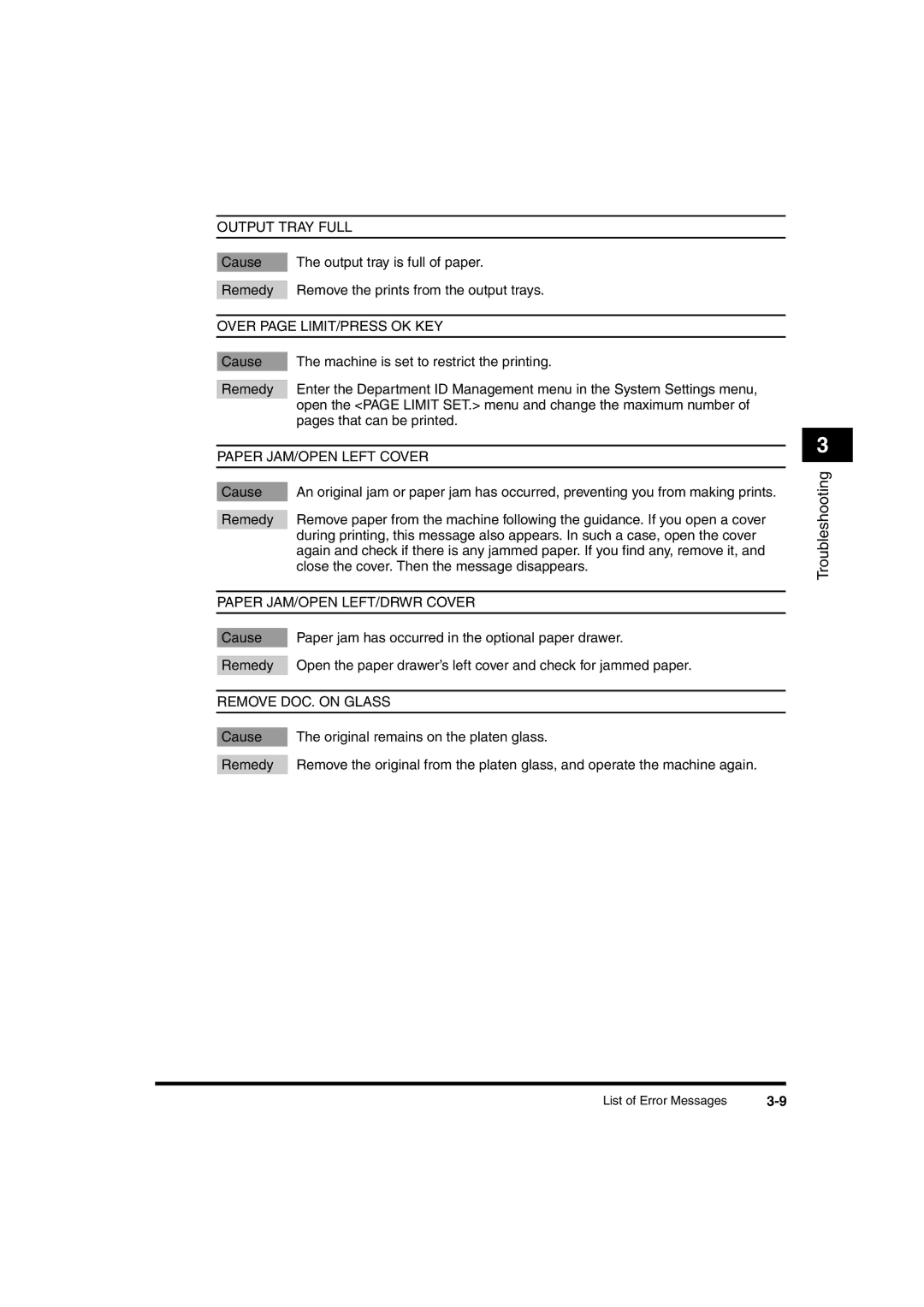OUTPUT TRAY FULL
Cause | The output tray is full of paper. |
|
|
Remedy | Remove the prints from the output trays. |
| |
OVER PAGE LIMIT/PRESS OK KEY | |
|
|
|
|
Cause | The machine is set to restrict the printing. |
|
|
Remedy | Enter the Department ID Management menu in the System Settings menu, |
| open the <PAGE LIMIT SET.> menu and change the maximum number of |
| pages that can be printed. |
| |
PAPER JAM/OPEN LEFT COVER | |
|
|
|
|
Cause | An original jam or paper jam has occurred, preventing you from making prints. |
|
|
Remedy | Remove paper from the machine following the guidance. If you open a cover |
| during printing, this message also appears. In such a case, open the cover |
| again and check if there is any jammed paper. If you find any, remove it, and |
| close the cover. Then the message disappears. |
| |
PAPER JAM/OPEN LEFT/DRWR COVER | |
|
|
|
|
Cause | Paper jam has occurred in the optional paper drawer. |
|
|
Remedy | Open the paper drawer’s left cover and check for jammed paper. |
| |
REMOVE DOC. ON GLASS | |
|
|
|
|
Cause | The original remains on the platen glass. |
|
|
Remedy | Remove the original from the platen glass, and operate the machine again. |
3
Troubleshooting
List of Error Messages |