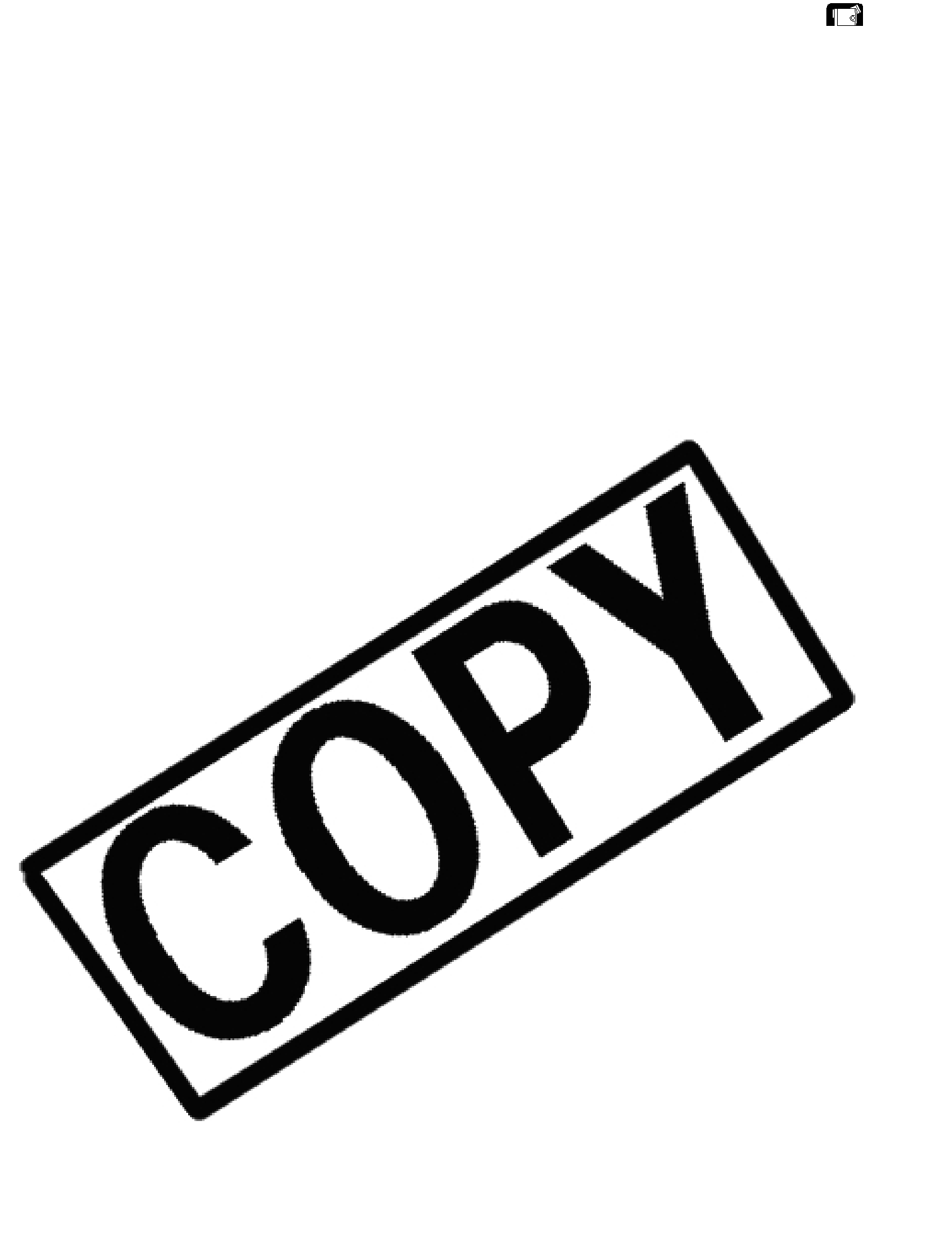
Selecting the Focusing Point
E
Using a Memory Card
The subject you wish to record is not always in the center of the screen. In the Focus- Priority mode, you can choose from one of three focusing points to automatically put the subject you wish into sharp focus.
When the program selector is set to [, the
The focusing frame gives an indication of the focusing point. Depending on the size of the subject or the distance, the camcorder may focus outside the frame.
CAMERA | PLAY (VCR) | CARD CAMERA | CARD PLAY (VCR) |
1. Set the camcorder to CARD CAMERA mode. | 50 |
| FINE |
A white focusing frame appears in the center of the screen.
2. | Set the program selector to Q. |
|
|
| |
|
|
|
| ||
3. | Turn the selector dial to display all focusing frames. |
| FINE | ||
|
|
|
| 50 | |
Three focusing frames appear on the screen, one of it in green.
4. Turn the selector dial to select the focusing point. | FINE |
| 50 |
Turn the selector dial up to select the frame to the right, down to select the frame to the left.
5. Press the PHOTO button halfway.
• F and focusing frame turn green when focus is adjusted. The beep sounds twice. The picture may appear out of focus for a moment while the camcorder is focusing.
•Focus can be adjusted manually with the selector dial when the PHOTO button is pressed halfway.
•Exposure is locked.
•When you press the PHOTO button on the wireless controller, recording starts immediately.
6. Press the PHOTO button fully.
• F and focusing frame disappear and you hear a shutter sound.
• The card access indicator flashes and the card access display appears.
• The still image shown on the screen will be recorded on the memory card.
108