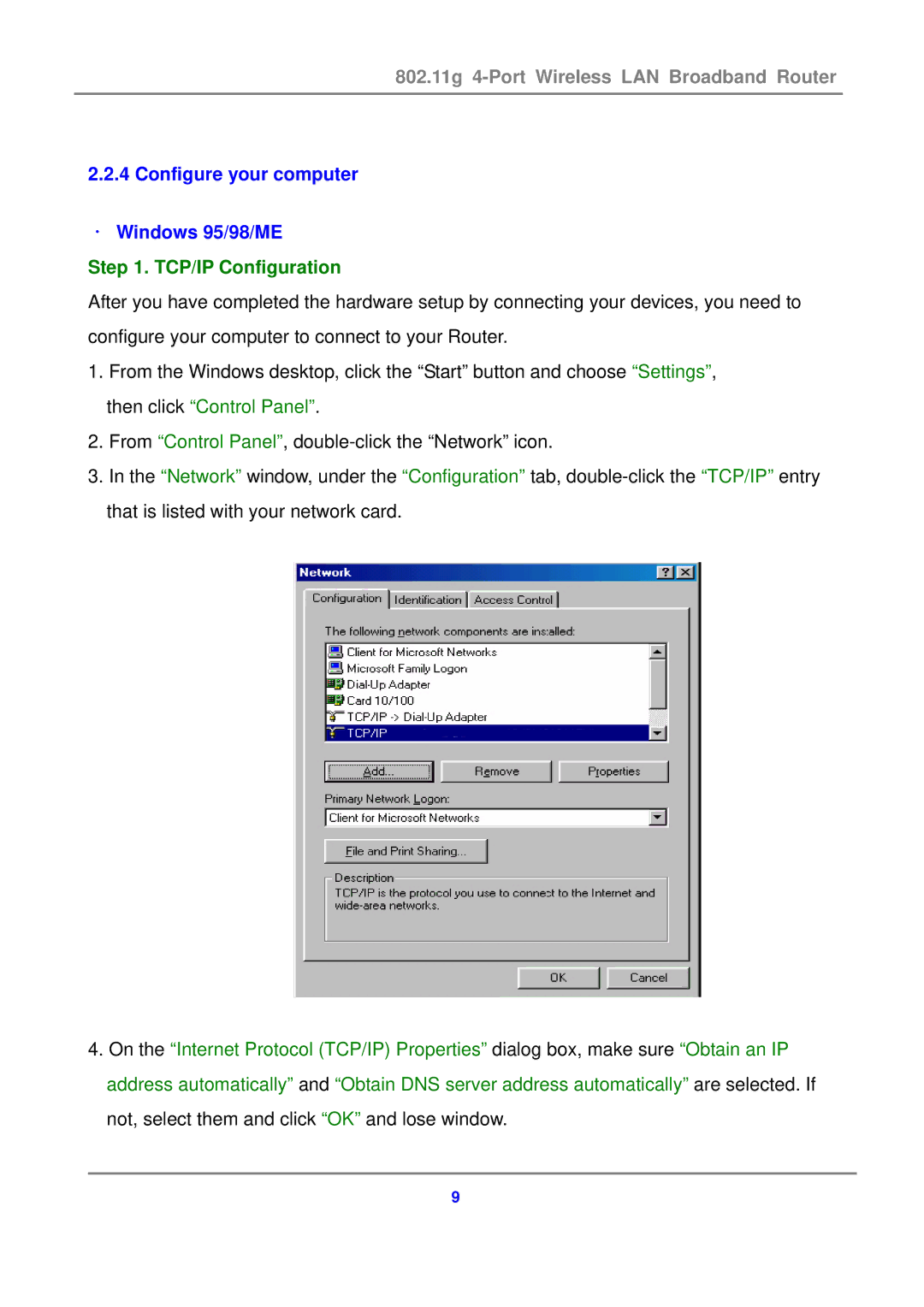802.11g 4-Port Wireless LAN Broadband Router
2.2.4 Configure your computer
.Windows 95/98/ME
Step 1. TCP/IP Configuration
After you have completed the hardware setup by connecting your devices, you need to configure your computer to connect to your Router.
1.From the Windows desktop, click the “Start” button and choose “Settings”, then click “Control Panel”.
2.From “Control Panel”,
3.In the “Network” window, under the “Configuration” tab,
that is listed with your network card.
4. On the “Internet Protocol (TCP/IP) Properties” dialog box, make sure “Obtain an IP address automatically” and “Obtain DNS server address automatically” are selected. If not, select them and click “OK” and lose window.
9